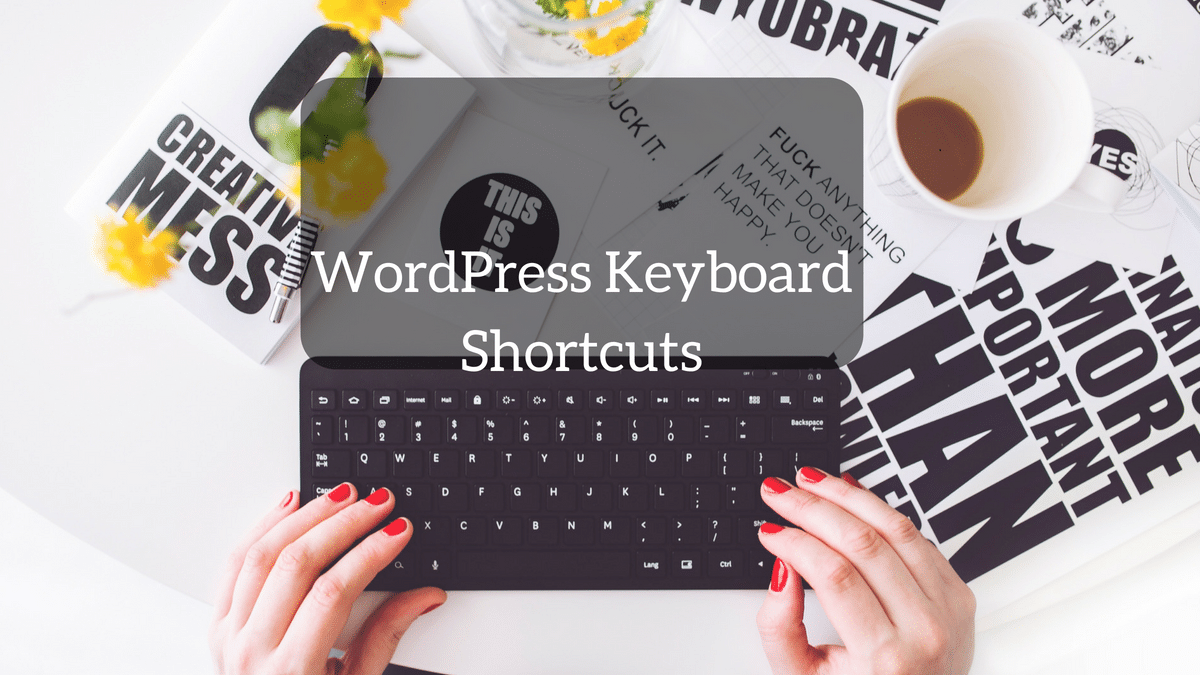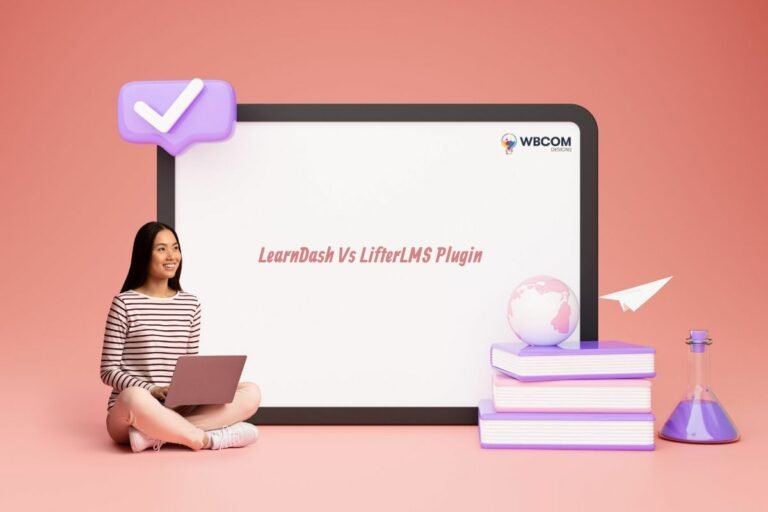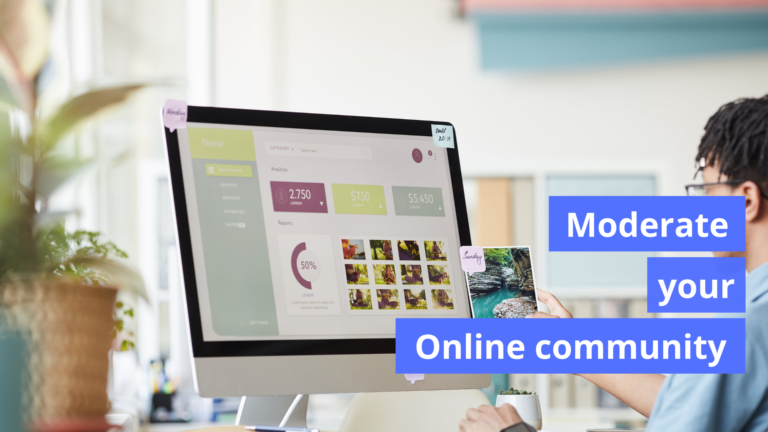Did you know that WordPress comes up with its own keyboard shortcuts? If you are writing any blog post or any pager then shortcodes are the best. If you are searching for profitability tips on the most proficient method to spare time while composing posts in WordPress, then you have to utilize these alternate routes. In this article, we are going to share with you the most amazing WordPress keyboard shortcuts that can accelerate the procedure.
WordPress Keyboard Shortcuts for Visual Post Editor
Tiny MCE editor is the modified version of WordPress. It shows up on the Visual tab in your WordPress post editorial manager. It is a rich content tool for designing catches much like MS Office. Numerous fledgling level clients utilize their mouse to get to these designing and styling buttons on the editor. Utilizing keyboard shortcuts you can lay your hands on the keyboard and alter posts speedier.
Command key instead of Ctrl.
- Ctrl + i = Italic
- Ctrl + b = Bold
- Ctrl + c = Copy
- Ctrl + v = Paste
- Ctrl + x = Cut
- Ctrl + z = Undo
- Ctrl + a = Select All
- Ctrl + y = Redo
- Ctrl + [number] = Insert heading sizes, e.g. CTRL+1 = <h1>, CTRL+2 = <h2>.
- Alt + Shift + l = Align Left
- Alt + Shift + n = Check Spelling
- Alt + Shift + j = Justify Text
- Alt + Shift + d = Strikethrough
- Alt + Shift + c = Align Center
- Alt + Shift + r = Align Right
- Alt + Shift + u = Unordered List
- Alt + Shift + o = Numeric List
- Alt + Shift + a = Insert link
- Alt + Shift + s = Remove link
- Alt + Shift + q = Quote
- Alt + Shift + m = Insert Image
- Alt + Shift + w = Full screen distraction free writing mode
- Alt + Shift + t = Insert More Tag
- Alt + Shift + p = Insert Page Break tag
- Alt + Shift + h = Rich text editor help
WordPress Keyboard Shortcuts for Comments Screen
If you get a considerable comment then you can direct comment rapidly utilizing keyboard shortcuts for management. However, these alternate routes are not empowered as a matter of course. To empower these keyboard shortcuts you have to go to Users » Your Profile and check Keyboard Shortcuts checkbox. Save your profile and do a reversal to remarks screen in administrator territory.
The available shortcuts are:
- J = Next comment (moves the current selection down)
- K = Previous comment (moves the current selection up)
- U = Unapproved comment
- A = Approve comment
- R = Reply comment
- D = Delete comment
- Q = Quick edit a comment
- Z = Restore Comment from Trash or Undo if you Delete a comment
To choose various comment press X to check the selected comment and press J or K keys to move to next or past comment. When you have chosen different comments, you can utilize these keyboard shortcuts to perform mass activities:
- Shift + A = Approve checked comments
- Shift + U = Unapprove selected comments
- Shift + D = Delete checked comments
- Shift + T = Move selected comments to trash
- Shift + Z = Restore selected comments from trash
It may take you a while to get used to utilizing keyboard shortcuts rather than mouse or touchpad.
Related Articles