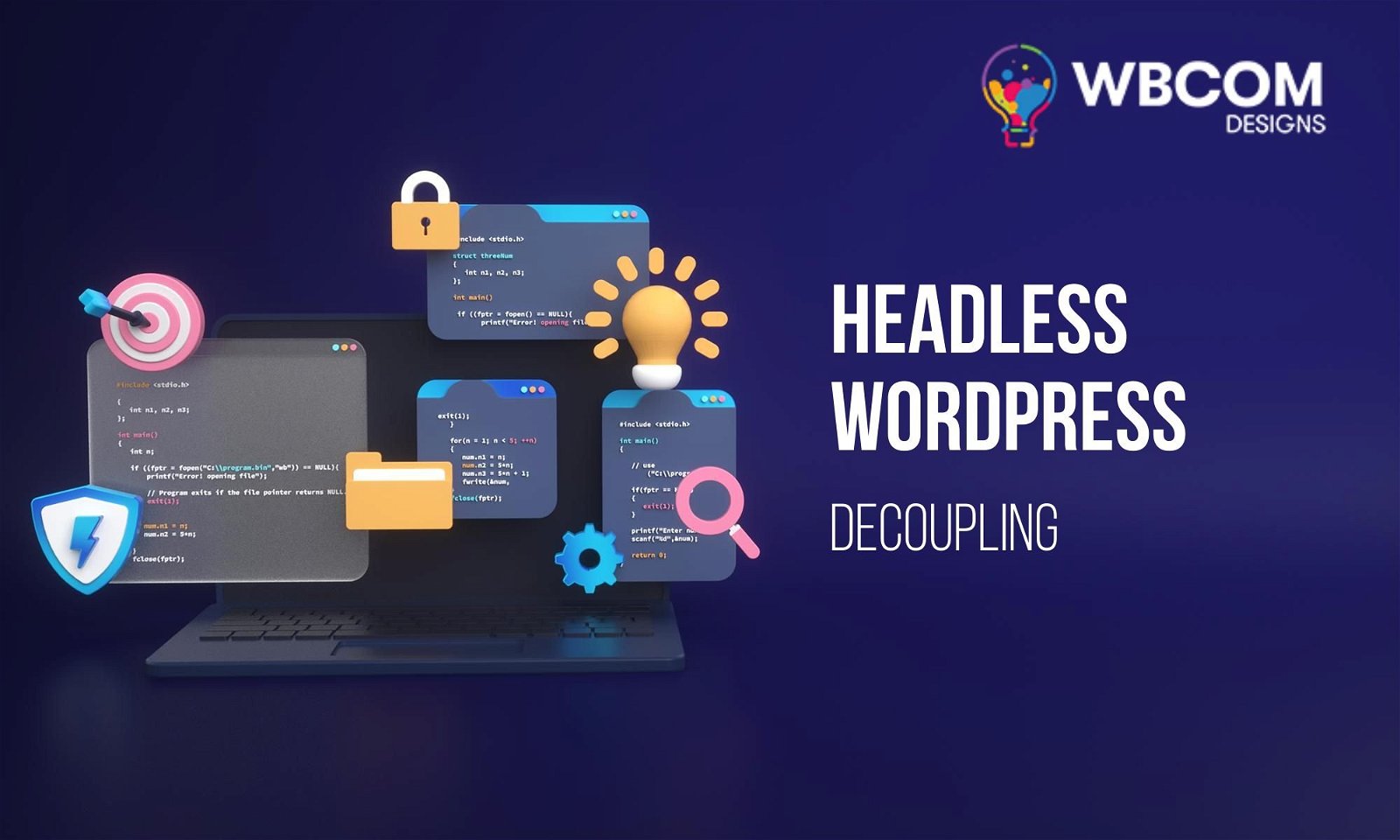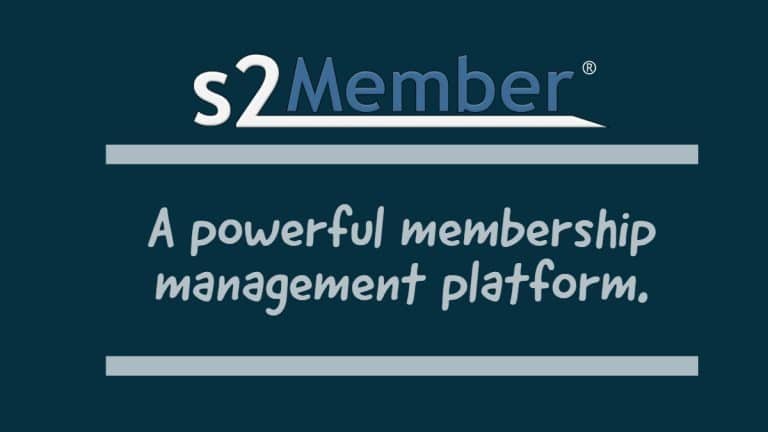WordPress has long been celebrated for its versatility and user-friendliness, making it a top choice for bloggers, businesses, and developers alike. In this post, we’re focusing on a unique aspect of WordPress that’s gaining traction for its innovative approach to content management and website development.
Table of Contents
ToggleWhat is Headless WordPress CMS?
Headless WordPress separates the front end of your website (what users see) from the back end (where content is created and managed). This means you can use WordPress as a content management system (CMS) and deliver content through APIs to any front-end system, whether a website, app, or IoT device. This guide will take you through setting up a headless WordPress environment, creating API endpoints, and connecting a modern front-end using technologies like React or Vue.js.
Setting Up Your WordPress Site for Headless Use
- Install WordPress: Start with a fresh WordPress installation on your hosting platform. You can download it from the official WordPress site.
- Choose a Suitable Hosting Environment: For a headless setup, consider a host that supports Node.js if you use a JavaScript front-end like React. WP Engine, Kinsta, and Pantheon are some options.
- Install Necessary Plugins: To ease the headless transition, install plugins like WP GraphQL or WP REST API, which allow you to retrieve your WordPress content via APIs.
Creating API Endpoints

Understanding REST API:
Before diving into creating custom API endpoints, it’s crucial to understand what an API (Application Programming Interface) is and how the REST (Representational State Transfer) architectural style governs interactions with it. APIs allow different software applications to communicate with each other. A REST API is a set of rules that developers follow when creating an API, emphasizing a stateless, client-server, cacheable communications protocol — the HTTP protocol used by the web.
The WordPress REST API provides a simple and standardized way of interacting with your WordPress content, such as posts, pages, and users, via these RESTful principles. Each type of resource (post, page, comment) has its dedicated endpoints, URLs you can request to perform different operations (create, read, update, delete).
Beginners should start by exploring the WordPress REST API Handbook, an official guide that explains how to interact with the API, authenticate requests, and understand the structure of the responses. Take time to read through and experiment with the examples provided. This practical experience is invaluable and will give you a better understanding of how to retrieve and manipulate your WordPress site’s data.
Custom Endpoints:
While the default endpoints provided by WordPress cover many typical use cases, you might encounter scenarios where the existing endpoints don’t offer the data in the format you need, or perhaps you want to add new functionalities. This is where creating custom endpoints comes in.
- Why Create Custom Endpoints?
- Unique Data Requirements: You might need a specific subset or combination of data unavailable through default endpoints.
- Performance Optimization: Custom endpoints can be optimized for specific queries, reducing unnecessary data transfer and speeding up response times.
- Enhanced Security: Tailor the accessibility of your data, exposing only what’s necessary.
- How to Create Custom Endpoints?
- Understanding Hooks: WordPress’s system of actions and filters, known as hooks, is key to modifying the API. Specifically, you’ll use the rest_api_init action hook to register custom endpoints.
- Registering a Route: Use the register_rest_route() function to create a new route. You’ll need to specify the namespace (to avoid conflicts with other plugins/themes), the route (the endpoint URL), and an array of options defining the HTTP methods allowed and the function to handle requests.
add_action( 'rest_api_init', function () { register_rest_route( 'my_namespace/v1', '/my_endpoint/', array( 'methods' => 'GET', 'callback' => 'my_custom_function', )); }); function my_custom_function( $data ) { // Your code to handle the request and return a response }- Handling Requests: The callback function you define (like my_custom_function in the example) will handle the request when your custom endpoint is called. It receives the requested data, processes it, and returns a response. Understanding how to work with WP_REST_Request and WP_REST_Response objects is crucial here.
- Testing Your Endpoint: After creating your custom endpoint, test it thoroughly. Tools like Postman or cURL are great for sending requests to your endpoints and inspecting the responses.
- Best Practices
- Security: Always sanitize and validate user input and escape output to prevent security issues like SQL injection and cross-site scripting (XSS).
- Versioning: Include a version number in your namespace (like v1) to introduce changes later without breaking existing applications that use your API.
- Documentation: Document your custom endpoints clearly and thoroughly. Good documentation will be invaluable if others (or even future you) need to use or modify these endpoints.
Creating custom endpoints allows you to tailor the WordPress REST API to your specific needs and unlock the full potential of your WordPress site as a robust, flexible backend for your applications. As you grow more comfortable with the basics, you can explore more complex scenarios and functionalities to enhance your WordPress-powered projects.
Choosing Your Front-end Technology
When building a headless WordPress site, your choice of front-end technology can significantly affect both the development process and the final user experience. Let’s explore how to choose and set up a front-end framework, focusing on two of the most popular choices: React and Vue.js.
Pick a Framework
-
Understanding JavaScript Frameworks and Libraries
- What are they? Frameworks and libraries are collections of pre-written JavaScript code that developers can use to build dynamic, interactive web applications. They provide structures and components to simplify complex tasks like rendering UI, handling state, and managing data.
- Library vs. Framework: A library offers specific tools and functions you can call upon. In contrast, a framework provides a more comprehensive application structure that dictates the architecture of your project to a greater extent.
-
React
- Overview: React is a JavaScript library developed by Facebook for building user interfaces. It’s known for its component-based architecture, which allows you to build reusable UI components.
- Strengths: React’s strong community, a rich ecosystem of tools, and robust performance make it a popular choice. It’s also versatile, powering everything from websites to mobile apps via React Native.
- Considerations: React has a steeper learning curve due to its extensive ecosystem and advanced concepts like JSX (a syntax extension that allows you to write HTML within JavaScript).
- Learning Resources: The official React documentation is an excellent place to start. It provides a comprehensive guide, including tutorials for beginners and advanced concepts for more experienced developers.
-
Vue.js
- Overview: Vue.js is a progressive JavaScript framework for building UIs and single-page applications. It’s designed to be incrementally adoptable.
- Strengths: Vue.js is often praised for its simplicity and ease of project integration. Its gentle learning curve, detailed documentation, and straightforward syntax make it accessible for beginners.
- Considerations: While Vue.js has a strong community, it’s not as large as React’s. However, it’s growing rapidly and has an enthusiastic following.
- Learning Resources: The official Vue.js guide is fantastic, offering a clear and detailed introduction to the framework.
Set Up Your Development Environment
-
React
- Using Create React App:
- Create React App is an officially supported way to create single-page React applications. It offers a modern build setup with no configuration.
- Installation: If you haven’t already, install Node.js. Then, run npx create-react-app my-app in your terminal, replacing ‘my-app’ with your project name. This command creates a new React app with a standard setup.
- Running Your App: Navigate to your project directory (cd my-app) and run npm start. Your app should open in your browser, usually at localhost:3000.
- Using Create React App:
-
Vue.js
- Using Vue CLI
- Vue CLI is a full system for rapid Vue.js development, providing interactive project scaffolding, zero-config prototyping, and a runtime dependency manager.
- Installation: First, install Node.js if it’s not already installed. Then, run npm install -g @vue/cli in your terminal to install Vue CLI globally.
- Creating a New Project: Once installed, create a new project by running vue create my-project, replacing ‘my-project’ with your project name. You’ll be guided through selecting presets (or you can accept the defaults).
- Running Your App: Navigate to your project directory (cd my-project) and run npm run serve. Access your app, typically hosted at localhost:8080.
- Using Vue CLI
By carefully choosing the right framework and correctly setting up your development environment, you’re laying a strong foundation for your headless WordPress project. Whether you choose React for its rich ecosystem and flexibility or Vue.js for its simplicity and gentle learning curve, both can power robust, interactive, and user-friendly applications.
Building the Front-end
Developing the front end of a headless WordPress site involves fetching and displaying data from your WordPress site, and managing the navigation between different views or pages. Here’s a detailed guide on each of these aspects:
-
Fetching Data from WordPress
- Understanding the WordPress REST API
- WordPress provides a REST API, which you can use to access your WordPress content programmatically. The API provides routes and endpoints for posts, pages, custom post types, and more.
- Endpoints are URLs you request to get data from the WordPress database. For example, to get all posts, you might use http://yoursite.com/wp-json/wp/v2/posts.
- Using Fetch or Axios to Make Requests
- Fetch API: This browser method in modern browsers makes HTTP requests. It’s promise-based, meaning you can use .then() and .catch() methods to handle the response or errors.
- Axios: Axios is a popular, promise-based HTTP client for the browser and Node.js. Some developers prefer it over Fetch for its error handling and automatic JSON data transformation.
- Understanding the WordPress REST API
-
Displaying Posts
- Creating Components
- In React or Vue.js, you organize your UI into reusable pieces called components. For displaying posts, you might create a Post component.
- Each Post component takes data (like the title and content of a post) and outputs HTML to display it. You’ll use the data fetched from the WordPress REST API to populate these components.
- Populating Components with Data
- Once you’ve fetched the data from WordPress, pass it to your components as props (in React) or properties (in Vue.js).
- Use this data within your component to dynamically fill in the HTML structure. For instance, display the post title in an <h1> tag and the content in a <div>.
Routing and Single Pages
- Understanding Routing
- Routing is navigating between different views or pages in a single-page application (SPA).
- When building a headless WordPress site, you’ll often want to create routes for your home page, individual posts, pages, and perhaps custom post types.
- Implementing Routing in React with React Router
- React Router is a library for handling routing in React apps.
- Install it via npm (npm install react-router-dom) and use components like BrowserRouter, Route, and Link to define navigation links and render components based on the URL.
- For example, you might create a route for individual posts that looks like /posts/:id, where :id is a variable for the post ID.
- Implementing Routing in Vue.js with Vue Router
- Vue Router is the official router for Vue.js.
- After installation (npm install vue-router), you define your routes in a routes array and then create a Router instance with these routes.
- Similar to React Router, you’ll use components like <router-link> for creating links and <router-view> for displaying the component for the current route.
By understanding these three core aspects – fetching data, displaying content, and implementing routing – you can build a robust front end for your headless WordPress site. Whether you choose React or Vue.js, both libraries offer the tools and flexibility to create a modern, interactive user experience powered by your WordPress content. Practice and experimentation are key; don’t hesitate to build small projects or components to solidify your understanding of these concepts.
- Creating Components
Handling Forms and User Input

Handling forms and user input is critical for most websites, including those built with a headless WordPress setup. Whether it’s a simple contact form or a complex submission system, understanding how to manage this can significantly enhance your site’s interactivity and user engagement. Here’s a detailed guide for beginners:
Understanding the Challenges with Headless Forms
- No Direct Backend: In a traditional WordPress setup, forms usually submit data directly to the WordPress backend. However, in a headless setup, the front end is decoupled from WordPress, so you need an alternative way to handle form submissions.
- Security Considerations: Handling user data requires careful security, especially when sending data across different systems. Ensuring data is validated, sanitized, and securely transmitted is crucial.
Using Third-Party Services
- Why Use Third-Party Services?: For many, especially those new to headless architectures, setting up a custom backend for handling forms can be daunting. Third-party services offer a convenient and secure way to manage form submissions without extensive backend development.
- Formspree
- What is Formspree?: Formspree is a form backend, API, and email service for HTML forms. It’s an easy-to-use solution for handling form submissions in static or serverless sites.
- Setting Up with Formspree:
- Sign up for an account and create a new form.
- Once created, Formspree provides a unique endpoint URL for your form.
- In your front-end application, create a form and set its action attribute to the Formspree endpoint URL and method as POST.
- When users submit the form, Formspree processes the submission and can send you an email with the form content or store the data for retrieval.
- Alternatives: Other services like Netlify Forms (if you’re hosting on Netlify) or Getform offer similar functionality. They typically provide simple setup processes and integrate well with static and headless sites.
Building a Custom Solution
- Creating a Custom Endpoint in WordPress
- You can extend the WordPress REST API by creating a custom endpoint for handling form submissions.
- Use the register_rest_route() function to create an endpoint where you can post your form data. Ensure you implement nonce verification for security and proper validation and sanitization of the incoming data.
- Posting to the Custom Endpoint
- In your front-end application, configure your form to submit to the custom WordPress endpoint you created. You’ll typically use JavaScript’s fetch or Axios to handle the submission asynchronously.
- Handle the response from your endpoint appropriately in your front-end application, providing users with success or error messages.
- Security Considerations
- Always validate and sanitize data on the server side to prevent malicious inputs.
- Implement CSRF protection using nonces. WordPress nonces provide a way to verify that a request made to your site is legitimate.
- Consider adding captchas or other bot-detection methods to prevent spam.
Testing and Validation
- Test Thoroughly: Before going live, test your forms thoroughly in different scenarios (e.g., empty inputs and invalid emails) to ensure they behave as expected.
- Client-Side Validation: Implement client-side validation to provide users with immediate feedback before submitting the form. HTML5 offers built-in form validation for common input types and patterns.
By understanding these strategies for handling forms and user input in a headless WordPress environment, beginners can start building more interactive and functional sites. Whether you choose a third-party service for convenience or build a custom solution for greater control, what’s essential is ensuring a smooth, secure experience for your users.
Deploying Your Headless WordPress Site
Deploying your headless WordPress site involves two main components: deploying the front-end application to a hosting service and ensuring that your WordPress back end is secure and optimized. Here’s a detailed guide to help beginners navigate this process:
- Front-end Deployment: Deploy your front-end application to a hosting service. Netlify, Vercel, and GitHub Pages offer easy deployment options for JavaScript applications.
- Securing Your WordPress Backend: Ensure your WordPress back end is secure. Consider restricting access to the WordPress admin area and using security plugins.
Ongoing Maintenance and Improvements
- Stay Updated: Keep both your WordPress installation and your front-end application updated. Follow the latest trends and best practices in WordPress and your chosen front-end technology.
- Monitor Performance: Use tools like Google Lighthouse to monitor your front-end application’s performance and make necessary improvements.
Final Thoughts on Headless WordPress CMS
Embracing the Headless Architecture By following this guide, you’ve taken a significant step toward understanding and implementing a headless WordPress setup. This modern approach offers enhanced flexibility, performance, and the freedom to use your favorite technologies to build a unique and powerful web presence. Remember, learning never stops, and the headless world continually evolves. Stay curious, experiment, and enjoy the journey of building with headless WordPress!
Interesting Read
Is WordPress Suitable For Enterprise Needs?
Responsive Iframe Components in React: Best Practices
eCommerce Framework: Why Do You Need it for Your Online Store?