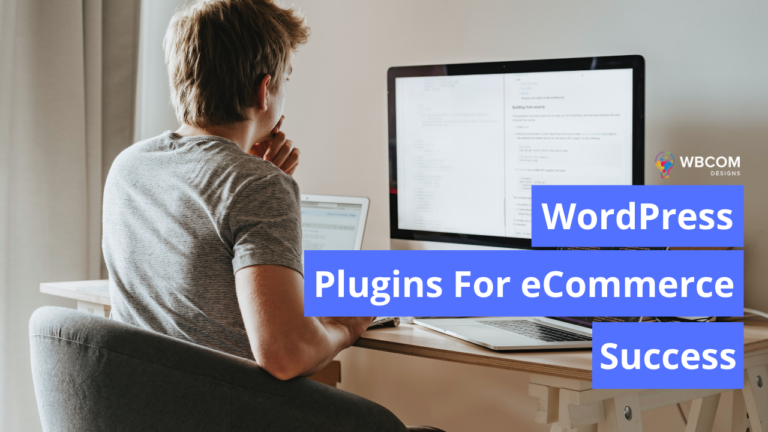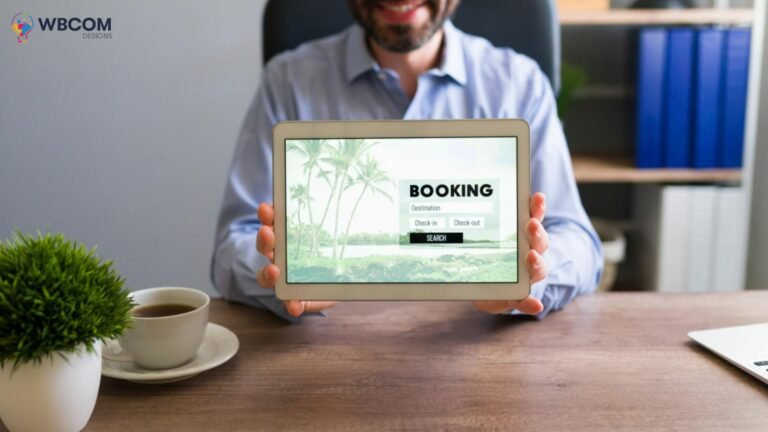Setting up a bbPress Forum on your WordPress site is a fantastic way to engage your community, foster discussions, and build a dedicated user base. bbPress, a popular forum plugin for WordPress, offers a user-friendly platform for achieving this. Our step-by-step guide walks you through every stage of setting up, managing, and optimizing your bbPress forum.
Table of Contents
ToggleSetting Up a bbPress Forum
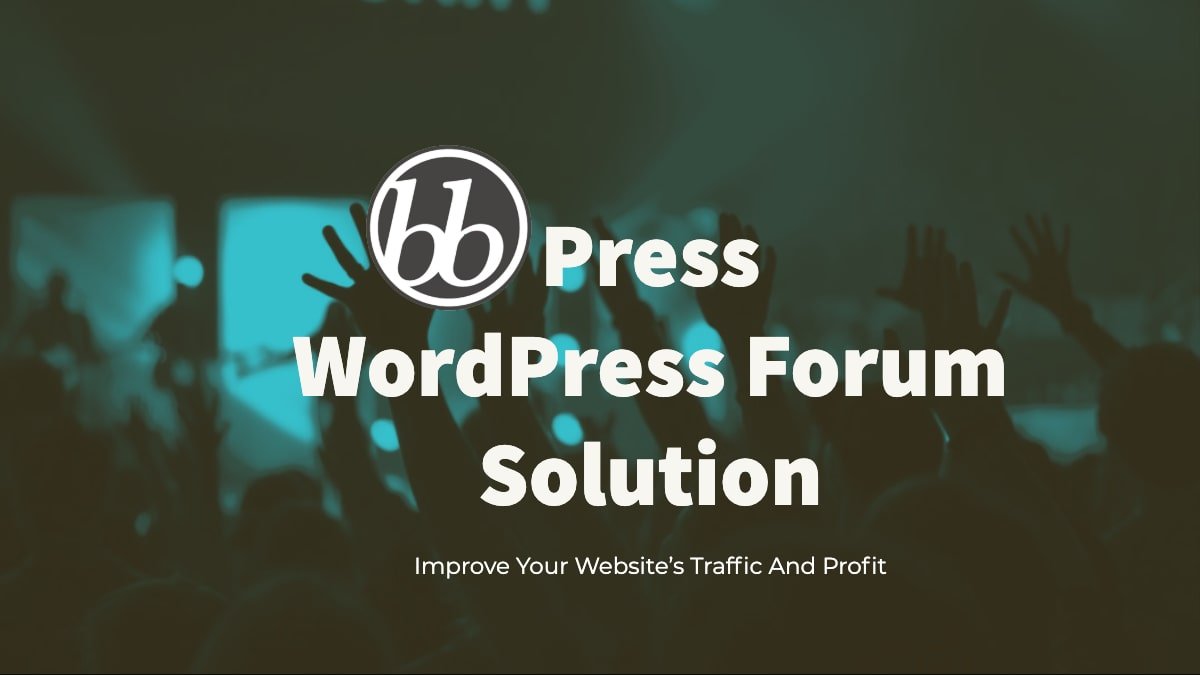
Additionally, integrating with BuddyPress lets you transform your site into a fully-fledged social network. Let’s dive in!
Step 1: Installing bbPress
- Log into WordPress Dashboard.
- Install bbPress:
- Navigate to “Plugins” > “Add New”.
- Search for “bbPress”.
- Click “Install Now” and then “Activate”.
Step 2: Configuring bbPress
- Access “Settings” > “Forums”.
- Customize forum settings, including URL structures and user roles.
- For a deep dive into the configuration, visit the bbPress Codex on Settings.
Step 3: Creating Forums
- Go to “Forums” > “New Forum”.
- Provide titles and descriptions.
- Choose forum types and statuses.
- “Publish” to make them live.
Step 4: Utilizing bbPress Shortcodes
- bbPress includes several shortcodes for flexibility. Key shortcodes are:
[bbp-forum-index]: The main forum index.[bbp-topic-index]: Lists recent topics.[bbp-topic-form]: A new topic form.- And more…
- For the full list, explore the bbPress Shortcodes Codex.
Step 5: Setting Up Forum Pages
- Use shortcodes to create vital forum pages.
- Customize layouts in the WordPress editor.
Step 6: Managing User Roles
- Understand roles like Keymaster, Moderator, etc.
- Set permissions accordingly.
Also Read: Reign Theme For BBpress: Best WordPress Forum Theme
Step 7: Engaging Community Features
- Favorites: Bookmarking favorite topics.
- Subscriptions: Get notified of new posts in forums or topics.
- Topic Tags: Organize topics with tags.
Step 8: BuddyPress Integration
- Enhance forums with BuddyPress for user profiles and social connections.
- Install BuddyPress and configure integration settings.
- For more, check out Integrating bbPress with BuddyPress.
Step 9: Customizing Your Forum
- Tailor forums with themes and plugins.
- For customization tips, visit bbPress Theme Compatibility.
Step 10: Forum Maintenance and Moderation
- Keep your forum healthy with regular updates and active moderation.
Step 11: Advanced Features and Extensions
- Explore bbPress extensions for additional functionality.
Creating an Engaging Forum: Tips and Best Practices
- Engage in discussions and be an active member of your community.
- Establish clear rules.
- Moderate effectively and respectfully.
Also Read: Top Business Benefits Of Having An Online Forum Community
Conclusion on Setting Up a bbPress Forum
With bbPress and BuddyPress, you can create a dynamic and engaging online community. Remember, the success of a forum hinges on active participation and management. For more detailed information on bbPress features, customization, and template structures, explore the comprehensive bbPress Codex.
Through this guide, we’ve laid the foundation for you to build a thriving online forum. As you grow, keep exploring and customizing to fit the evolving needs of your community. Happy forum building!
Interesting Reads: