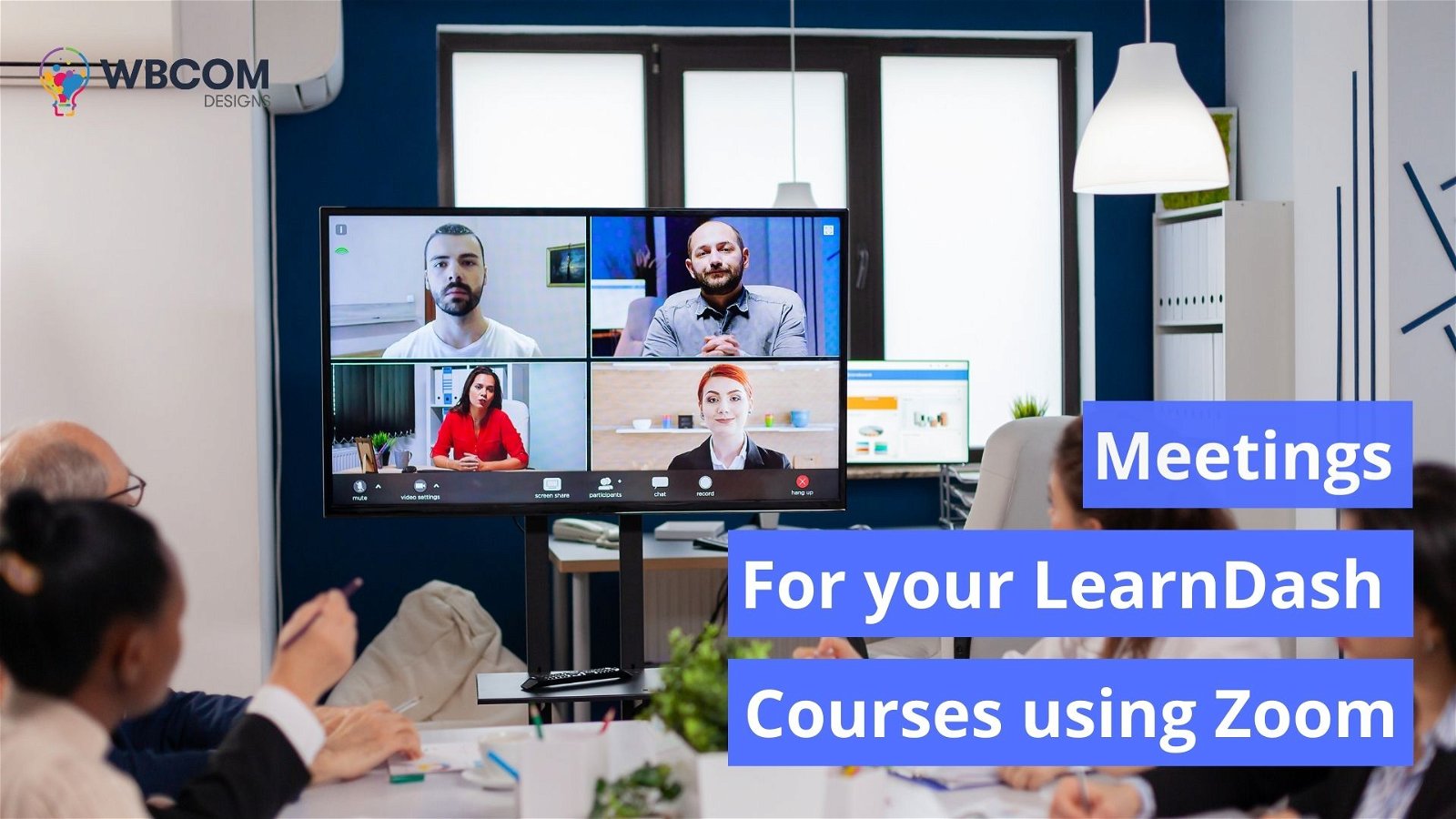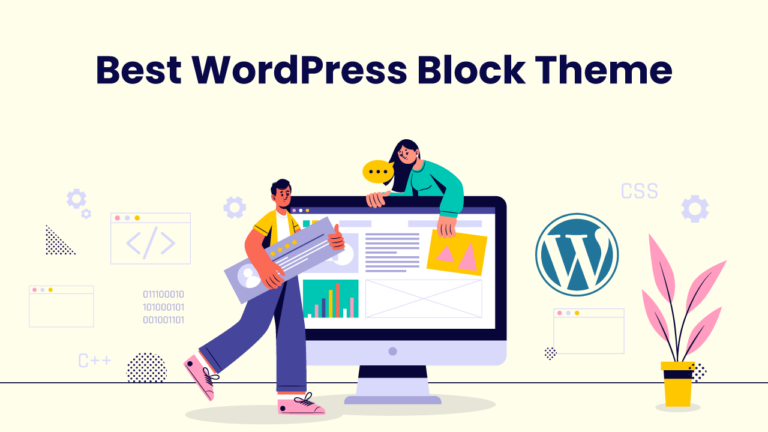Are you looking for a way to attend course-related meetings remotely? Are you tired of the hassles and stress of manually arranging online video conferences for your courses? Have no fear! Zoom Integration is here to help. With this simple plugin, you’ll have an easy and efficient way to manage your course-related meetings directly within your LearnDash courses!
I’ll show you a plugin that integrates Zoom with LearnDash and makes your online learning platform the best in the industry.
Table of Contents
ToggleWhy are meetings important for courses and education?
Meetings are essential to any course or educational program because they allow students and instructors to communicate, collaborate, and discuss topics. Meetings can be used to review material covered in class or introduce new topics. By having regular meetings with students, instructors can ensure everyone is on board with the course!
With Zoom Integration, you can easily set up and manage meetings for your LearnDash courses. This plugin allows you to create a meeting link within your course page so that students can join the meeting directly from the course page. You can also schedule appointments in advance and send out reminders to students. Our LearnDash Dashboard Plugin With Frontend Course Builder plugin includes Zoom integration as its most important function!
Use Zoom Meetings for LearnDash Webinars
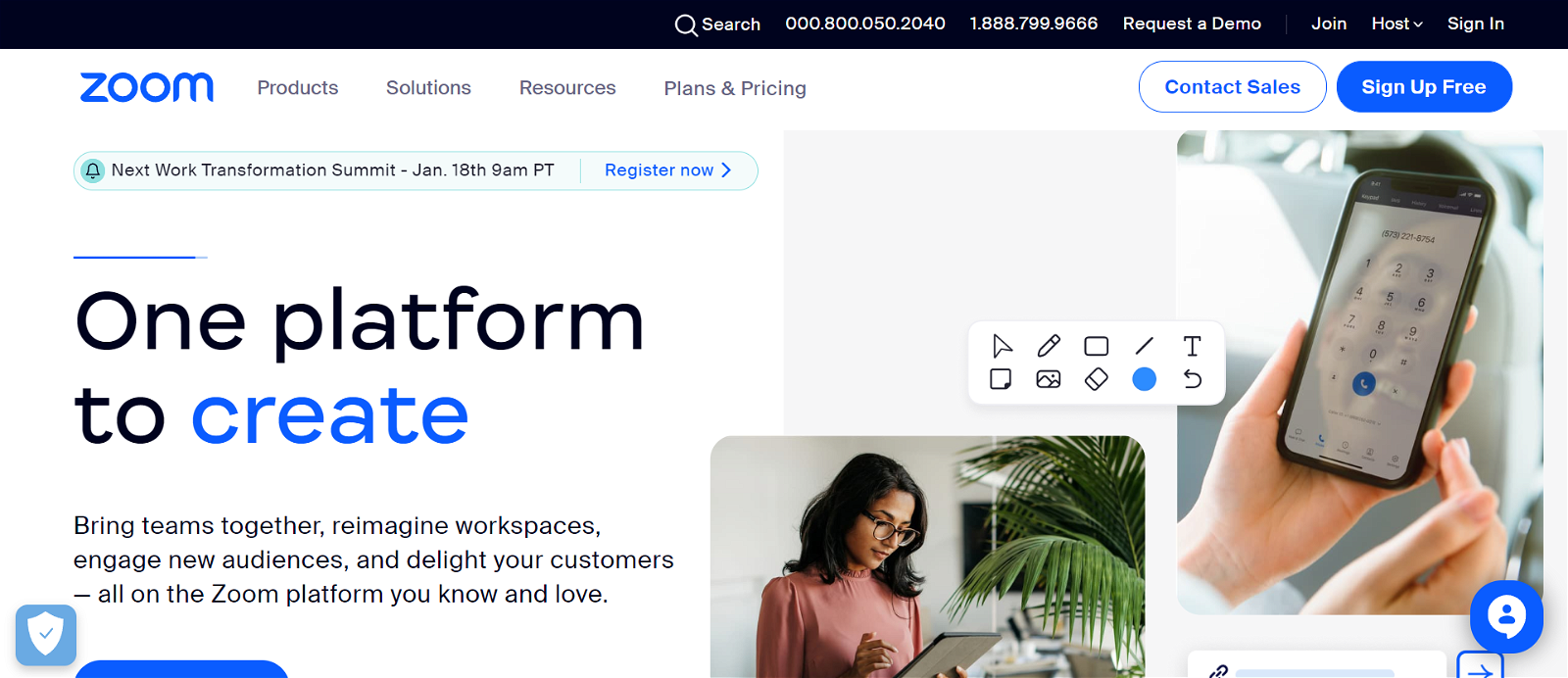
Webinars are a great way to engage with your students and provide them with valuable information. With Zoom Integration, you can easily set up webinars for your LearnDash courses. This plugin allows you to create a meeting link within your course page so that students can join the webinar directly from the course page. You can also schedule meetings in advance and send out reminders to students.
You can even organize one-on-one meetings with students to discuss their progress or answer any questions they may have.
How to use the Zoom Integration with LearnDash Dashboard?
Before creating a meeting with LearnDash Zoom Integration you need to check your Zoom API status in the backend admin panel. For that, you need to go to Backend > WB Plugins > LD DashBoard > Zoom Meetings.
Your Zoom API key needs to be set and when done you can copy the API key in the “Zoom API key” box as shown above.
After that, you might want to go through other settings like Zoom Email, where you have to input the email account you’ve used to login on to Zoom and “Create meetings using admin account”, in this setting you have to state whether instructors are allowed to create zoom meetings using admin (your) zoom account or not.
Using the Zoom Integration with LearnDash Dashboard is straightforward. First, you will need to install the LearnDash Dashboard Plugin. Once installed, you can access the “My Dashboard” for the plugin from your LearnDash dashboard.
On this page, when you scroll down a little bit, you can find the option “meeting”.
In this section, Instructors can manage and view all the upcoming and recent meetings. As well as they can create new meetings directly by clicking on the option “create new meeting”.
Once, an instructor clicks on that option, a dialogue box will pop up showing like this:
It includes options like,
- Create Meeting Title
- Create a Meeting Description (a small paragraph about the gist of the meeting)
- Create Meeting Password
- Create Start Date/Time (you get a calendar format to easily fill in dates)
- Setup Meeting Duration in Hours and Minutes format
- Select Timezone
- Meeting Options like:
- Disable Waiting Room (Yes/No)
- Meeting Authentication (Yes/No)
- Join Before Host (Yes/No)
- Start When Host Joins (Yes/No)
- Enable Participants’ Video (Yes/No)
- Mute Participants Upon Entry (Yes/No)
- Set up Auto Recordings and choose from “No Recordings”, “Cloud”, or “Local”.
Once, you have filled in all the options, you can now schedule or start a meeting instantly by clicking “Create Meeting”.
Here’s How The Backend of Zoom Integrations Look Like
You can view, create, and edit current and past meetings held from the backend section of Zoom Meetings.
Create a meeting from the Backend
This works slightly differently from the front end, it will create a meeting and show on each student’s dashboard as upcoming meetings if scheduled for later! Rest, every option and things are the same as before!
Wrapping Up Words – LearnDash Zoom Integrations
In conclusion, using Zoom for your LearnDash courses can help to increase engagement and allow you to interact with your learners in a more meaningful way. Setting up effective meetings with LearnDash is not only a great way to gain insight into how they are interacting with the course, but also an opportunity to bond and form connections that can improve their learning experience. So take a few minutes today to set up some meetings and start the conversations that will make your learnDash courses even better!
Interesting Reads:
Wbcom Designs Updates Of June Month
Best Image Swap For Woocommerce Product Image Gallery Plugins 2022