Your WordPress website is your digital storefront, and it’s crucial to ensure that it remains accessible to your audience at all times. Website downtime can lead to lost visitors, revenue, and a tarnished online reputation. To avoid this, it’s essential to monitor your site’s uptime regularly. In this guide, we’ll show you how to use the popular Jetpack plugin to check if your WordPress website is down and receive timely notifications when issues arise. With this simple solution, you can stay on top of your website’s availability and address any problems swiftly, ensuring a seamless online experience for your visitors.
Main Reason For WordPress Websites Is Getting Down
WordPress websites can go down for various reasons, and it’s essential to identify and address these issues promptly to minimize downtime and maintain a reliable online presence.
Some of the main reasons for WordPress websites going down include:
1. Server or Hosting Issues
Server outages or maintenance can lead to website downtime. Ensure you choose a reputable hosting provider to minimize this risk.
2. Plugin or Theme Conflicts
Incompatible or poorly coded plugins and themes can cause your website to crash. Regularly update and maintain your plugins and themes to avoid conflicts.
3. Security Vulnerabilities
Security breaches, malware infections, or hacking attempts can result in website outages. Implement strong security measures and keep your WordPress core, plugins, and themes up to date.
4. Excessive Traffic or Resource Usage
A sudden surge in traffic or resource-intensive activities on your website can overwhelm your server and lead to downtime. Consider optimizing your site for performance and scalability.
5. Database Errors
Database errors or corruption can disrupt your website. Regularly back up and maintain your database to prevent such issues.
6. DNS Issues
Problems with your domain name system (DNS) configuration can make your website unreachable. Ensure your DNS records are correctly set up.
7. Expired Domain Registration
Forgetting to renew your domain registration can cause your website to become inaccessible. Keep track of domain expiration dates.
8. File or Folder Permissions
Incorrect file or folder permissions can lead to server errors and website downtime. Review and configure permissions correctly.
How To Check if Your wordpress Website Is Down
If you see your WordPress website is down you can use a plugin for your site safety. Many plugins in the market can help you to make your website secure but as per my experience, I have used Jetpack. Let me know how to set up this plugin in your WordPress website.
Jetpack WordPress Plugin
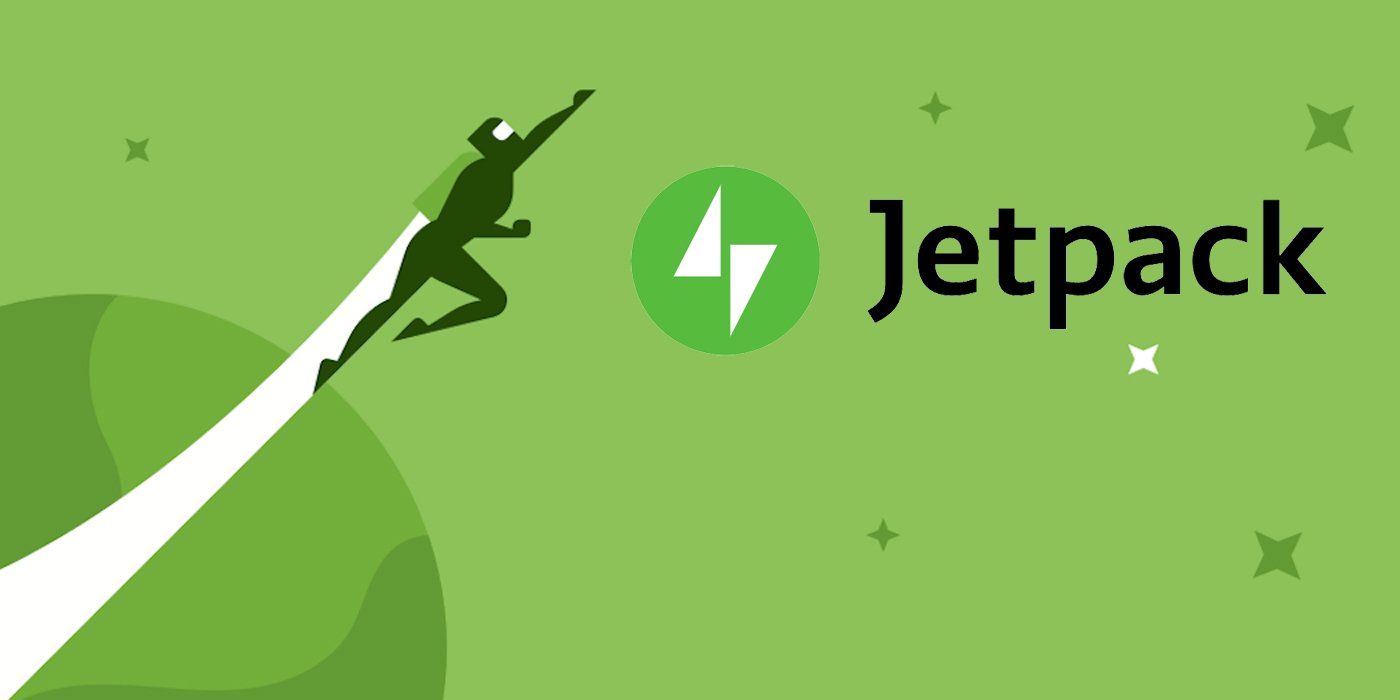
Jetpack is a popular WordPress plugin developed by Automattic, the company behind WordPress.com. It offers many features to enhance and secure your WordPress website. These features include site stats and analytics, social sharing, related posts, site performance optimization, security enhancements, automated backups, and more. Jetpack provides both free and premium (paid) services, making it a versatile tool for WordPress users. It’s a one-stop solution for various essential website functions, making it a valuable addition to many WordPress sites.
You can use the Jetpack plugin for WordPress to monitor your website’s uptime and get notified if it goes down.
Here’s how to set up website monitoring using the Jetpack plugin:
1. Install and Activate Jetpack
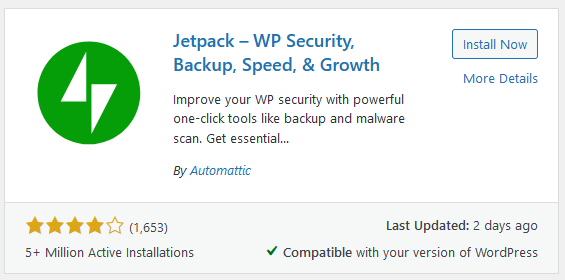
Install and activate the Jetpack plugin on your WordPress website.
You can do this by going to your WordPress dashboard, clicking on “Plugins” > “Add New,” and searching for “Jetpack “
2. Connect to WordPress.com
After activation, you’ll be prompted to connect Jetpack to WordPress.com.
Follow the on-screen instructions to complete the connection.
You may need a WordPress.com account if you don’t already have one.
3. Enable Jetpack Monitor
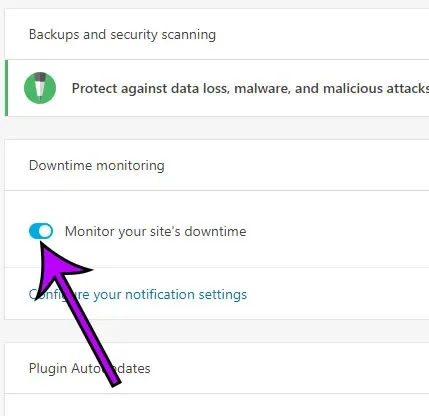
Once Jetpack is connected to WordPress.com, go to the Jetpack settings in your WordPress dashboard by clicking on “Jetpack” in the sidebar.
In the Jetpack settings, find and activate the “Monitor” module.
4. Configure Uptime Monitoring
After enabling the Monitor module, you’ll have access to the “Uptime” section.
Click on “Uptime” to configure the monitoring settings.
5. Set Up Notifications
In the Uptime settings, you can receive email notifications when your website goes down or when it comes back online.
You can also specify the email address where you want to receive these notifications.
6. Customize Uptime Monitoring Interval
By default, Jetpack monitors your website’s uptime every 5 minutes.
You can customize the monitoring frequency if needed.
7. Save Settings
After configuring the monitoring settings, click the “Save Settings” button to apply your changes.
Remember that security is not just about installing a plugin; it also involves best practices such as keeping your WordPress core, themes, and plugins up to date, using strong and unique passwords, and regularly backing up your website. Consider implementing a combination of security measures to ensure the safety of your WordPress site.
Final Thought On How To Check if Your WordPress Website Is Down
Monitoring your WordPress website’s uptime is crucial to ensure that it remains accessible to your visitors. The Jetpack plugin simplifies this task by offering an easy-to-configure uptime monitoring solution. By setting up notifications and keeping an eye on your website’s status, you can quickly address any issues and minimize downtime, ensuring a better user experience. However, for mission-critical websites, consider using additional monitoring services or plugins that offer more advanced features and in-depth analysis to ensure optimal performance and reliability. Regular monitoring is a proactive step in maintaining a reliable online presence.
Interesting Reads:
How To Test Your WordPress Site Security?








