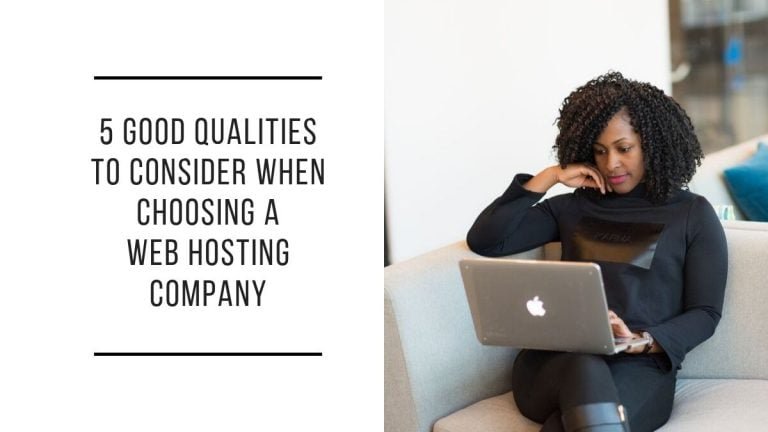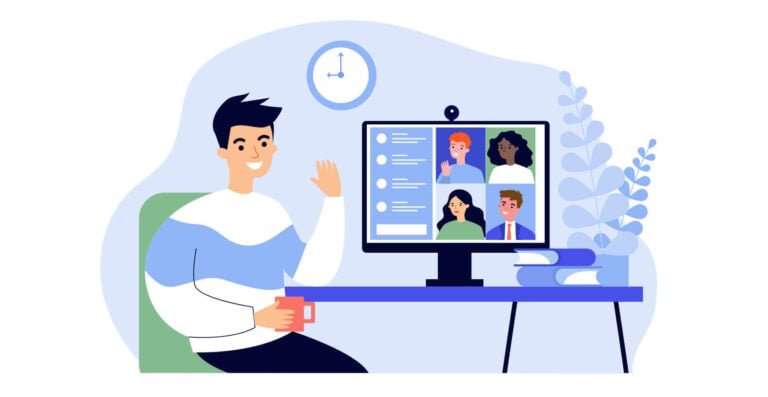Elevating Web Experiences with Progressive Web Apps. Discover the transformative potential of Progressive Web Apps (PWAs) and why they are an increasingly popular alternative to native applications. This introduction sets the stage for a deep dive into the world of PWAs and how WordPress can be the foundation for these modern web applications.
Table of Contents
ToggleUnderstanding Progressive Web Apps
Demystifying Progressive Web Apps
Definition of PWAs
Progressive Web Apps (PWAs) are a type of application software delivered through the web, built using standard web technologies, including HTML, CSS, and JavaScript. They are intended to work on any platform using a standards-compliant browser, including desktop and mobile devices.
Core Principles
- Progressive: They work for every user, regardless of browser choice, because they’re built with progressive enhancement as a core tenet.
- Responsive: They fit any form factor: desktop, mobile, tablet, or whatever is next.
- Connectivity Independent: Enhanced service workers to work offline or on low-quality networks.
- App-like: They feel like an app to the user with app-style interactions and navigation.
- Fresh: Always up-to-date, thanks to the service worker update process.
- Safe: Served via HTTPS to prevent snooping and ensure content hasn’t been tampered with.
- Discoverable: These are identifiable as “applications” thanks to W3C manifests and service worker registration scope, allowing search engines to find them.
- Re-engageable: Make re-engagement easy through features like push notifications.
- Installable: Allow users to “keep” apps they find most useful on their home screen without the hassle of an app store.
- Linkable: Easily share via a URL and do not require complex installation.
PWA vs. Native Apps
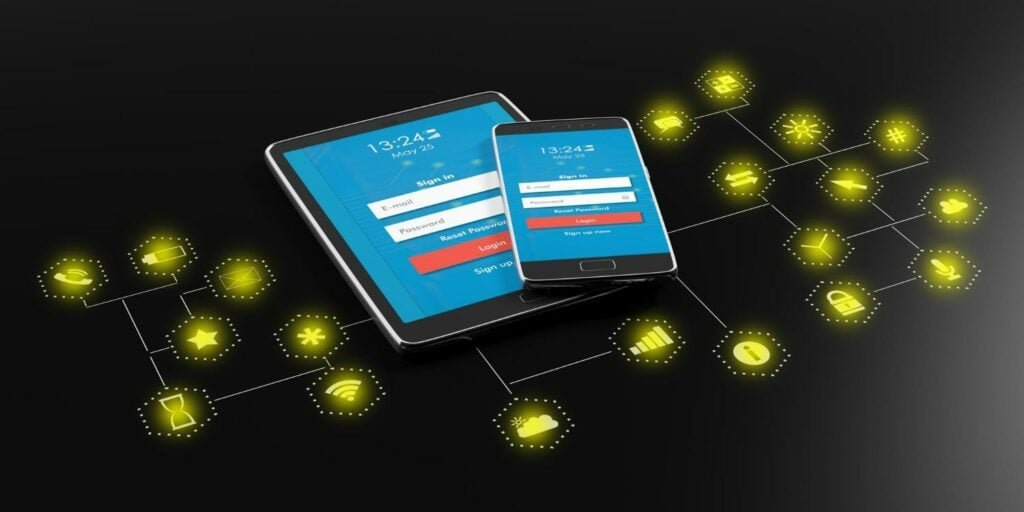
Performance
- PWAs: Typically faster to load and use less data than native apps as they utilize caching and avoid the overheads of app stores and device installation.
- Native Apps: Can offer high performance, especially for graphics-intensive tasks, but may take longer to update and load initially.
Development Cost
- PWAs: Developed using web technologies so they can be built faster and maintained more quickly, often leading to lower development and update costs.
- Native Apps: Require different versions for each platform (iOS, Android), leading to higher development and maintenance costs.
User Engagement
- PWAs: Can be easily shared and accessed via a URL, with no installation required, potentially leading to higher engagement. Push notifications and offline capabilities also enhance engagement.
- Native Apps: Generally have more advanced capabilities to engage users, but downloading and installing can be a barrier.
Distribution
- PWAs: Distributed through the web, bypassing the need for app store approval, simplifying the update process.
- Native Apps: Distributed through app stores, which can provide a sense of security and trust but involve a complex and often lengthy approval process.
Anatomy of Progressive Web Apps
Service Workers
Service workers are scripts your browser runs in the background, separate from a web page, enabling features that don’t need a web page or user interaction. They’re a core technology behind PWAs, allowing them to load instantly and respond quickly to user interactions, regardless of the network state.
Manifest File
The web app manifest is a JSON file that tells the browser about your web application and how it should behave when ‘installed’ on the user’s mobile device or desktop. A manifest can include information such as the web application’s name, links to icons, app start URL, and more. It allows users to add your PWA to their home screen, enhancing its app-like feel.
App Shell Architecture
The App Shell Model is a design concept that separates the application’s shell (or UI) from the content. The shell is cached on the device, and content is loaded dynamically. This architecture ensures that the UI is loaded quickly and content is updated regularly, providing a robust and reliable user experience even in poor network conditions. It’s a critical component for creating PWAs that are fast, reliable, and engaging.
By understanding these core components and principles, beginners can gain a solid foundation in what makes PWAs an innovative and increasingly popular choice for delivering user-friendly, high-performance web applications.
Turning WordPress into a Progressive Web App
Pre-PWA Assessment
Evaluating Your WordPress Site for PWA Readiness
Before transforming your WordPress site into a Progressive Web App (PWA), assessing whether your site is ready for such an upgrade is crucial. This pre-assessment focuses on three critical aspects: responsiveness, performance, and security.
- Responsiveness: A PWA must work flawlessly across all devices. Check how your site looks and functions on various screens, especially mobile devices. Tools like Google Chrome’s DevTools can simulate different devices, helping you identify and fix responsiveness issues.
- Performance: The speed and efficiency of your site directly impact user experience and PWA performance. Use tools like Google’s PageSpeed Insights to analyze your site’s loading times and follow their recommendations to improve speed, such as optimizing images, leveraging browser caching, and minifying CSS and JavaScript.
- Security: PWAs require a secure context, which means your site must be served over HTTPS. If you haven’t already, consider obtaining an SSL certificate to enable HTTPS. This prepares your site for PWA features and improves its security and trustworthiness.
Implementing Service Workers in WordPress
Service workers are scripts your browser runs in the background, separate from a web page, opening the door to features that don’t need a web page or user interaction. They’re a core component of PWAs, enabling capabilities like push notifications, background sync, and offline functionality.
- Step 1: Check Browser Compatibility: Ensure your audience’s browsers use support service workers. Most modern browsers do, but it’s always good to check.
- Step 2: Register a Service Worker: Create a new JavaScript file for your service worker and register it from your main JavaScript file or your WordPress theme’s functions.php file. https://pastebin.com/6Fk4Ge0i
- Step 3: Install and Activate the Service Worker: Add event listeners for ‘install’ and ‘activate’ in your service worker file. Use these events to cache essential files and assets.
- Step 4: Fetch and Cache: Implement the ‘fetch’ event to intercept network requests. You can serve files from the cache offline, ensuring your site remains functional without a network connection.
Crafting the Perfect App Manifest for WordPress Sites
The web app manifest is a simple JSON file that controls how your app appears to the user and how it can be launched. It’s crucial for making your WordPress site installable on home screens.
- Creating the Manifest: Create a new file named manifest.json and add the necessary properties, such as name, short_name, start_url, display, and icons. These properties control various aspects of your app’s appearance and behavior. https://pastebin.com/dA6yTQzy
- Linking the Manifest: Add a link to your manifest file in the header of your WordPress theme’s header.php file.
<link rel="manifest" href="/manifest.json">
Designing an App Shell Architecture for WordPress: Strategies and Benefits
The App Shell model is a design concept that separates the core application infrastructure and UI from the data. All the static aspects of your site (HTML, CSS, JavaScript) are cached on the first load, enabling instant, reliable performance on subsequent loads, even when offline.
- Identifying Core Components: Determine which parts of your site are static and rarely change. This typically includes the header, navigation, and footer. These will form your App Shell.
- Creating a Static Shell: Modify your WordPress theme on the first load to serve a static shell. This might involve creating custom templates or modifying existing ones.
- Caching the Shell: Use your service worker to cache these static assets. When a user visits your site, the cached App Shell loads instantly, while dynamic content is loaded as needed.
- Updating the Shell: Decide on a strategy for modernizing your App Shell when changes occur. This might involve versioning your static assets or using your service worker to detect and cache updates.
By following these detailed steps and understanding the core concepts, even beginners can start transforming their WordPress sites into Progressive Web Apps. This transition not only enhances the user experience but also prepares your website for the future of web browsing.
Enhancing Your WordPress PWA
Building Offline-First Experiences: Techniques and Tools
An offline-first approach is fundamental for PWAs. It ensures your WordPress site remains valuable and engaging, even without an internet connection. Here’s how to achieve this:
- Understanding Offline-First: An offline-first strategy means designing your PWA with the offline experience as the primary consideration. It should load and function correctly, even when the network is unreliable or unavailable.
- Service Workers for Offline Support: Service workers are vital to enabling offline experiences. They act as a proxy between your WordPress site and the network. Service workers can serve cached content saved during the last online interaction when offline.
- Caching Strategies: Implement caching strategies using your service worker. The ‘Cache First’ strategy works well for PWAs, where you check the cache for content before fetching it from the network. Tools like Workbox can simplify implementing complex caching strategies.
- Dynamic Content Handling: For content that updates frequently, consider strategies like stale-while-revalidate, where you serve cached content first and then update the cache in the background for the next visit.
- Offline Feedback: Provide users with clear feedback when they’re offline. This can be an offline page or notifications within the app that certain features are unavailable without a connection.
Mastering Performance Optimization for WordPress PWAs
Performance is a critical component of user experience, especially for PWAs. Here’s how to ensure your WordPress PWA is optimized for speed and efficiency:
- Efficient Caching: Use service workers to cache the essential assets of your PWA. This reduces load times and saves data, as the browser doesn’t need to fetch these assets on every visit.
- Image Optimization: Images often account for most of a website’s bandwidth. Use modern, efficient formats like WebP and techniques like responsive images to serve appropriately sized images based on the user’s device.
- Minimizing Resource Loading Times: Minimize CSS and JavaScript files to reduce size. Use asynchronous or deferred loading for non-critical JavaScript to ensure it doesn’t block the rendering of your page.
- Use of CDN: A Content Delivery Network (CDN) can serve your content from servers close to the user’s location, reducing latency and speeding up load times.
- Regular Audits: Tools like Lighthouse provide comprehensive audits of your PWA, offering insights and recommendations for performance improvements.
Engaging Users with Push Notifications: Implementation and Best Practices
Push notifications are a powerful way to engage and re-engage users with your WordPress PWA. They can alert users about new content, offers, or other important updates.
- Implementing Push Notifications: Use the Push API with your service worker to implement push notifications. Users need to grant permission to receive these notifications, so consider the timing and context of your request for permission.
- Creating a Subscriber List: When users agree to receive push notifications, their browser subscribes to your service. Store these subscriptions on your server to know where to send your notifications.
- Sending Notifications: A server-side script sends push messages to the subscription endpoints. These messages can then display even when the browser is closed, as long as the service worker is active.
- Best Practices: Ensure your notifications provide real value to the user. They should be timely, relevant, and actionable. Too many notifications can lead to users blocking them or, worse, abandoning your PWA altogether.
Enhancing your WordPress PWA with these strategies and tools allows you to create a fast, reliable, and engaging user experience, rivaling native apps. An offline-first approach, performance optimization, and push notifications are crucial elements that will set your PWA apart and keep users coming back.
Best Plugins for WordPress PWAs
1. SuperPWA
SuperPWA is a popular plugin designed to convert WordPress websites into Progressive Web Apps quickly and efficiently. Here’s a detailed guide to understanding and setting it up:
- Features of SuperPWA:
- Easy Installation: SuperPWA is user-friendly, transforming a PWA straightforward, even for beginners.
- Offline Support: It enables your WordPress site to work offline or on low-quality networks.
- Background Color Customization: Customize the splash screen’s background color when the app launches.
- App Icons: Easily configure and change the app icons for various devices.
- App Manifest: Automatically generates a manifest file, a crucial component for PWAs.
- Setup Guide:
- Install the Plugin: Go to your WordPress dashboard, navigate to ‘Plugins,’ click ‘Add New,’ and search for ‘SuperPWA.’ Please install and activate it.
- Configure Settings: Go to ‘Settings’> ‘SuperPWA’ after activation. You can set your Application Name, Application Short Name, Description, and Splash Screen Background Color here.
- Set Icons: Upload your app icons in the specified sizes. SuperPWA will use these icons for various devices and purposes.
- Test Your PWA: Once configured, test your PWA on different devices to ensure it’s working as expected. Use Lighthouse in Chrome DevTools for a comprehensive audit.
2. PWA for WP & AMP
PWA for WP & AMP is another powerful plugin that brings PWA features to WordPress sites, with particular enhancements when used with Accelerated Mobile Pages (AMP).
- Features of PWA for WP & AMP:
- AMP Compatibility: Seamlessly integrates with AMP for WordPress, making your site fast and PWA-ready.
- Offline Support: Provides an offline solution so users can continue browsing without an internet connection.
- Push Notifications: Integrated with OneSignal for sending push notifications to your users.
- Cache Expiration Option: Control how long the cached files should stay before an update.
- Setup Guide:
- Install the Plugin: Add the plugin from the WordPress plugin repository and activate it.
- Configuration: Navigate to the plugin’s settings under ‘PWA for WP’ in your WordPress dashboard. Configure the settings for offline usage, manifest, and splash screen here.
- AMP Integration: If you’re using AMP, the plugin will automatically detect and integrate, enhancing performance and speed.
- Testing: Use tools like Lighthouse to test your site’s performance and PWA capabilities.
3. WPMobile.App
The WPMobile.app is unique in that it helps you create a PWA with the features of a native app. It’s designed for those looking for a more app-like experience from their PWA.
- Features of WPMobile.App:
- Native App Features: Offers splash screens, customizable themes, and real-time content updates.
- Offline Content: Allows users to access the content even when not connected to the internet.
- Push Notifications: Send notifications directly to your users’ devices to keep them engaged and updated.
- Setup Guide:
- Install the Plugin: Add WPMobile.App from the WordPress plugin directory and activate it.
- Customization: Navigate to the plugin settings to customize your app’s look and feel, from colors and fonts to icons and splash screens.
- Configure Offline & Push Notifications: Set up how your content is cached for offline use and configure push notifications settings according to your needs.
- Testing: Before going live, test your app on various devices to ensure it delivers a smooth, native-like experience.
Choosing and configuring the right plugin for your needs can significantly enhance your WordPress site’s performance, user engagement, and overall experience. Whether it’s SuperPWA for a straightforward transformation, PWA for WP & AMP for improved performance with AMP, or WPMobile.App for a native app-like experience, each plugin offers unique benefits to make your WordPress PWA more powerful and user-friendly.
Best Practices for WordPress PWAs

Ensuring Stellar User Experience
Designing a user-friendly PWA is crucial for engaging and retaining users. Here’s how to ensure your WordPress PWA delivers a stellar user experience:
- Intuitive Design: Your PWA should have a clean, uncluttered design. Use familiar UI elements and place them where users expect them to be. Consistent color schemes and fonts also contribute to a cohesive look and feel.
- Smooth Navigation: Ensure your navigation is easy to understand and use. Consider implementing a persistent navigation bar or a hamburger menu for mobile devices. Provide clear, clickable links and ensure the user knows where they are in the app.
- Engaging Content: Your content should be relevant, valuable, and easy to read. Use headings, subheadings, bullet points, and images to break up text and make it more digestible. Regularly update content to keep it fresh and engaging.
- Touch-friendly Components: Given that many users will interact with your PWA on a touchscreen, ensure that buttons, links, and other interactive elements are large enough to be tapped easily.
Security Protocols for WordPress PWAs
Security is paramount, especially when users trust your PWA with their data. Here are essential security measures you should implement:
- HTTPS: Serve your WordPress PWA over HTTPS to encrypt data transmitted between the user and your site. This is an essential requirement for PWAs and helps protect against man-in-the-middle attacks.
- Content Security Policy (CSP): Implement CSP to mitigate the risk of XSS attacks by specifying which domains the browser should consider valid sources of executable scripts.
- Data Handling: Be transparent about what data you collect and why. Store only what you need, encrypt sensitive information, and ensure you comply with GDPR regulations.
- Regular Updates and Patches: Keep WordPress, themes, plugins, and any other software you use up to date. Security vulnerabilities are regularly discovered and patched, so staying current is crucial for maintaining a secure environment.
Rigorous Testing and Debugging
Thorough testing and debugging are vital to ensure your PWA works well across all devices and browsers:
- Cross-Browser Testing: Test your PWA in different browsers to ensure it functions correctly and looks as intended.
- Device Testing: Test on various devices, especially mobile phones and tablets, to ensure your PWA’s design and functionality are intact.
- Performance Testing: Use tools like Lighthouse to measure and improve your PWA’s performance. Pay attention to load times, responsiveness, and smoothness of animations.
- Debugging: Use the browser’s developer tools to debug issues. Look for errors in the console, test your service worker’s behavior, and ensure your manifest file is correctly set up.
Keeping Your WordPress PWA Updated
Regular updates are essential for keeping your PWA fresh, functional, and secure:
- Scheduled Reviews: Regularly review your PWA for potential improvements. This could include adding new features, enhancing existing ones, or redesigning parts of your app.
- User Feedback: Actively seek out and listen to user feedback. Users often provide valuable insights that can help improve your PWA.
- Performance Monitoring: Continuously monitor your PWA’s performance and look for areas to optimize. This could involve reducing image sizes, minifying CSS and JavaScript, or implementing better caching strategies.
- Security Audits: Regularly perform security audits to identify and fix vulnerabilities. Look for updates and patches for any software or libraries you use and apply them promptly.
Following these best practices ensures your WordPress PWA provides a secure, reliable, and enjoyable user experience. Regularly updating and iterating your PWA based on user feedback and performance metrics is critical to its long-term success.
The Future is Progressive – Embracing PWAs in WordPress
Recap the transformative power of PWAs and how leveraging WordPress to build these modern web applications can enhance user experiences. Emphasize the importance of continuous learning and adaptation in the ever-evolving digital landscape.
Interesting Read
WC Vendor vs. YITH WooCommerce