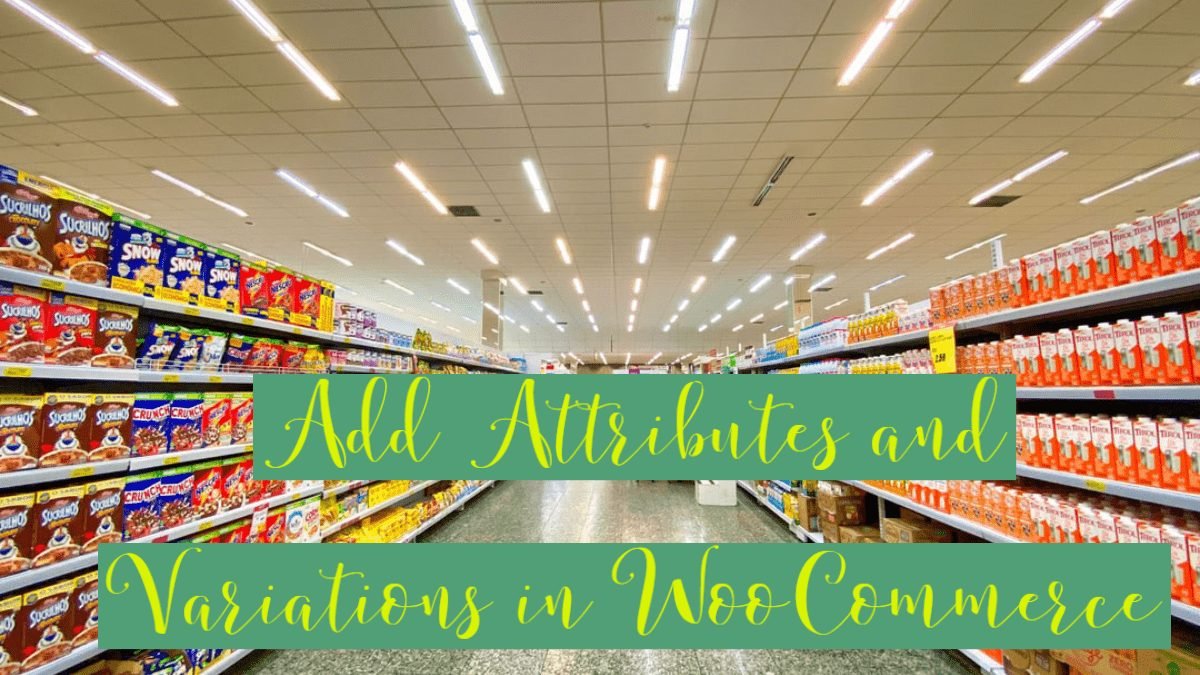Have you ever been confused about Attributes and Variations for Products? People often get confused between them. In this article, we are going to understand the difference between these two. Also, we will demonstrate how we can add attributes and variations to a product in WooCommerce.
What are the Attributes?
Attributes add additional data to your products such as size, color, etc. The major difference is that the attributes are the parent of variations. There can be different variations under a single attribute such as size, can have variations like Small, Medium, Large or maybe other quantitative values.
Attributes are helpful for the users to filter and search for particular products. These filters are processed through WooCommerce functions.
What are the Variations?
As we stated above, variations are the children of attributes. Variations allow users and customers to choose different options for their products. The most important thing to note is that you cannot create variation without adding an attribute for a product. They just build over each other and work together which often throws confusion.
Variations can be quantitative, or descriptive but Attributes can never be quantitative.
Step1: Adding Attributes in Product
As now we do understand the difference between these, it will be easier to add them. We now know what we have to add first, right? Of Course, Attributes! After that, we will add variations to it.
Let’s take a look at how we can add an attribute for a product. We are adding Color options for a Belt. To do so,
- Navigate to wp-admin > Products > All Products
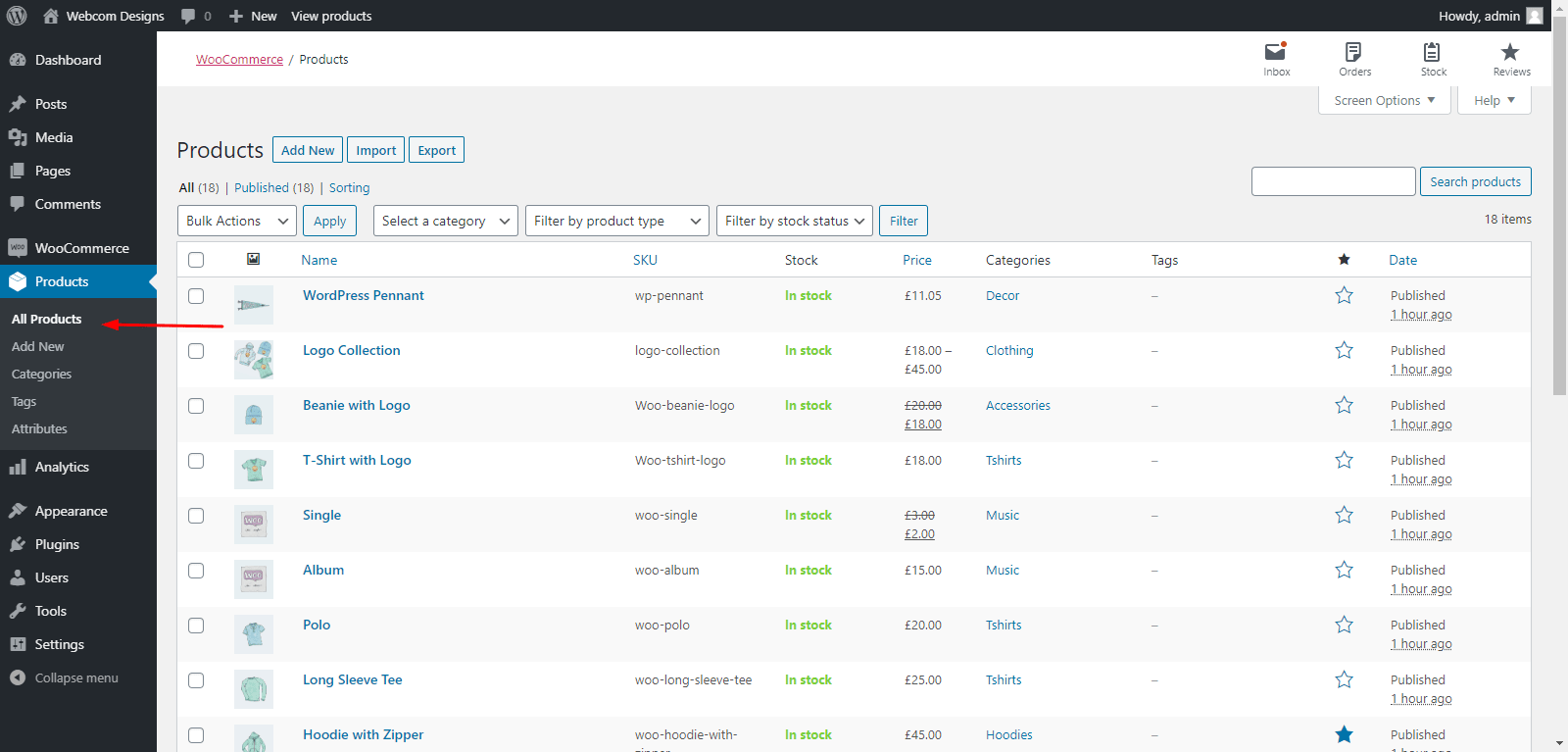
- Now Edit the product in which you want to add attributes and their corresponding variations. We chose “Belt”
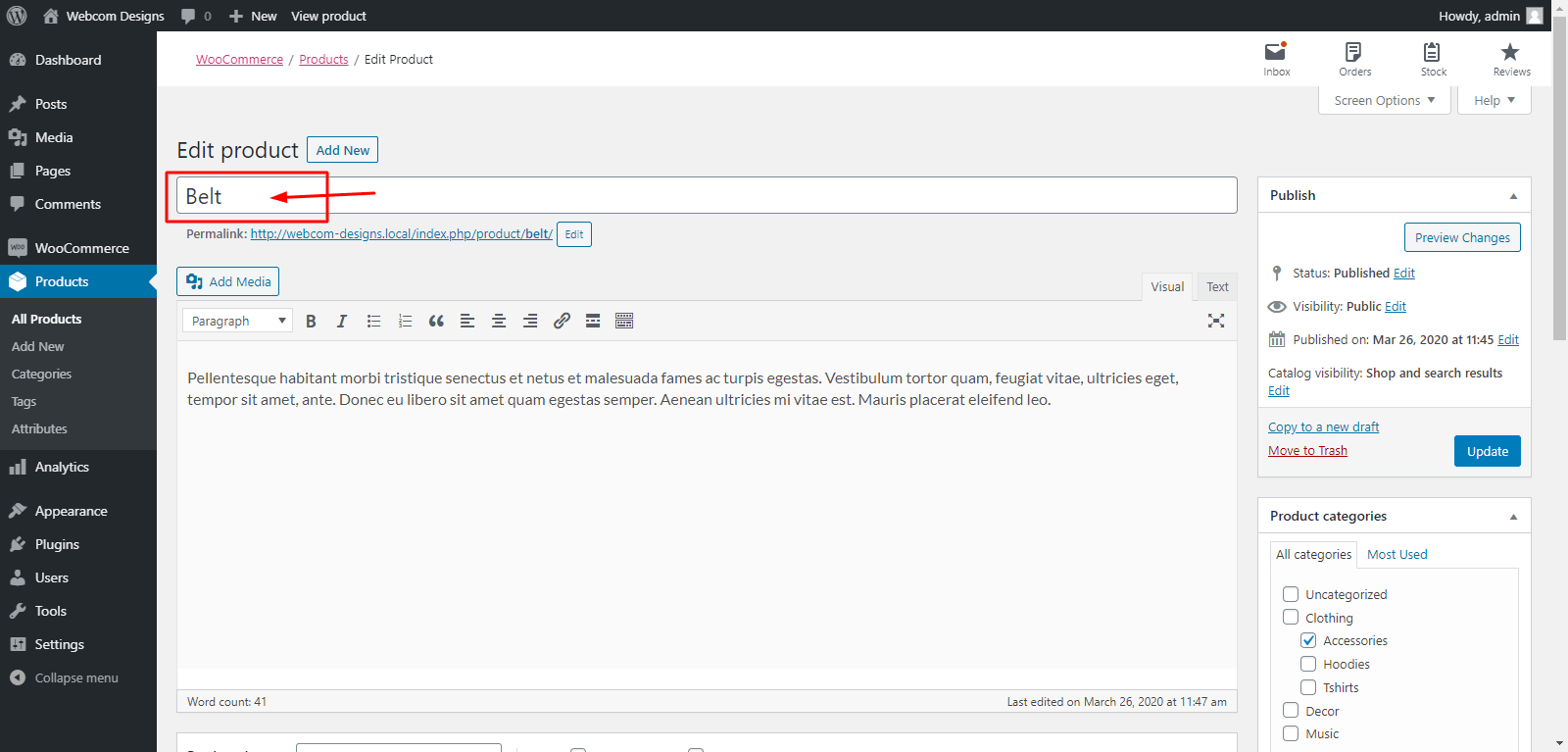
- Scroll down a little, and you will see a Product Type option. Change it to Variable Product from Simple Product.
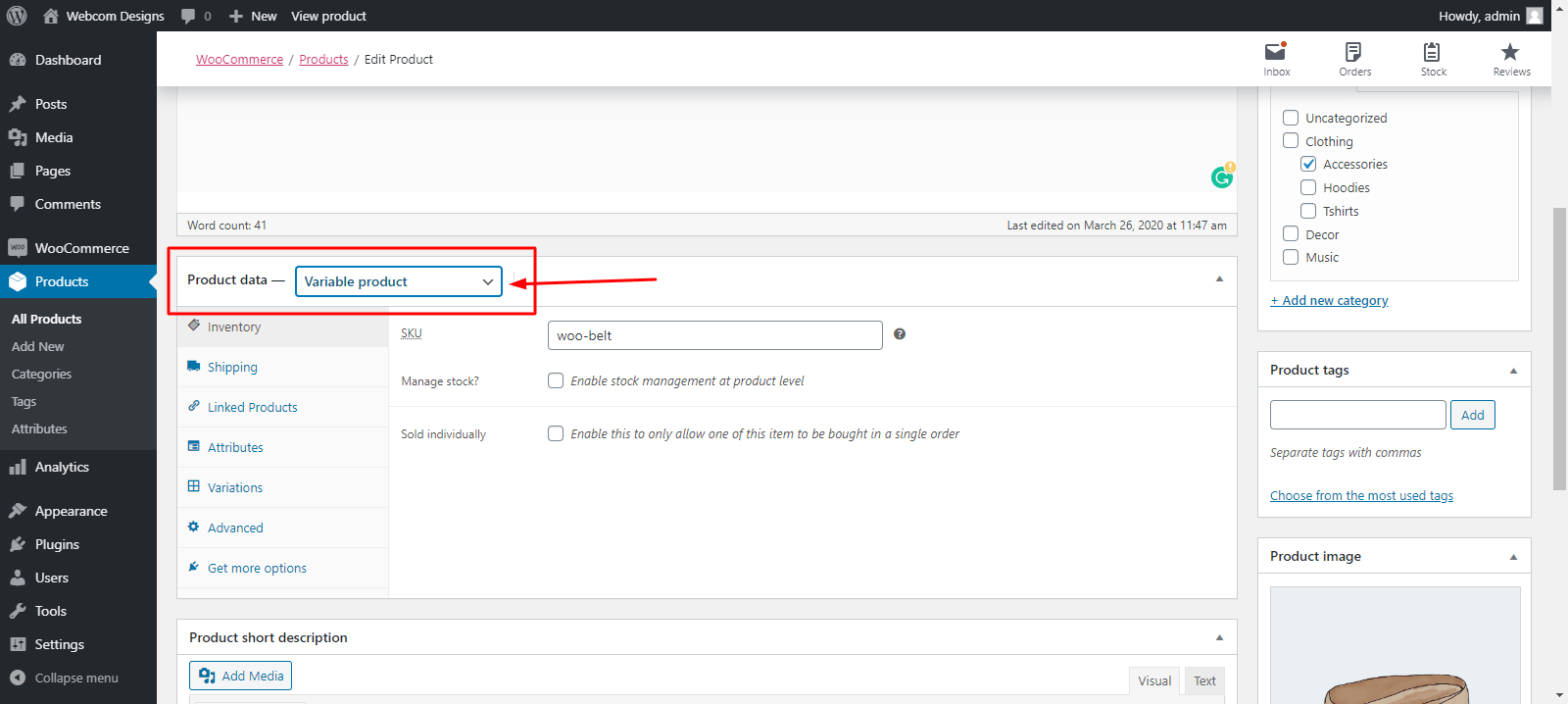
- Now go to the Attributes section, and Choose an attribute and click Add.
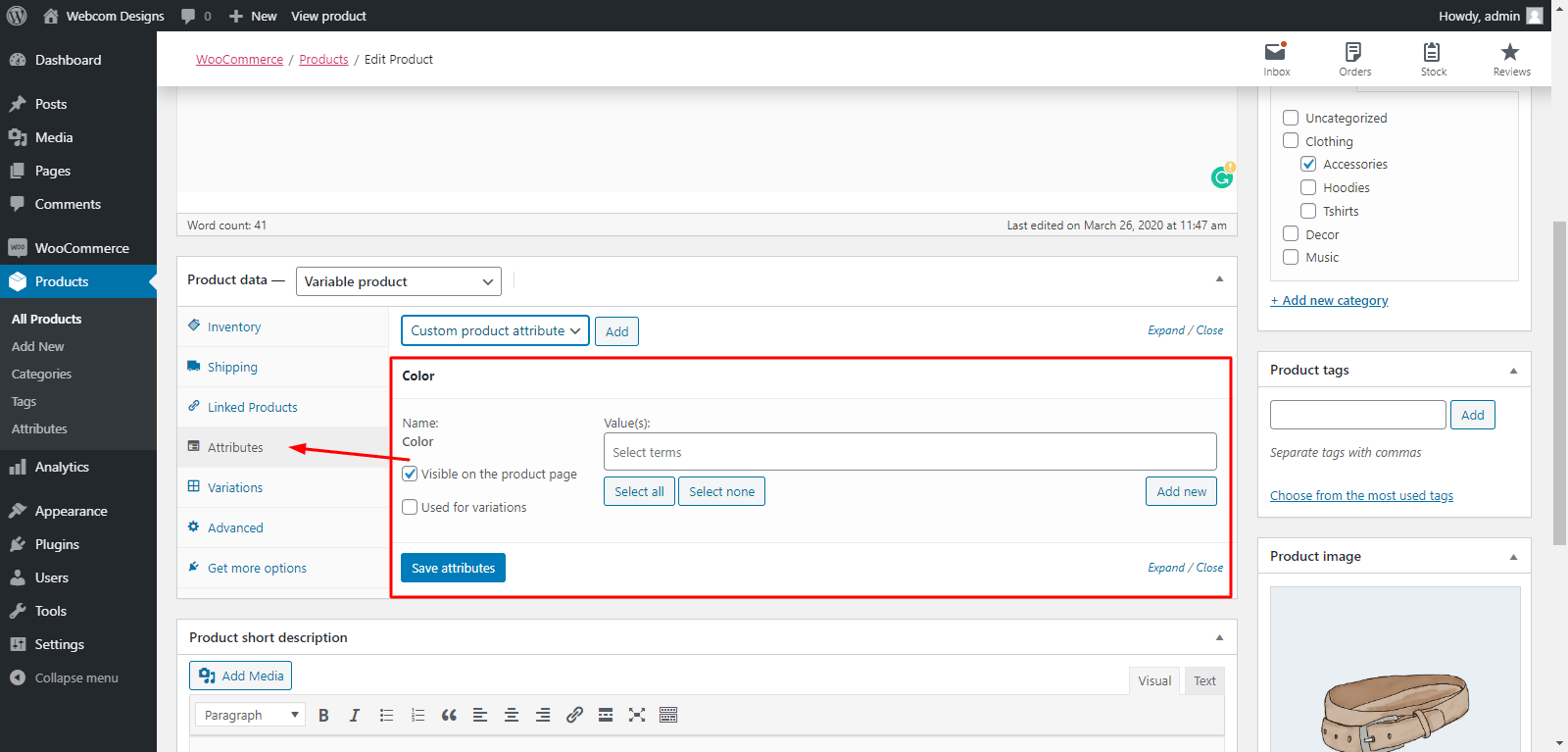
- After that, Choose some Values for the attribute to show and make sure to check the “Used for Variations” option. Then click the Save Attributes option.
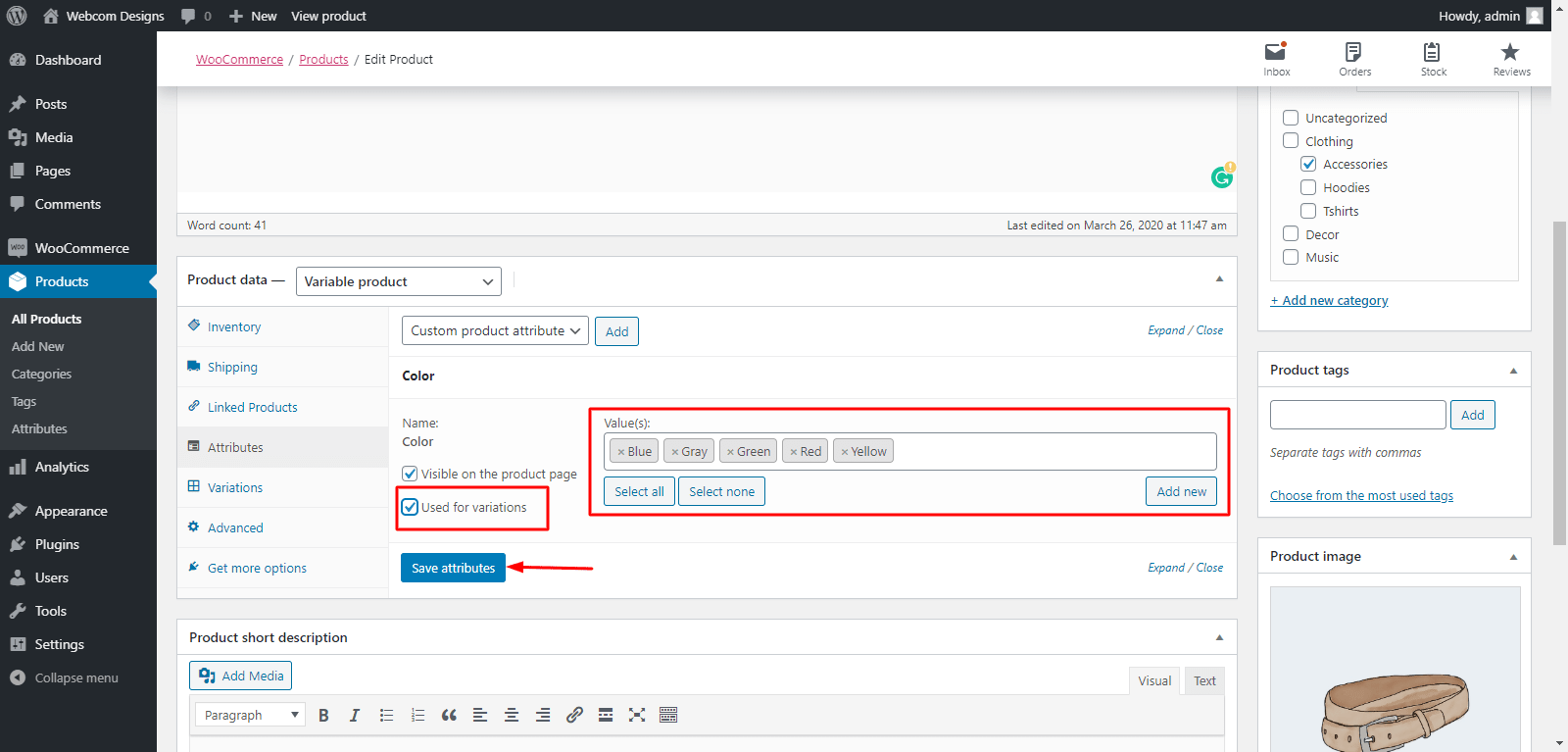
We are done adding Attributes to the product. But still, the attribute will not be visible on the product page until we add some variations to it. It will show the product is out of stock.
Don’t forget, variations will be the choice options for added attributes and we have no choice options available right now!
Step2: Adding Variations in Product
To add variations for the product:
- Navigate to the Variations section.
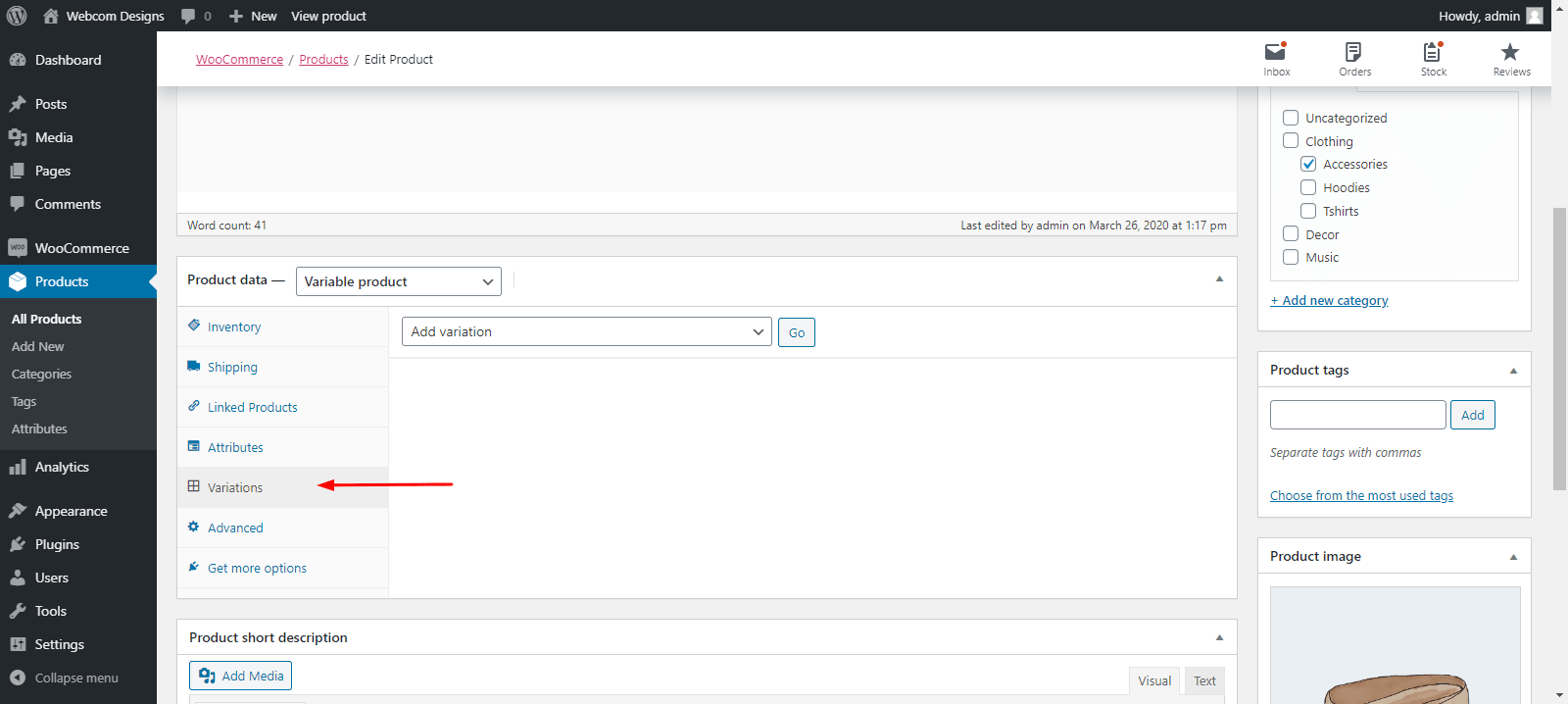
- Here choose, Add Variation option from the dropdown and click Go.
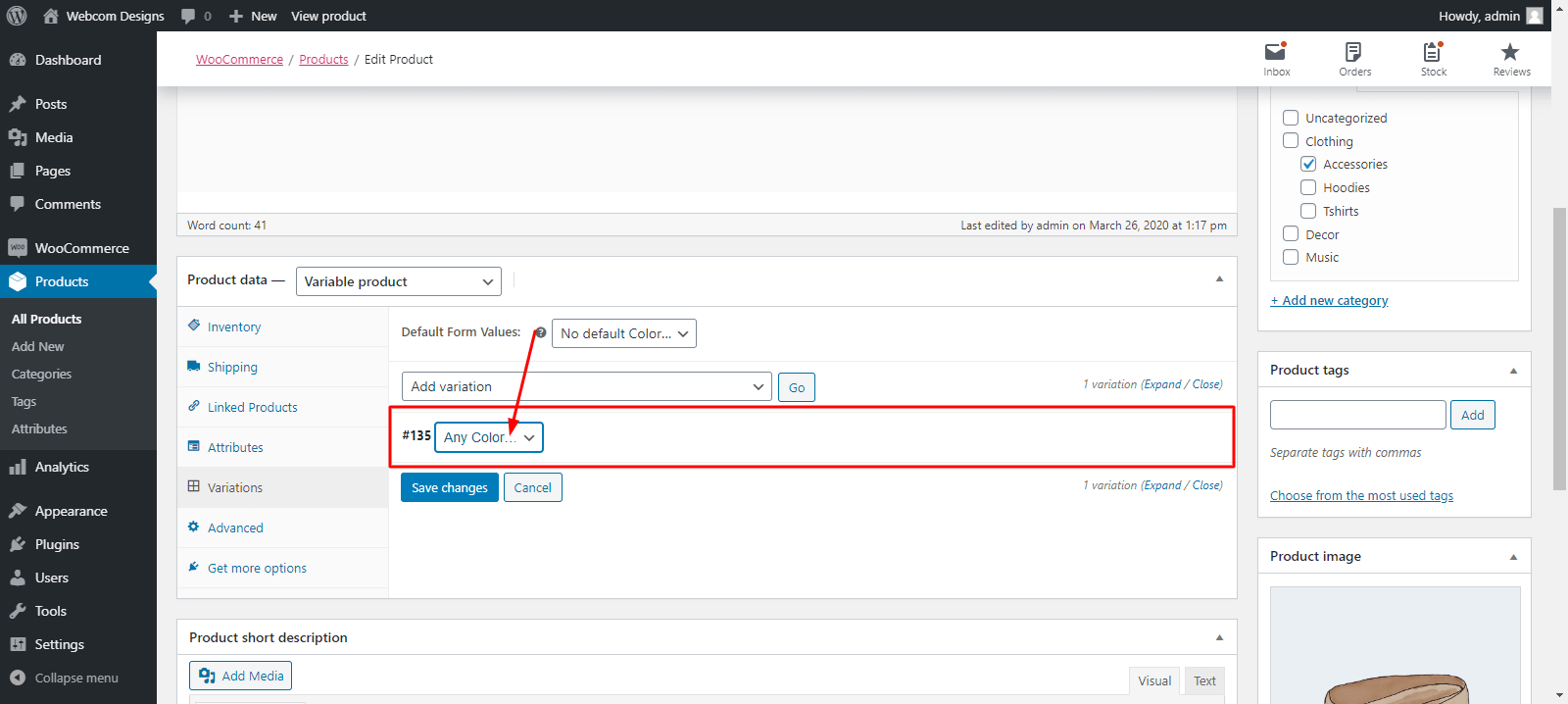
We have created our variation. Just the last thing we have to do is set a regular price for them. To set a price, just dropdown your variation and enter whatever pricing you want for the product.
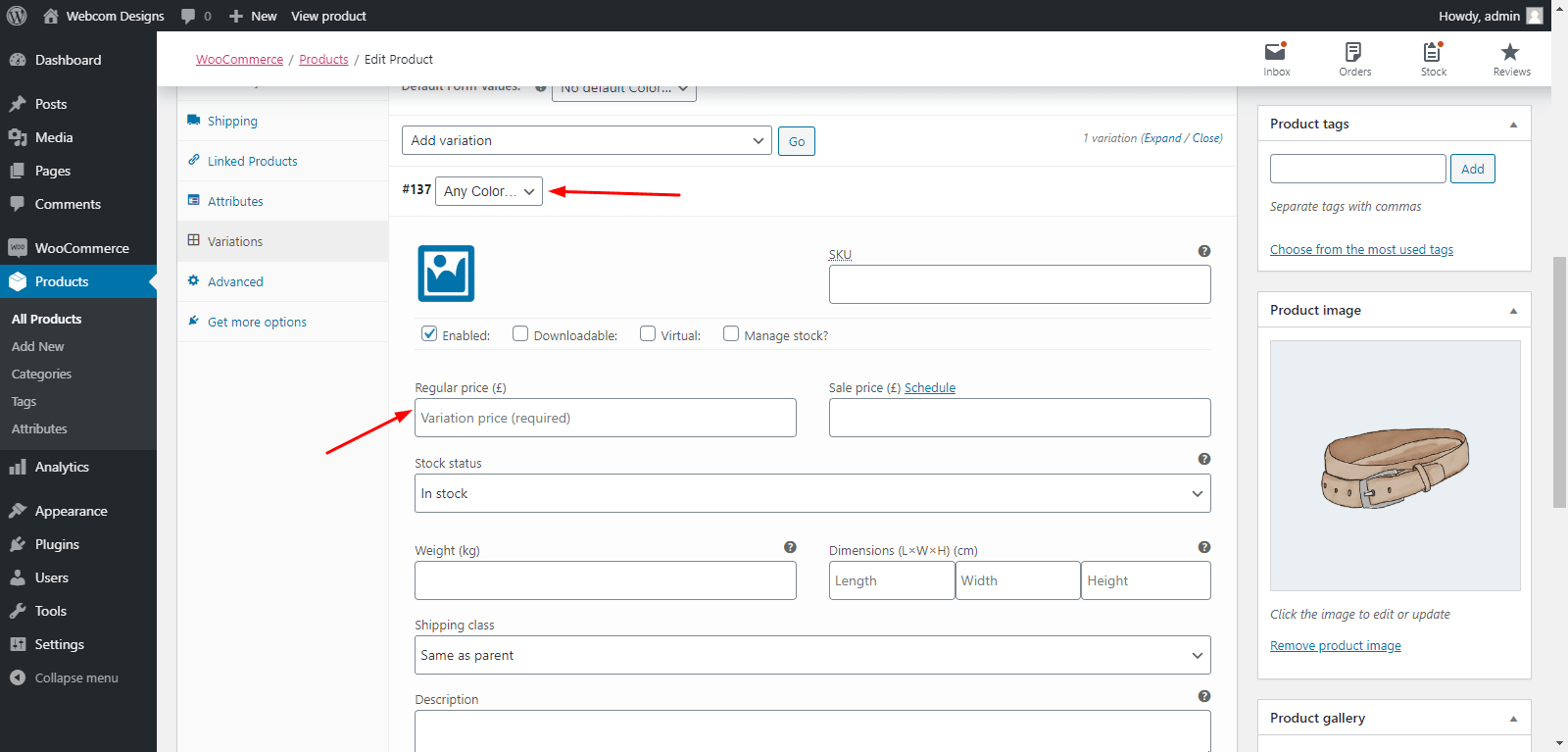
Now click Save Changes then Update the product from the top.
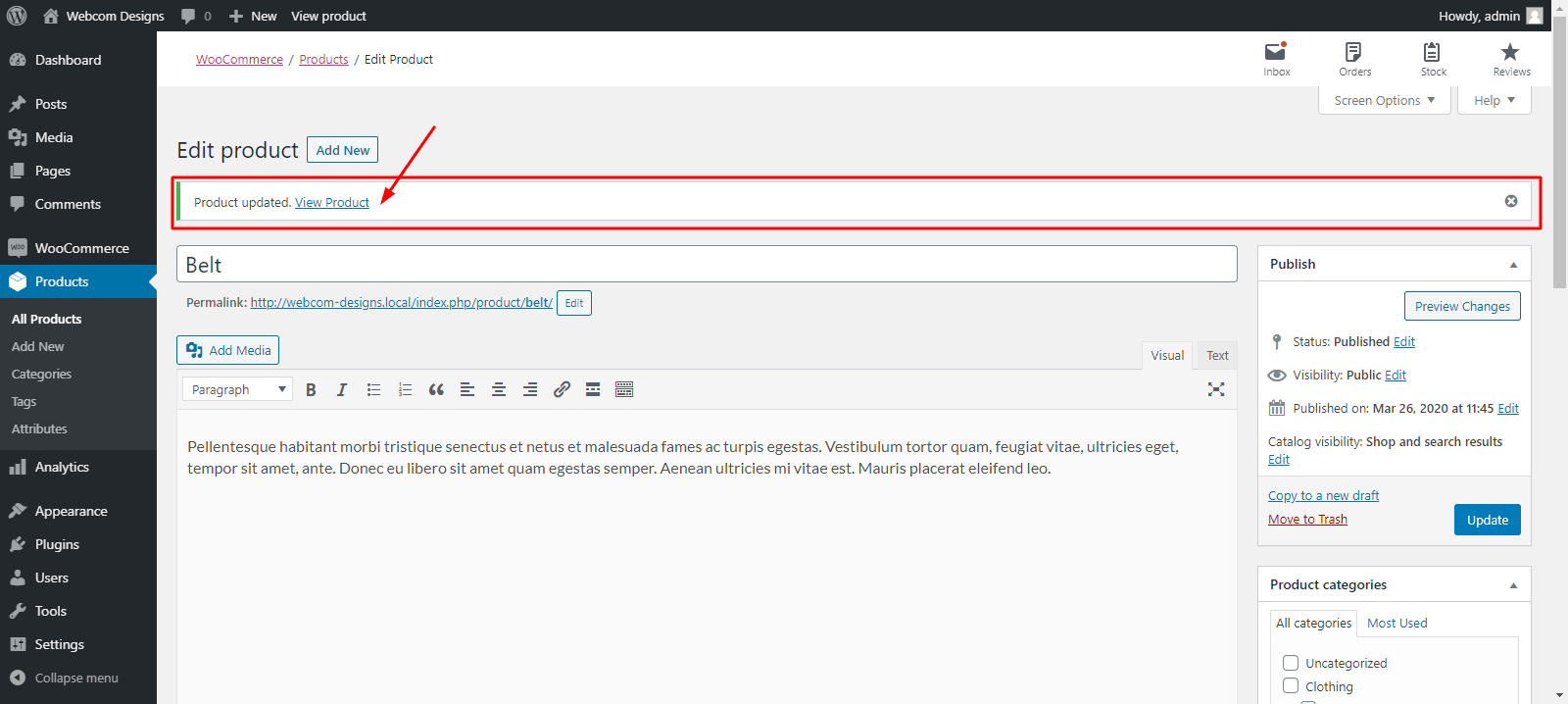
Now you should be able to see the product attributes and variations from the product page.
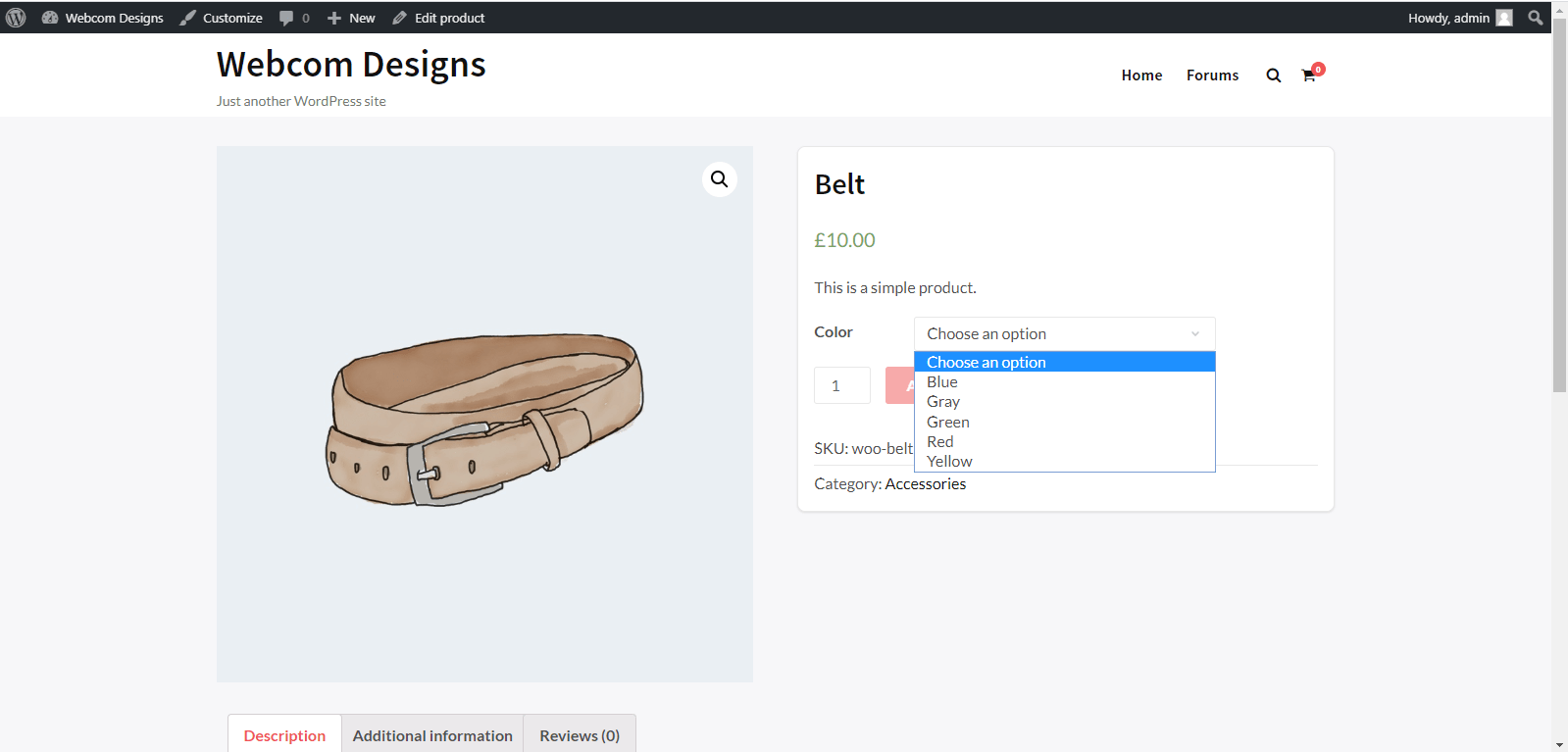
NOTE: You can also add custom pricing, images and sale prices, etc, for multiple variations. You just have to add multiple variations and mention the particular variation name to edit them.
Final Words on Attributes and Variations in WooCommerce
In conclusion, we hope that we are able to solve your confusion and sorted you into adding attributes and variations. If you know the difference among them then you should be able to handle each of them very easily for your product.
And if you have any doubts, thoughts or queries relating to this article, then you are very welcome to ask in the comments section below. Much obliged for your read.
Interesting Reads:
Best WordPress Shopping Cart Plugins