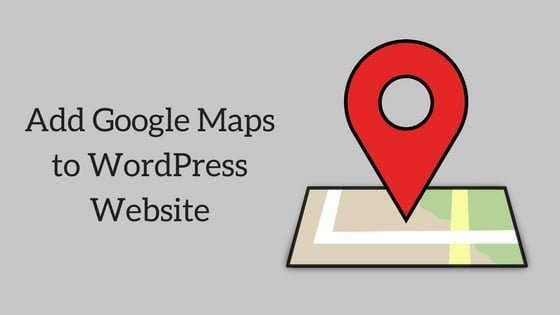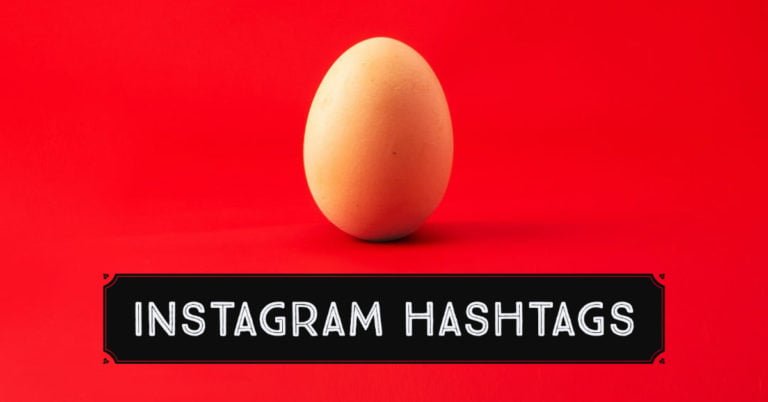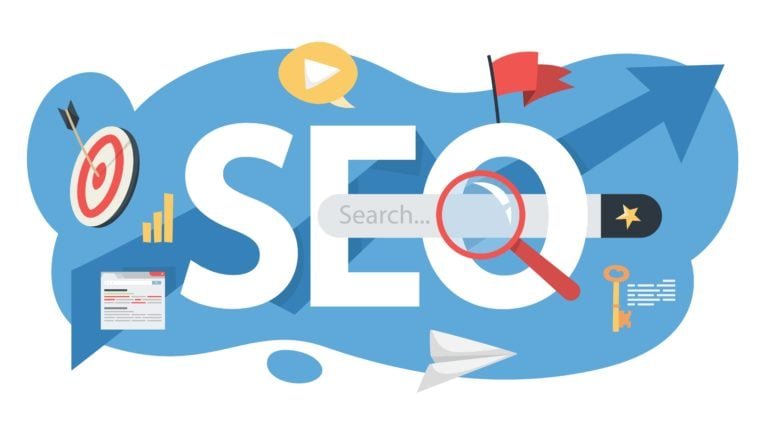There are many reasons why you would want to add Google Maps to your WordPress website. The first reason being when you want to show your business location to your customers. The best way to do this is to add a “Contact Page” with the map of your location on it. You can also add a map when you want to create a website like Zomato, where you want to show the physical location of the places shown on your website to your customers. In this article, I will tell you ways to add Google Maps to your WordPress website.
So let us dig in to know more:
Add Google Maps manually:
If you want to Add Google Map manually on your website or if you wish just to embed a map with a single location, then you can do so very quickly.
You can do so by pasting the Google Maps embed code on your WordPress Website.
Let’s check out how it works:
- Go to Google Maps website like you do for a regular search.
- Search for the location you want to add. You can search for any XYZ location,
- Once you have found your location, click on the Share button on the extreme right side.
- A box will appear which will show you the embed code of the location.
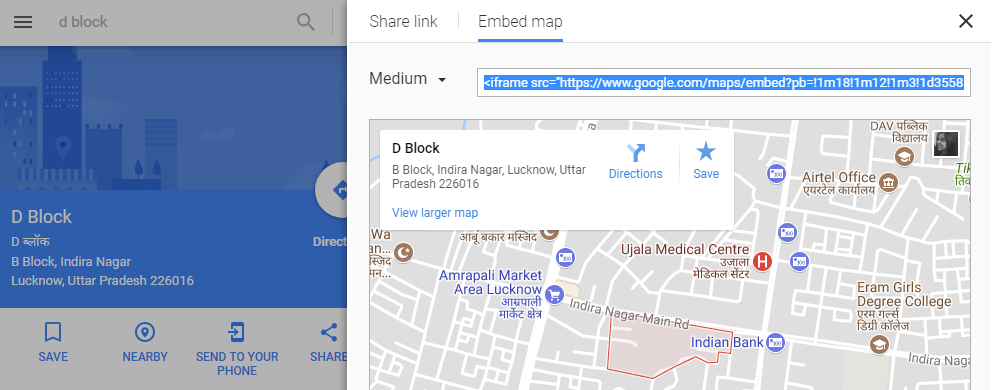
- Select the desired size of the map and copy the respective embed code.
- Now, Login to your WordPress Dashboard>> Go to Add New Post/Page wherever you want to add the Google Map.
- Paste the code into the post or page you want to add Google Map. Simply Paste this code in the Text Tab of your editor.
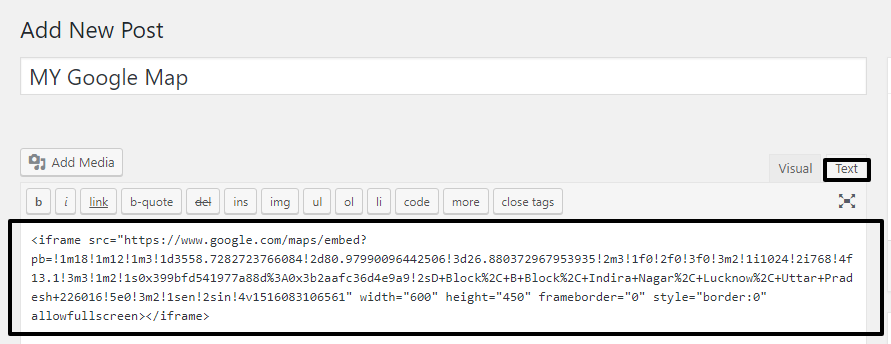
- Publish the respective Post or Page, and you will see your Google Map published on that page.
So this was easy, Right? This option can be used when you want to add a single location to your WordPress website.
Create your Map
Yes, you heard it right. You can also create a map of your own and add it to your website.
You can follow these steps:
- Go to Google My Maps and Login or Get Started to start off. You will find a CREATE A NEW MAP option on the left-hand side.
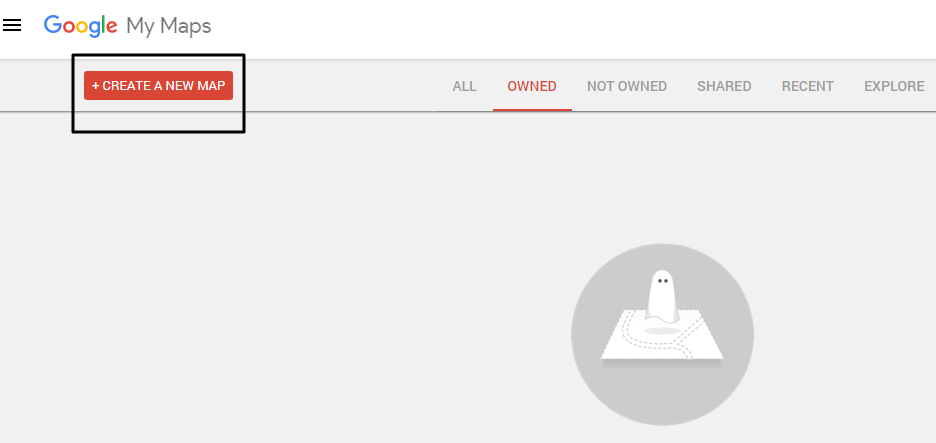
- Select that Option. You will be redirected to the map. Here you can build your map. It can be a little challenging to get started with, but once you start off with it, things get more comfortable. Search for a place in the search box and add markers on the map using The Marker Button.
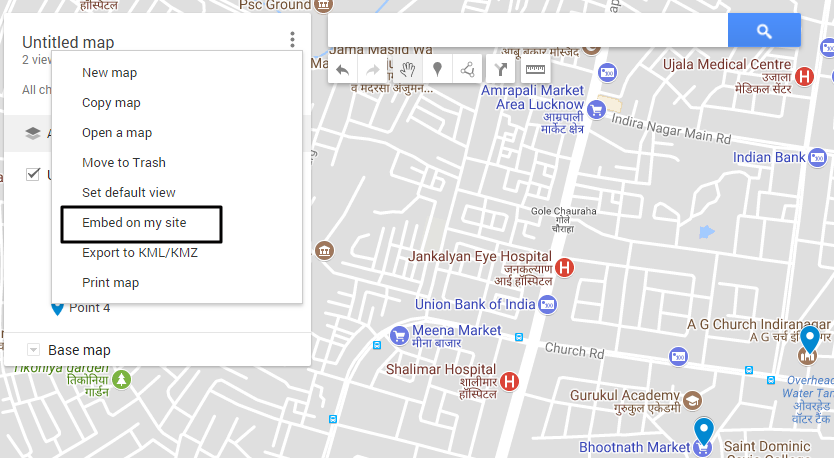
- Once you are done with your map, Click on the Three Dots icon on the top left and select the Embed on my site option.
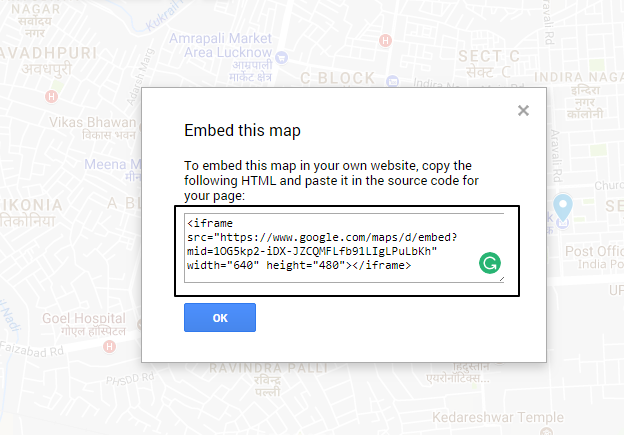
- Copy and Paste that code into the Post or Page you wish to show your map and publish it.
- Make sure that you make your Map public, i.e., anyone on the web can view your map. You have created your map and also added it to your website.
Add Google Maps with the help of a plugin.
Another great option to add a map to your website is by using a WordPress plugin.These plugins can help you add maps to multiple locations.
I will tell you about two popular plugins and how to add a map using those plugins. Let’s start:
1. WP Google Maps
WP Google Maps is one of the free and an easy to use the plugin. This plugin creates a single map to your WordPress website. This plugin provides you various settings for adding a map. It generates a shortcode which you can use on any page or post to Add Google Maps.
All you need to do is to Install the plugin from the Add New Plugin section.
- As soon as you activate the plugin, you will be redirected to the My Maps window. You will require generating a Google API Key.
- Paste the API Key and Save it.
- Now you can edit the default My Map.

- From the settings build your map as per your requirements.
- There are many settings to help you edit your map. Save these Settings.
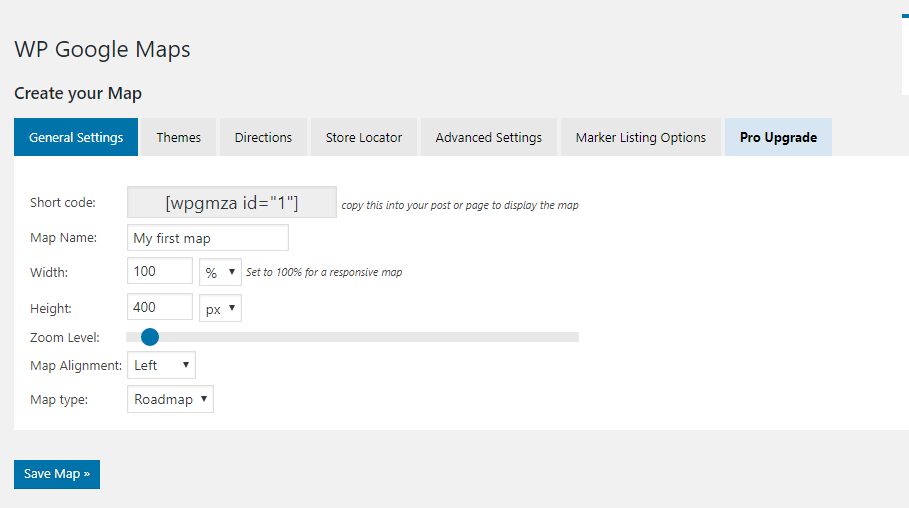
- Now Copy the shortcode generated, paste it on the Page or post and Publish. You will see your Map published in the respective place.
Please Note that this plugin lets you create a single Map. For many Maps, you can use its premium version.
2. MapPress Easy Google Maps
MapPress Easy Google Maps is another fantastic plugin to add maps to your website. It lets you add a map to the post or page you wish to.
- Install and Activate MapPress Easy Google Maps plugin. It will take you to the settings screen.
- Here you will require adding a Google API Key. Here you can configure other settings too and Save.
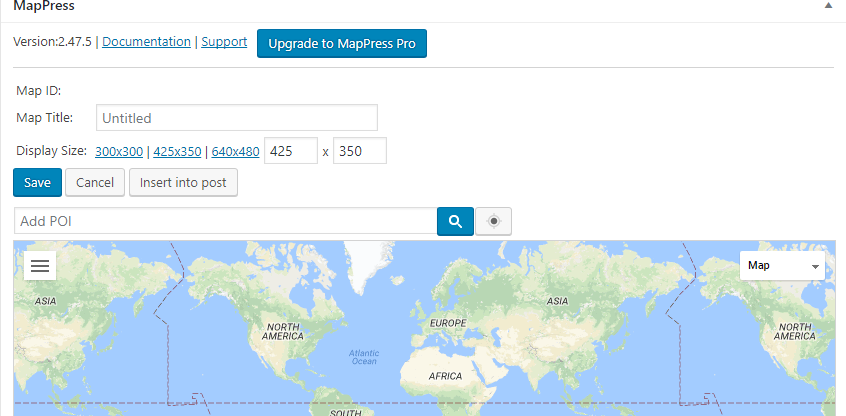
- Now Go to the Post or page you wish to add the Map. Scroll down to the MapPress section and click on New Map Button. This will open an editor where you can add an address or select My Location option. Add a title to your map, choose its size, and save.
- Once you have configured all the settings, publish your post or page. You will now see the Map added in the respective place. You have successfully added your Map.
The above provided were three significant ways that can help you add a Map on your WordPress website. You can also add a map using any plugin other than shown above. You can also add Google Map in a widget and a Lightbox using the Google Maps Widget Plugin.
I hope this article helped you to add Google Maps to your website. You can ask any question or simply provide feedback in the comment section below. We would love to hear from you.