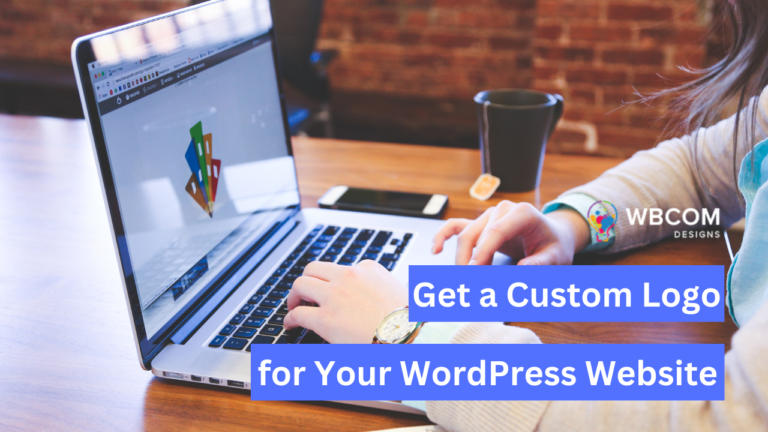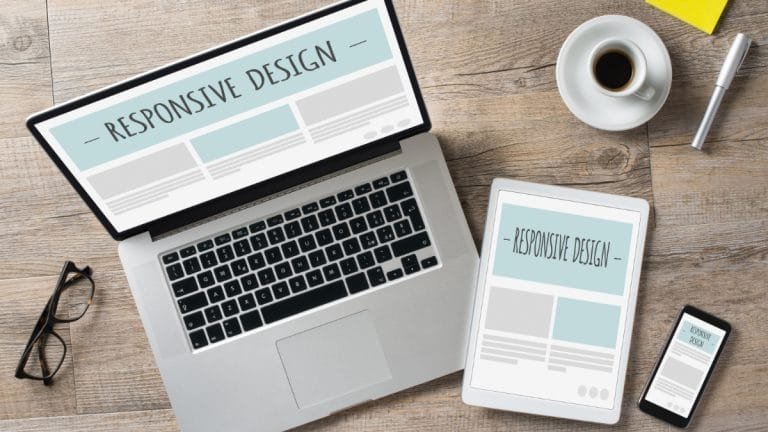WordPress is one of the most popular content management systems (CMS) in the world, powering over 40% of all websites on the internet. It’s a powerful platform that allows users to create and manage websites easily. However, like any other software, WordPress requires regular maintenance to ensure it remains secure, functional, and optimized for performance. Creating a WordPress maintenance checklist will help you secure your website.
Whether you’re a beginner or a seasoned WordPress user, this checklist will help you maintain your website and ensure that it remains secure, up-to-date, and optimized for success.
What is WordPress maintenance?
WordPress maintenance refers to the regular tasks and activities that website owners need to perform to keep their WordPress site up-to-date, secure, and optimized for performance. These tasks include updating WordPress core software, themes, and plugins, backing up the site regularly, securing the site against potential threats, monitoring the site’s performance, managing content, and ensuring the site remains accessible to all users.
Importance of WordPress maintenance
Regular WordPress maintenance is critical to ensure that your website is functioning correctly and providing the best user experience possible. Neglecting to perform regular maintenance can result in a slow, unreliable site, potential security vulnerabilities, and even complete website downtime.
By implementing a comprehensive WordPress maintenance plan, website owners can ensure that their site remains secure, optimized, and up-to-date, allowing them to focus on growing their online presence without worrying about any technical issues.
Overview of the WordPress maintenance checklist essentials

In this blog post, we’ll provide you with 15+ WordPress maintenance checklist essentials that every website owner should keep in mind. We’ll cover everything from backups and security to performance optimization and user management. By following these best practices, you can keep your WordPress site running smoothly and reduce the risk of any potential issues or downtime.
1. Backups
WordPress backup is of utmost importance to website owners, as it provides a safety net in case of data loss, which can occur due to hacking, malware, server failure, or human error. Backups allow for easy restoration of your website, minimizing downtime and lost revenue. Knowing that you have a backup of your website’s data provides peace of mind, as it ensures that you can quickly recover from any issues. Additionally, backups can facilitate website migration, making it easier to move your website to a new server or hosting provider. They also allow for easy testing of new features, as a backup can be used to create a staging environment to test updates or changes before implementing them on the live website. In summary, having a regular backup routine is crucial for website owners, as it provides protection against data loss, allows for easy restoration, provides peace of mind, facilitates website migration, and allows for the testing of new features. Backups are always going to be first in the WordPress maintenance checklist.
Types of WordPress Backups
There are several types of WordPress backups, including:
Full Backup: A full backup includes all the files, folders, and databases associated with your WordPress website. It is the most comprehensive type of backup and can be used to restore your website completely.
Incremental Backup: An incremental backup only includes the changes made to your website since the last backup. It is a smaller backup file than a full backup and requires less storage space.
Differential Backup: A differential backup is similar to an incremental backup, but it only includes the changes made since the last full backup. This type of backup can be useful if you have a large website with a lot of data and only want to back up the changes made since the last full backup.
Manual Backup: A manual backup is a backup that you create yourself using a backup plugin or your hosting provider’s backup tools. It requires you to initiate the backup process and is typically done on an as-needed basis.
Scheduled Backup: A scheduled backup is a backup that is automated and occurs on a regular basis, such as daily or weekly. This type of backup can be set up using a backup plugin or your hosting provider’s backup tools.
The type of backup you choose depends on your website’s size, the frequency of updates, and the level of protection you need. It is essential to have a backup strategy in place to ensure that your website is protected against data loss.
How To Backup WordPress Website?
There are several ways to backup a WordPress site, including:
Using a Backup Plugin: WordPress backup plugins like UpdraftPlus, BackupBuddy, or Jetpack can help you to automate the backup process. You can configure the plugin to back up your site’s files and database to a cloud storage service like Google Drive or Dropbox. Most backup plugins allow you to set up a schedule for automatic backups.
Using cPanel: If your hosting provider offers cPanel, you can use it to create a backup of your WordPress site. You can navigate to the backup section in cPanel and choose the option to create a full or partial backup of your site. You can then download the backup file to your computer or save it to a cloud storage service.
Using FTP: You can also use FTP (File Transfer Protocol) to manually download a copy of your site’s files and database to your computer. You can connect to your website’s server using an FTP client like FileZilla, navigate to the WordPress root directory, and download the files to your computer. You can also use a tool like phpMyAdmin to export your site’s database.
Using a Managed WordPress Hosting Provider: Many Managed WordPress hosting providers offer automatic backups as part of their service. They may also provide an option to create manual backups or download a backup file from their control panel.
It is important to have a backup strategy in place and regularly back up your site to ensure that you can quickly restore it in case of data loss.
2. WordPress Security

WordPress security is essential to protect your website from malicious attacks, hacking attempts, and data breaches. WordPress security involves taking several measures, such as installing security plugins, using strong passwords, keeping your WordPress version and plugins updated, and using SSL certificates to encrypt your website’s data. It is also important to choose a reputable hosting provider, regularly back up your website, and monitor your website’s activity for any suspicious behavior. By taking these steps, you can ensure that your website is secure and that your sensitive data and user information are protected from unauthorized access.
How to secure a WordPress site?
Securing a WordPress site involves taking several measures to protect it against potential security threats. Here are some steps you can take to secure your WordPress site:
Keep WordPress Updated: Ensure that you are using the latest version of WordPress as well as updated plugins and themes. This will ensure that any known security vulnerabilities have been patched.
Use Strong Passwords: Use strong, unique passwords for your WordPress site, including both lowercase and uppercase letters, numbers, and symbols.
Install a Security Plugin: WordPress security plugins like Wordfence, iThemes Security, or Sucuri can provide additional security measures such as firewall protection, malware scanning, and login security.
Limit Login Attempts: Limit the number of login attempts to your WordPress site to prevent brute-force attacks. You can use a plugin like Login Lockdown to limit the number of login attempts.
Use SSL Certificate: Use an SSL certificate to encrypt your website’s data and ensure secure data transmission. You can obtain an SSL certificate from your hosting provider or a third-party provider like Let’s Encrypt.
Choose a Reputable Hosting Provider: Choose a reputable hosting provider that provides additional security measures such as firewalls, malware scanning, and automatic backups.
Disable File Editing: Disable the ability to edit files from within WordPress, as this can prevent unauthorized access to your site’s files.
Regularly Backup Your Site: Regularly back up your site to ensure that you can quickly restore it in case of data loss or a security breach.
By implementing these security measures, you can protect your site from potential security threats and keep it safe for users.
3. WordPress Updates
Maintaining the health of your WordPress site requires prioritizing the update to the latest version of WordPress. Fortunately, much of the updating process is automatic, and you will receive a reminder message in your dashboard whenever a major update is available. It’s essential to take action and update to the latest version to keep your site running smoothly.
Why WordPress Updates are important?
WordPress updates are important for several reasons:
Security: One of the primary reasons to update WordPress is to enhance the security of your website. Updates often include security patches that address known vulnerabilities, which can help to prevent hacking attempts and keep your website and its users’ data safe.
Bug Fixes: Updates also include bug fixes that address issues with the WordPress core files or with plugins and themes. These fixes can help to improve the performance and stability of your website.
New Features: Major updates may include new features or improvements to existing features, which can enhance the functionality of your website and make it more user-friendly.
Compatibility: Updates ensure that your website remains compatible with the latest versions of plugins and themes, as well as with newer versions of web browsers and devices. This can help to prevent compatibility issues that may affect your website’s functionality.
How to update the WordPress site
Updating a WordPress site is a straightforward process that can be done in just a few simple steps. Here’s how to update your WordPress site:
- Before updating WordPress, it’s always a good idea to back up your site to ensure that you can quickly restore it in case anything goes wrong during the update process.
- Log in to your WordPress dashboard and click on the “Updates” section. Here, you will see any available updates for WordPress core files, themes, and plugins.
- If a new version of WordPress is available, click the “Update Now” button to begin the update process. WordPress will automatically download and install the latest version. Be patient and don’t navigate away from the page until the update process is complete.
- After updating WordPress core files, check for any available updates for your themes and plugins. You can update these by clicking the “Update Now” button next to each available update.
- Once you’ve completed the updates, check your website to make sure everything is working properly. You may also want to clear your browser cache to ensure that you are viewing the latest version of your site.
4. Update Themes & Plugins
Updating to the latest version of themes and plugins can help to improve the functionality and stability of your site. Thirdly, as WordPress evolves, themes and plugins must evolve with it to ensure compatibility. Updates to themes and plugins can help to ensure that they remain compatible with the latest version of WordPress and other software, such as web browsers and devices. Finally, updates may include new features or improvements to existing features, which can enhance the functionality of your site and improve the user experience. This WordPress maintenance checklist will help you to do all these points smoothly without forgetting anything.
How To Update Theme & Plugins
Updating themes and plugins in a WordPress website is a simple process that can be done in just a few steps. Here’s how to update your WordPress themes and plugins:
- Log in to your WordPress dashboard and click on the “Updates” section.
- You will see a list of all available updates for your themes and plugins. Check the box next to the items you want to update, or click the “Select All” checkbox to update all available items.
- Click the “Update Plugins” button or the “Update Themes” button to begin the update process.
- WordPress will automatically download and install the latest versions of the selected themes and plugins. Be patient and don’t navigate away from the page until the update process is complete.
- After the updates are complete, check your website to make sure everything is working properly. You may also want to clear your browser cache to ensure that you are viewing the latest version of your site.
5. Performance Optimization
WordPress is a popular content management system that powers millions of websites on the internet. To ensure that your WordPress site is running efficiently, it’s important to optimize its performance.
How to Optimize WordPress Performance
Here are some tips for performance optimization for WordPress maintenance:
Use a caching plugin: Caching plugins can help reduce the load on your server by storing frequently accessed data in a cache. This can improve the speed of your website and reduce the load on your server.
Optimize your images: Images can be a significant source of website bloat. Optimize your images by compressing them, resizing them, and choosing the right file format.
Use a content delivery network (CDN): A CDN can help distribute a load of your website across multiple servers, which can improve the speed of your website.
Minimize HTTP requests: Each HTTP request made to your server takes time, so it’s important to minimize the number of requests your website makes. This can be done by combining CSS and JavaScript files, using inline CSS and JavaScript, and minimizing the use of external scripts.
Keep your WordPress software and plugins up to date: Updates to WordPress software and plugins often include performance improvements and security patches, so it’s important to keep them up to date.
Optimize your database: Over time, your database can become cluttered with unused data. Optimize your database by cleaning up unused tables and optimizing your database tables.
Use a fast hosting provider: A fast hosting provider can help ensure that your website is running smoothly and quickly.
6. Monitoring WordPress Site
Monitoring your WordPress website is an essential part of website maintenance. It ensures that your website is running smoothly and free from any issues that could affect its performance, security, or user experience.
How To Monitoring WordPress Site
Here are some tips for monitoring your WordPress website:
Keep track of updates: Regularly check for updates to WordPress core, themes, and plugins. Install updates promptly to ensure that your website is running on the latest version and is protected against vulnerabilities.
Check website speed: Use tools like Google PageSpeed Insights or GTmetrix to check your website’s loading speed. The slow loading speed can negatively impact user experience and affect your website’s search engine ranking.
Monitor website uptime: Use a tool like UptimeRobot to monitor your website’s uptime. If your website goes down, you will receive a notification, and you can take action to bring it back online.
Check website security: Use a security plugin like Wordfence or Sucuri to scan your website regularly for malware, vulnerabilities, and other security issues. It’s also essential to use strong passwords and enable two-factor authentication for your website login.
Monitor website analytics: Use Google Analytics or a similar tool to monitor your website’s traffic and user behavior. This data can help you make informed decisions about website design, content, and marketing.
By regularly monitoring your WordPress website, you can ensure that it is running smoothly and providing an excellent user experience for your visitors.
7. Spam Management
Spam is essentially any unsolicited or unwanted message that is sent to your WordPress website. It can take many forms, including spam comments, contact form submissions, and spam user registrations.
Spam comments are perhaps the most common type of spam that WordPress website owners face. They are often left by spammers trying to promote their own websites or products.
Similarly, spam contact form submissions are also a major issue. These submissions can contain irrelevant or malicious content, such as links to phishing websites or malware.
Spam user registrations can also be a major problem. Spammers may try to register on your website in order to gain access to your user’s personal information or to use your website to send spam messages to your users.
How to manage spam in WordPress
Here are some tips for managing spam on your WordPress website:
Install an anti-spam plugin: There are several anti-spam plugins available for WordPress, such as Akismet, which can help filter out spam comments and prevent them from being published on your website.
Use a CAPTCHA: Using a CAPTCHA on your contact forms and registration forms can help prevent automated spam submissions. WPForms and Contact Form 7 are two popular form plugins that support CAPTCHA.
Moderate comments: If you choose not to use an anti-spam plugin, you can manually moderate comments before they are published on your website. You can also require users to register and log in before commenting, which can help reduce spam.
Disable trackbacks: Trackbacks are a feature in WordPress that allows other websites to notify you when they link to your content. However, trackbacks can also be used to spam your website with irrelevant links. You can disable trackbacks in your WordPress settings to prevent this.
Keep your website up-to-date: WordPress updates often include security fixes that can help prevent spam and other types of attacks. Be sure to keep your WordPress core, themes, and plugins up-to-date.
8. Content Management
Content management in WordPress is essential to creating a website that is user-friendly and easy to navigate. Effective content management involves creating and publishing high-quality, relevant content on your website while keeping your audience and their needs in mind.
Here are some key aspects of effective content management in WordPress:
- Content creation
- Content organization
- Content publishing
- Content optimization
- Content promotion
By following these best practices for content management in WordPress, you can create a website that is both user-friendly and optimized for search engines, helping you attract and retain more users and achieve your business goals.
How to manage content in WordPress
Here are some tips for content management in WordPress:
Use categories and tags: Categories and tags are essential for organizing your content into specific topics. This makes it easier for users to find what they are looking for and helps search engines understand the structure of your website.
Plan your content: Plan your content in advance to ensure that you are regularly publishing fresh, relevant content. This can help attract and retain users and improve your website’s search engine ranking.
Use a content calendar: A content calendar is a great tool for planning and organizing your content in advance. It allows you to schedule content publishing, track progress, and ensure that you are publishing content consistently.
Optimize your content for search engines: Optimize your content for search engines by using relevant keywords, including meta descriptions and title tags, and ensuring that your content is easy to read and understand.
Use multimedia: Use multimedia such as images and videos to enhance your content and make it more engaging. This can help increase user engagement and keep users on your website for longer periods of time.
Use a page builder: A page builder like Elementor or Beaver Builder can make it easier to create and edit pages on your website, even if you don’t have advanced coding skills.
9. Search Engine Optimization (SEO)
Search Engine Optimization (SEO) is a critical aspect of maintaining a WordPress website. SEO is the process of improving your website’s visibility and ranking in search engine results pages (SERPs). As a critical aspect of maintaining a WordPress website, SEO helps to ensure that your website is easily discoverable by users who are searching for content related to your business or industry.
Effective SEO can help you achieve a variety of goals, including:
- Increasing website traffic
- Building brand awareness
- Improving user experience
- Generating leads and conversions
10. WordPress site Accessibility
WordPress is a popular content management system that powers a significant portion of the internet. Ensuring that your WordPress site is accessible to everyone, including those with disabilities, is important for reaching the widest possible audience and providing equal access to information.
Here are some tips to improve the accessibility of your WordPress site:
Use an accessible WordPress theme: Choose a theme that is designed with accessibility in mind. Look for a theme that is optimized for accessibility and adheres to accessibility guidelines.
Use headings and subheadings correctly: Use headings and subheadings to organize your content and provide a clear hierarchy. Use H1 for the main heading of the page, H2 for subheadings, H3 for sub-subheadings, and so on.
Add alt text to images: Add descriptive alt text to all images on your site. Alt text helps users with visual impairments understand the content of the image.
Use descriptive link text: Use descriptive link text instead of generic text like “click here” or “read more.” This helps users understand where the link will take them.
Ensure keyboard accessibility: Make sure that your site can be navigated using the keyboard alone. This is important for users who cannot use a mouse.
Provide transcripts for videos and audio content: Provide transcripts for videos and audio content on your site. This helps users with hearing impairments understand the content.
Test your site’s accessibility: Use an accessibility tool to test your site’s accessibility. There are many tools available, including the WAVE Web Accessibility Evaluation Tool and the Accessibility Checker in WordPress.
By implementing these tips, you can improve the accessibility of your WordPress site and provide equal access to information for all users. Do make your own WordPress maintenance checklist according to your website analytics. Different websites need different maintenance.
11. Validate Your WordPress Website
Validating your WordPress website means checking your website’s code to ensure that it meets the current web standards established by the World Wide Web Consortium (W3C). This includes checking your website’s HTML, CSS, and other code for errors, as well as making sure that your website is compliant with accessibility guidelines.
Here are some steps to validate your WordPress website:
Validate HTML and CSS: Use a validation tool like the W3C Markup Validation Service to check the HTML and CSS of your WordPress site. This will help identify any errors or issues that need to be fixed.
Check for broken links: Use a tool like Broken Link Checker to check for any broken links on your WordPress site. Broken links can harm your site’s usability and search engine rankings.
Test website speed: Use a tool like Google PageSpeed Insights or GTmetrix to test the speed of your WordPress site. A slow website can harm user experience and SEO.
Ensure mobile-friendliness: Use Google’s Mobile-Friendly Test to check if your WordPress site is mobile-friendly. With more and more users accessing websites on mobile devices, it’s important to ensure your site is optimized for mobile.
Check for accessibility: Use an accessibility tool like the WAVE Web Accessibility Evaluation Tool to check the accessibility of your WordPress site. Accessibility is important for providing equal access to information for all users.
12. WordPress website analytics
WordPress website analytics allow you to collect and analyze data about your website’s visitors, their behavior, and the overall performance of your site. Google Analytics is a free tool that provides detailed insights into your website’s traffic, user behavior, and conversions. To set up Google Analytics on your WordPress site, you can use a plugin like MonsterInsights or insert the tracking code manually.
Once you have set up website analytics on your WordPress site, you can use the data to make informed decisions about your site’s content, design, and marketing strategies. You can track metrics such as pageviews, bounce rates, user demographics, and more to gain insights into how your site is performing and how you can improve it to better meet the needs of your audience.
13. User Management
User management is an essential part of running a WordPress website, allowing you to control who can access and make changes to your site. Here are some tips for managing users on your WordPress site:
Set up user roles: WordPress comes with built-in user roles that allow you to assign different levels of access and permissions to different users. The default user roles include Administrator, Editor, Author, Contributor, and Subscriber. You can also create custom roles using a plugin like User Role Editor.
Limit user access: Only give users the level of access they need to perform their tasks. For example, a guest author only needs access to create and edit their own posts, while an editor may need access to publish and edit all content on the site.
Use strong passwords: Encourage users to use strong passwords and require them to change their passwords regularly. You can also use a plugin like a Password Policy Manager to enforce password strength requirements.
Use two-factor authentication: Two-factor authentication provides an extra layer of security by requiring users to enter a code sent to their phone or email in addition to their password.
Remove inactive users: Regularly review your user list and remove any inactive or unnecessary users. This helps keep your site secure and organized.
Monitor user activity: Use a plugin like WP Security Audit Log to monitor user activity on your site, including logins, changes to content, and other actions.
14. Comment Management
Comment management is an important aspect of running a WordPress website, especially if you allow comments on your posts or pages. Here are some tips for managing comments on your WordPress site:
Use moderation: Set your comments to be moderated so that you can review them before they appear on your site. This helps prevent spam comments and ensures that inappropriate comments are not published.
Use anti-spam plugins: Use an anti-spam plugin like Akismet to automatically filter out spam comments. This can save you time and keep your site’s comments section clean.
Respond to comments: Engage with your audience by responding to comments on your posts. This can help build a community around your site and encourage readers to return.
Enable user registration: Consider enabling user registration on your site, which allows readers to create accounts and comment without having to enter their information every time.
Allow only registered users to comment: Restrict comments to registered users only, which can help prevent spam and ensure that comments are relevant and meaningful.
Disable comments on old posts: Consider disabling comments on old posts, as they may no longer be relevant and can attract spam.
Delete inappropriate comments: Monitor your comments section and delete any inappropriate comments, such as spam, hate speech, or other violations of your site’s policies.
15. Broken Link Management
Checking Broken links is one of the major problems in the WordPress maintenance checklist that can harm your website badly. Broken links can be frustrating for website visitors and can harm your website’s SEO. Broken links can have a negative impact on your website in several ways. Because of it, you can face poor user experience, harm to SEO, lost traffic, and many more things you can face.
Here are some general steps you can follow to check for broken links on your WordPress website:
Use a Link Checker Plugin: You can use a link checker plugin like Broken Link Checker to scan your website for broken links. This plugin will crawl your website and check all the links on your pages, posts, comments, and other content types. It will identify broken links and provide you with a report that you can use to fix them.
Use Google Search Console: Google Search Console is a free tool that allows you to check the health of your website. It also has a feature that can help you identify broken links on your website. Once you have set up your website in Google Search Console, go to the ‘Coverage’ section and click on ‘Excluded’. Here, you will find a list of excluded pages, including those that have broken links.
Use Online Broken Link Checker Tools: There are several online broken link checker tools that you can use to scan your website for broken links. These tools are easy to use and can provide you with a report that you can use to fix broken links on your website. Some popular online broken link checker tools include Dead Link Checker, Broken Link Checker, and W3C Link Checker.
16. Social Media Integration
Integrating social media into your WordPress website can help increase engagement, drive traffic, and promote your brand. Here are some steps you can take to integrate social media into your WordPress website:
Choose your social media platforms: Determine which social media platforms you want to integrate into your website. Popular options include Facebook, Twitter, Instagram, LinkedIn, and YouTube.
Install social media plugins: There are many social media plugins available for WordPress that allow you to easily integrate social media into your website. Some popular options include Jetpack, ShareThis, and Social Media Share Buttons & Social Sharing Icons.
Add social media icons to your website: Once you have installed a social media plugin, you can add social media icons to your website. These icons should be prominently displayed so that visitors can easily find and follow your social media accounts.
Embed social media feeds: Another way to integrate social media into your website is by embedding social media feeds. This allows visitors to see your social media activity directly on your website. Many social media plugins offer this feature.
Share your content on social media: Finally, make sure to share your website content on social media. This can help increase traffic to your website and promote your brand on social media platforms.
Conclusion Of WordPress Maintenance Checklist

In conclusion, maintaining your WordPress website is crucial to ensure it remains secure, up-to-date, and optimized for performance. With WordPress powering over 40% of all websites on the internet, it’s important to take the necessary steps to maintain your website’s functionality and user experience.
This blog post provides a comprehensive WordPress maintenance checklist that covers all the essential tasks website owners need to perform regularly. By following these best practices, you can keep your website secure, performant, and accessible to all users.
Remember, neglecting regular WordPress maintenance checklist tasks can lead to potential security vulnerabilities, slow and unreliable website performance, and even complete website downtime. By prioritizing regular maintenance, you can avoid these issues and focus on growing your online presence with confidence.
Interesting Reads:
WordPress Maintenance in 2023: Must-Do Tasks To Keep Your Website Running Smoothly
7 Ways WordPress Maintenance Services Benefits Your Business