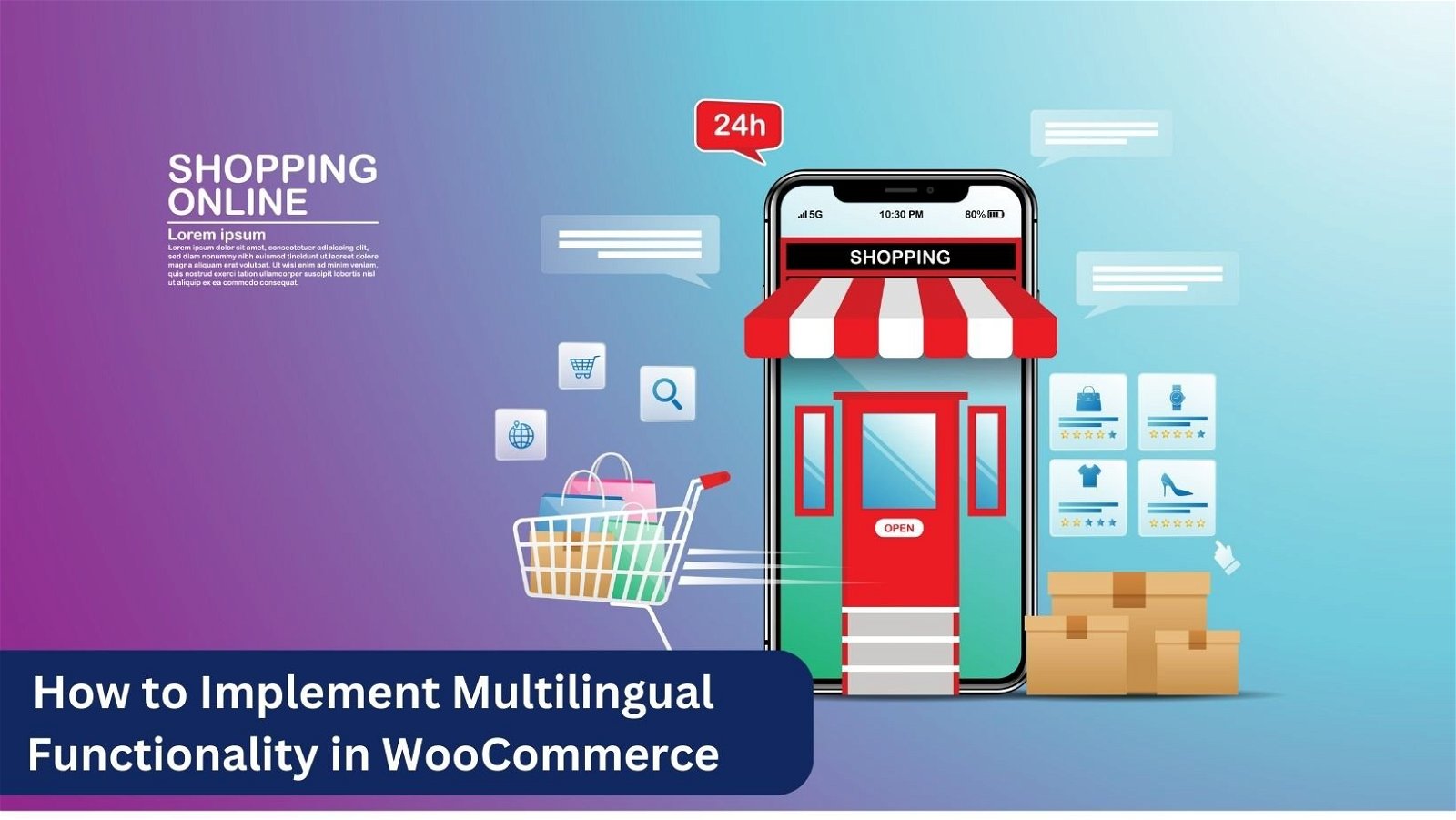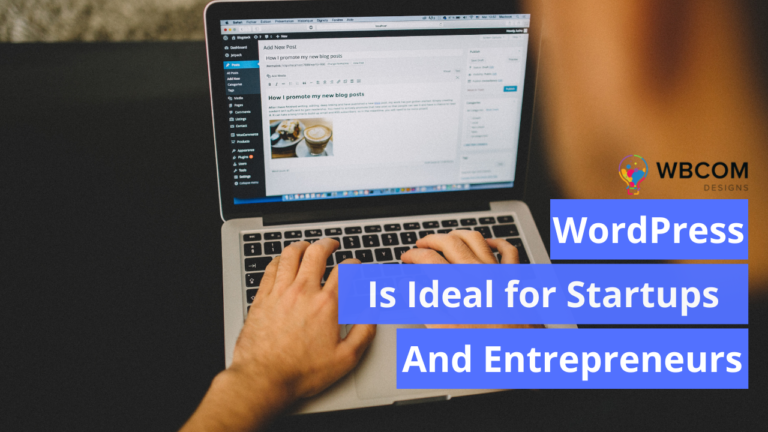Restricting your website to a single language could potentially alienate a vast audience that communicates in different languages. An optimal WooCommerce store should be inclusive, transcending language barriers to cater to users globally. Fortunately, you don’t need to navigate through a cumbersome manual process to make your WooCommerce store multilingual. The solution lies in leveraging WooCommerce multilingual plugins. Follow along as I outline the procedures for transforming your WooCommerce store into a multilingual platform using various plugins. I’ll also highlight the top 5 multilingual plugins, providing a comparative analysis based on various metrics to assist you in making an informed choice.
Create an online Community Website
Checkout BuddyX Theme Demos
Buy the BuddyX Pro theme and Community Bundle Addons and create a highly engaging community platform Today!
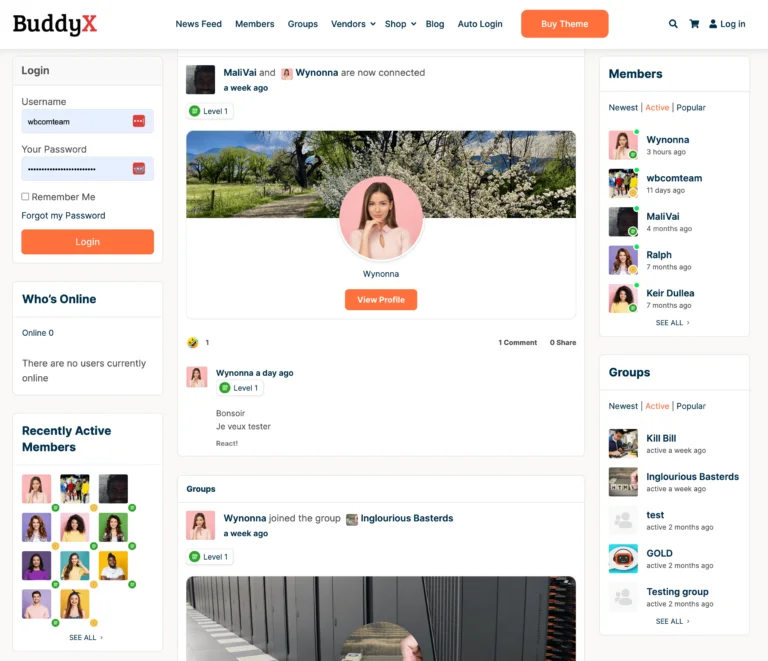
Table of Contents
ToggleWhat’s the Importance of Implementing Multilingual Support for Your WooCommerce Store?
In the contemporary business landscape, it’s imperative for WooCommerce stores to engage potential global customers by offering a personalized experience rather than perplexing them with an unfamiliar language.
Anticipating foreign users to place orders on a website they can’t comprehend is unrealistic. A multilingual website not only unlocks opportunities with a previously untapped audience but also contributes to increased sales and enhanced conversion rates. The adoption of multilingual functionality leads to improved conversions and lower bounce rates, as foreign users are more likely to engage with a site in their native language.
Thanks to the availability of multilingual plugins, establishing a multilingual WooCommerce store is both cost-effective and swift. By leveraging these plugins, you can streamline the process, minimizing efforts and having your multilingual site up and running within minutes. Explore the next section to understand how this can be achieved.
How to Enable Multilingual Functionality in WooCommerce Using Plugins
Discover the process of transforming your WooCommerce store into a multilingual platform with the assistance of renowned plugins. This tutorial will showcase three multilingual plugins acclaimed for their user-friendly interfaces, straightforward configurations, and positive reviews:
- Polylang
- WPML
- TranslatePress
Follow along to understand how to install and set up these plugins on your WooCommerce website.
- Access your WooCommerce store.
- Navigate to the WordPress Dashboard.
- Select “Plugins” and then click on “Add New.”
- Opt for the “Upload Plugin” option and choose the desired plugin from your system.
- Initiate the installation process by clicking on the “Install Now” button.
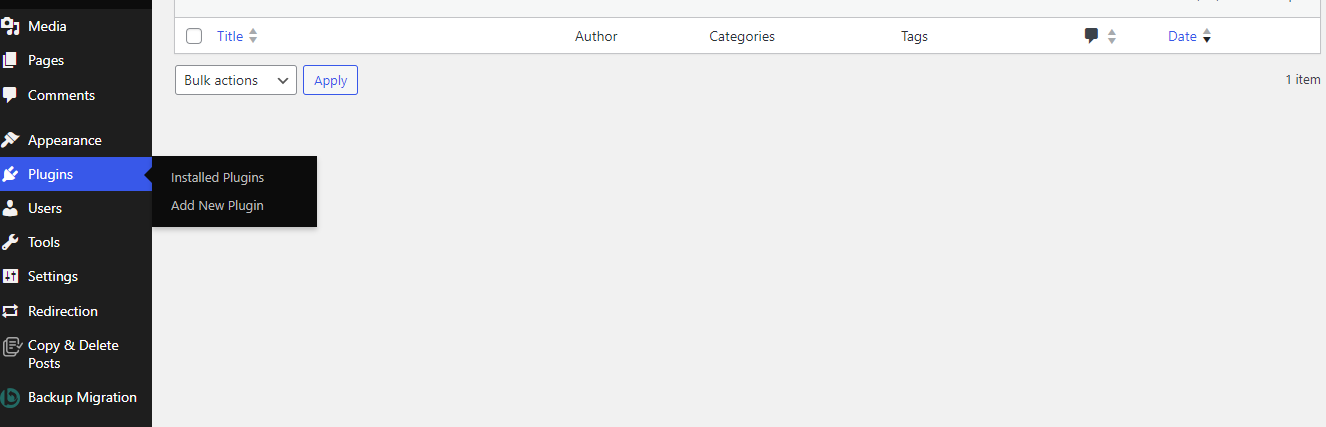
- Once the installation is complete, activate the plugin by clicking on the “Activate” button.
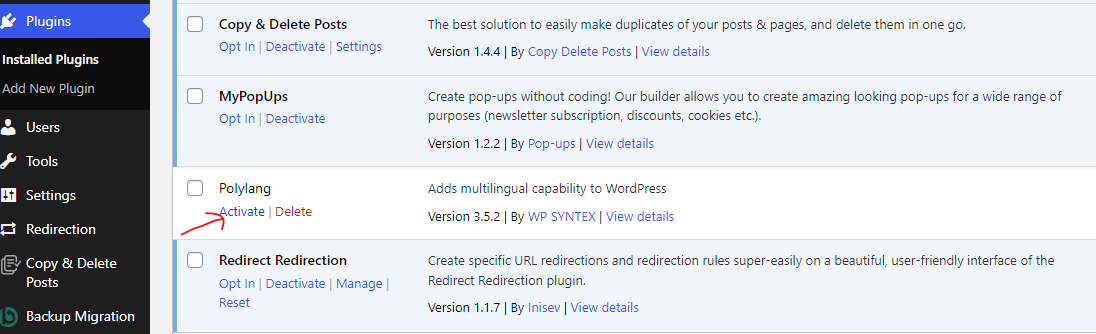
The installation and activation steps outlined above are applicable to all three plugins. Now, let’s delve into the configuration settings for each individual plugin.
Polylang
Start using Polygang by installing and turning on the plugin. Go through the setup wizard, and simply follow the instructions to finish the setup.
Next, set up Polylang by following the steps explained in the following section.
| Information | Details |
|---|---|
| Active Installations | 700,000+ |
| WordPress Version | 5.4 or higher |
| PHP Version | 5.6 or higher |
| Tested up to | 5.8.4 |
- Choose the languages you want to use for your WooCommerce store, then click on “Continue.”
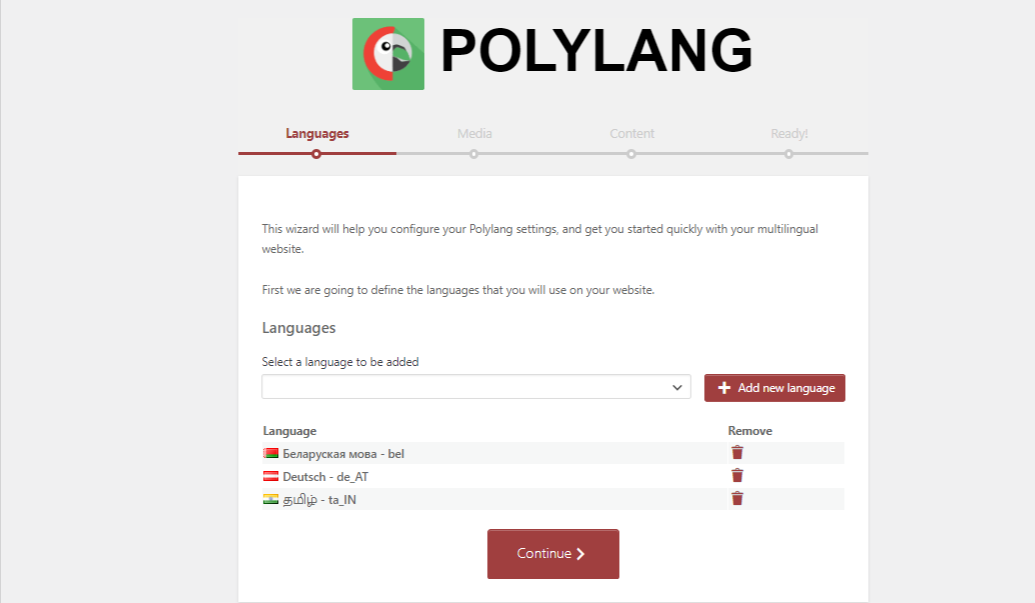
- Activate the toggle switch if you want to translate the text associated with your media, and then proceed by clicking the “Continue” button.
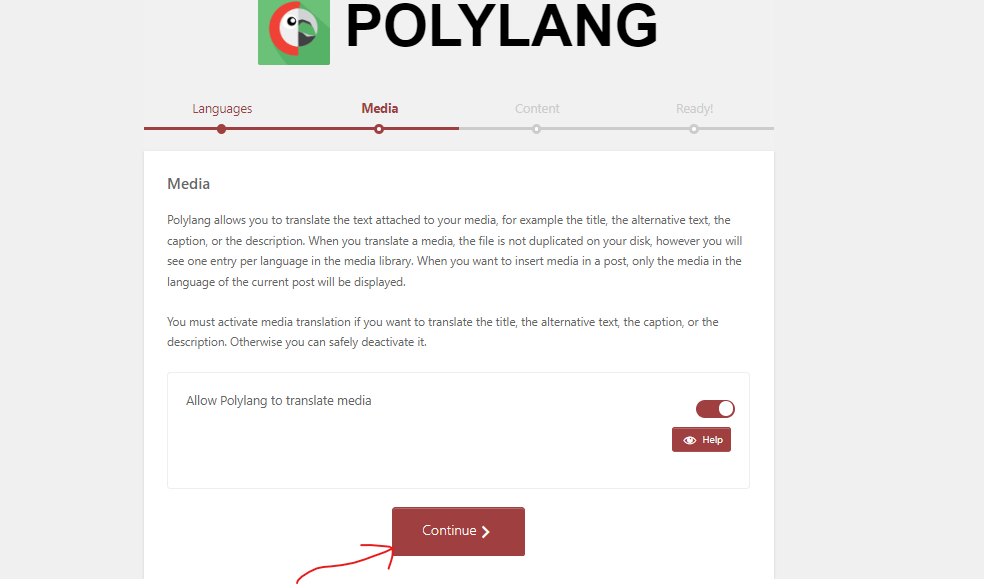
Select the preferred language for your content. This chosen language will be applied to all your content that hasn’t been assigned a language. Click “Continue” after making your language selection.
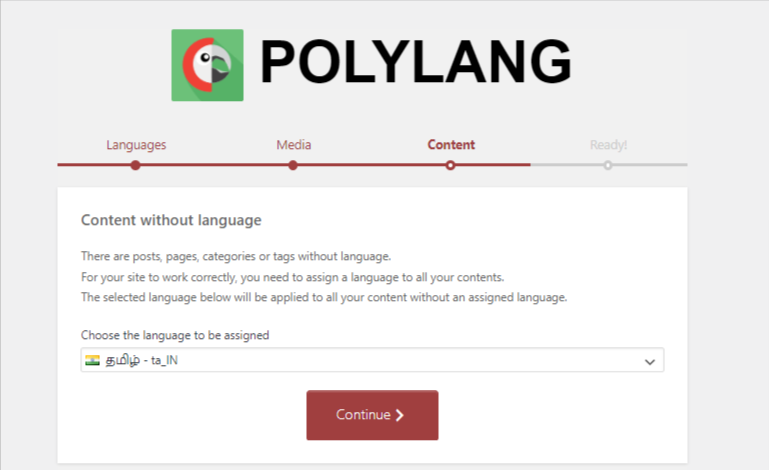
Upon seeing the message “You’re ready to translate your contents,” you can refer to the documentation for additional details or return to the dashboard.
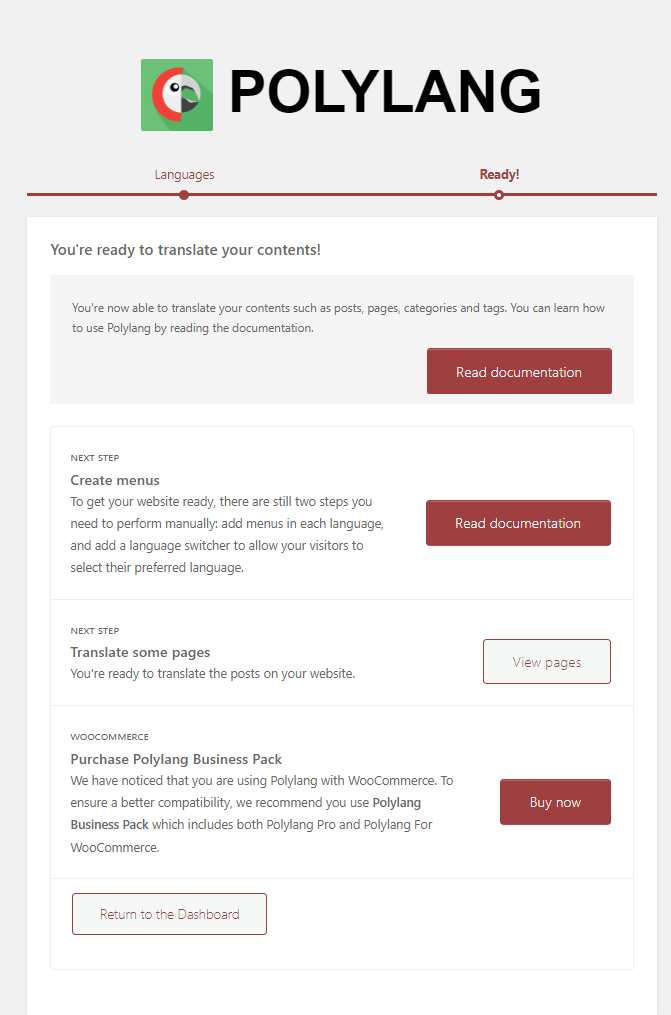
- Navigate to the WordPress dashboard and click on “Languages” to configure the plugin.
- In the languages tab, you can add new languages and set the default language.
- Select the language, text direction, flag, and then click the “Add new language” button.
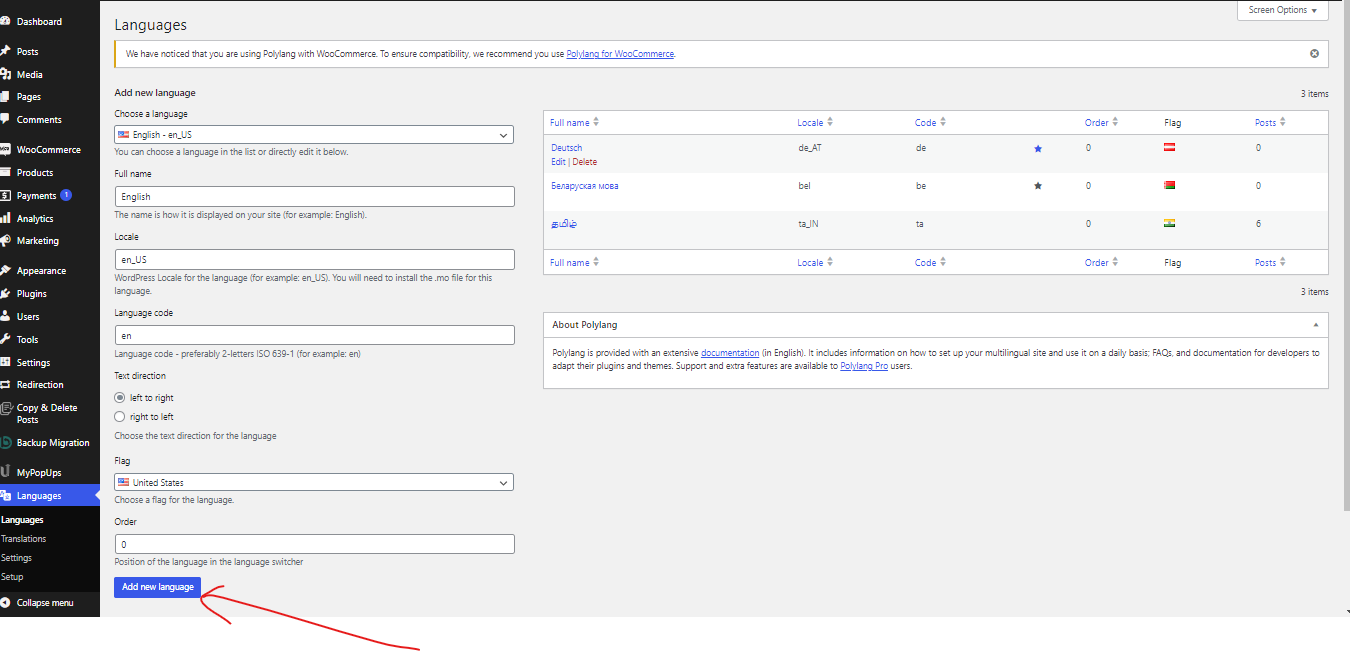
- The star icon represents the default language of your WooCommerce store. You can modify the default language by clicking on the star icon.
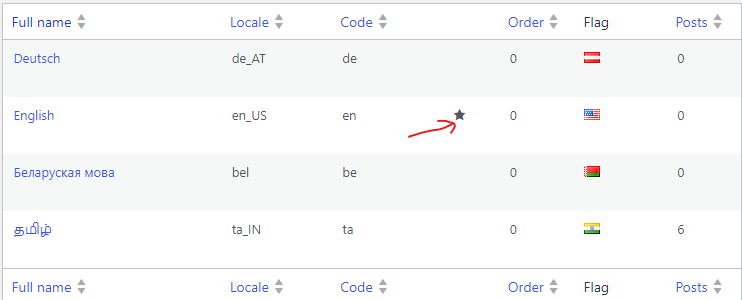
- Strings translations form the second section within the languages tab, facilitating the translation of the site title and description. Select the desired date and time format, and then save your changes by clicking the “Save” button.
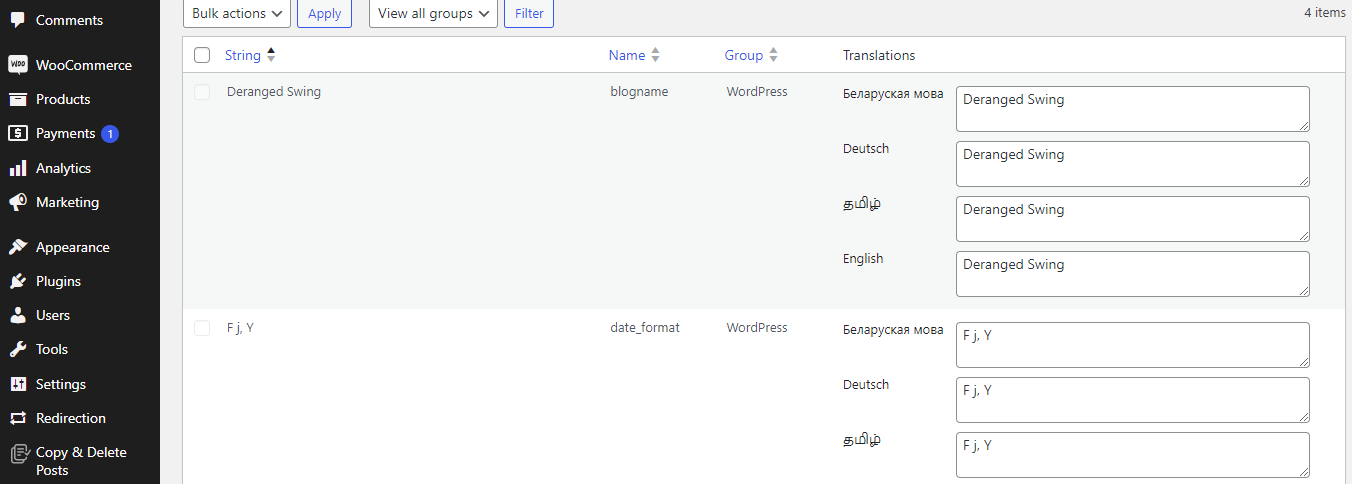
- Within the Languages tab, the third option is the Settings section. Adjust the URL settings, select the language you wish to display in your links, and position the language code either at the end or beginning of the URL.
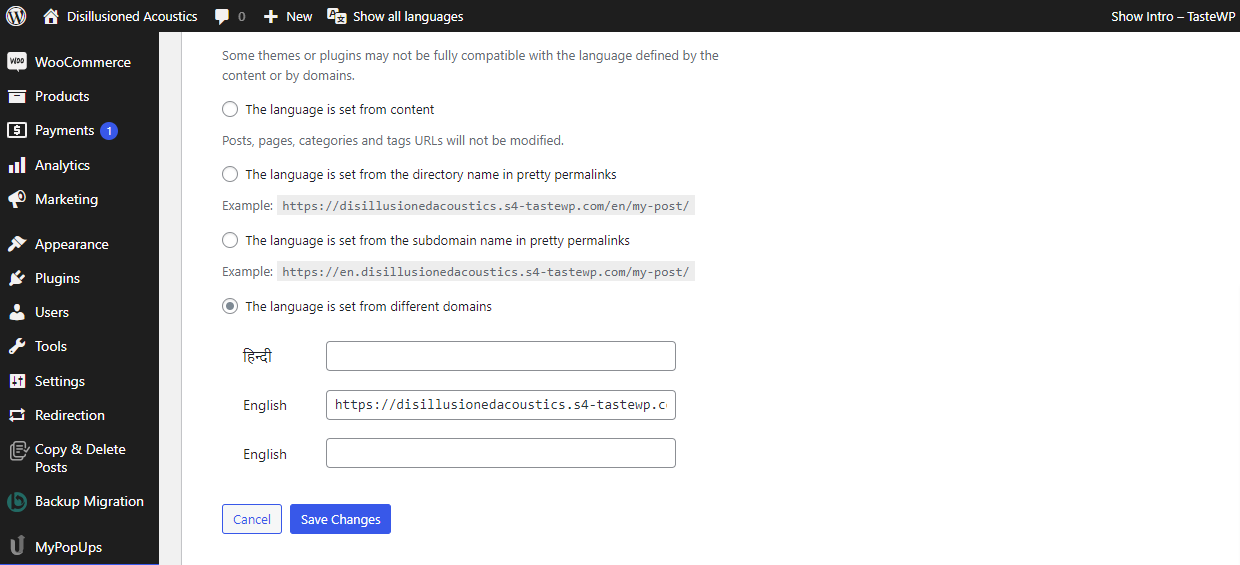
- Following the setup process, it’s now time to explore how you can use Polylang to translate the content of your WooCommerce store. When editing pages and posts, you’ll find the language switcher box conveniently located on the right side of the edit screen.
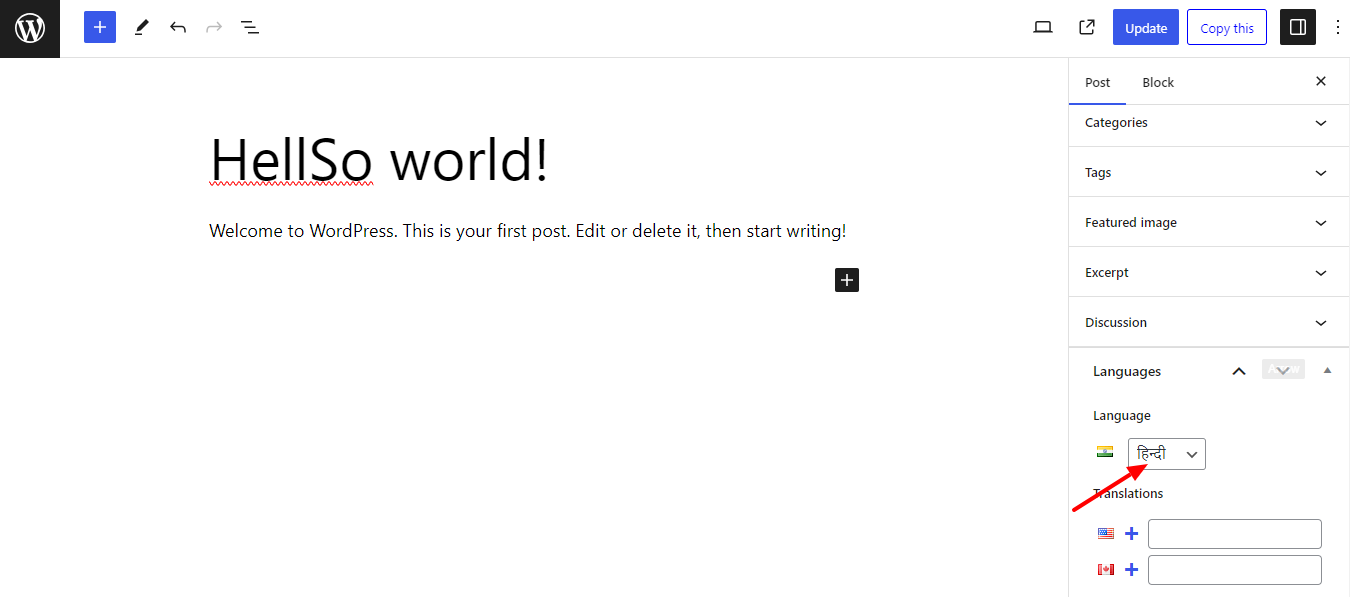
- The default language is already chosen, enabling you to initially input content in your default language and subsequently translate it into other languages.
- simply click on the plus (+) button to add content in the selected language.
- If you’re dealing with more than two languages, replicate the process for each language, and ensure to publish your posts and pages.
Also Read: 5 Ways to Create a User-Friendly Multilingual Website
Presenting the Language Switcher on Your WooCommerce Store
Once you’ve completed the plugin configuration, the next step involves ensuring the visibility of the language switcher option on the front end of your website.
- Navigate to Appearance > Widgets and select the plus (+) button.
- Search for the language switcher widget.
- Add the widget to your sidebar or any other widget-ready area.
- Adjust the language switcher settings based on your preferences by enabling or disabling specific options.
- Save your settings by clicking the Update button.
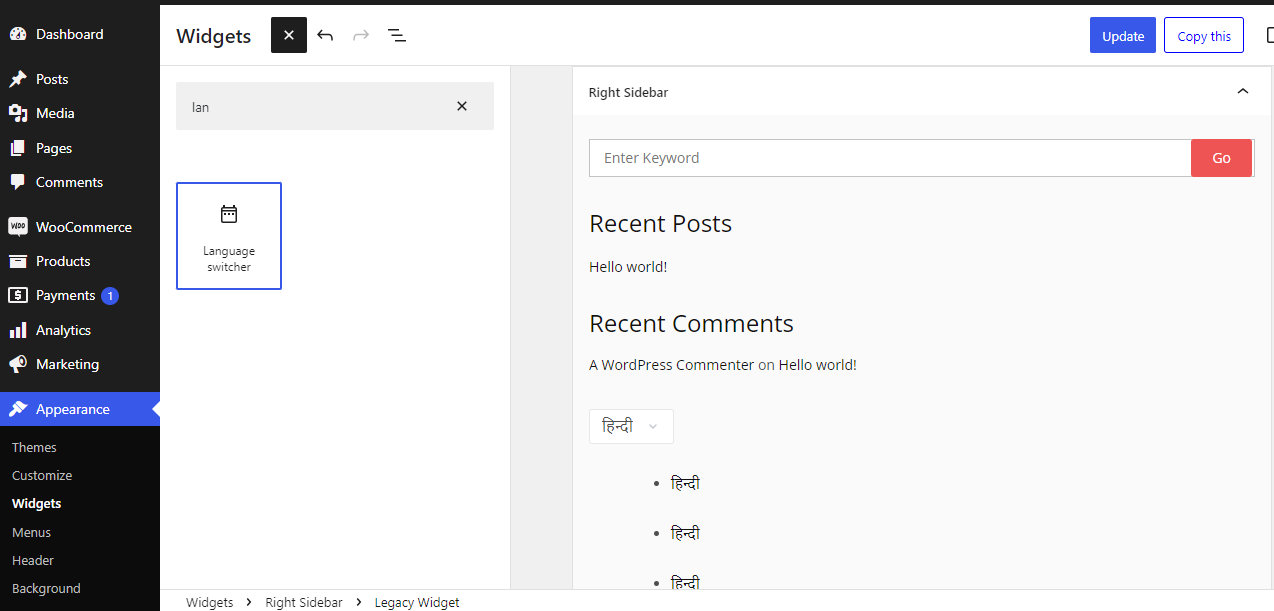
Visit the front end of your site to observe the language switcher in operation.
Weglot Translate
Weglot stands as one of the top WordPress translation plugins, offering translation into 110+ languages and earning the trust of over 60,000 users. This plugin is instrumental in enhancing the visibility of your WooCommerce store through the integration of multilingual functionality.
I will illustrate the configuration of the plugin in the following section:
| Version | 3.1.4 |
|---|---|
| Active Installations | 700,000+ |
| WordPress Version | 5.4 or higher |
| PHP Version | 5.6 or higher |
| Tested up to | 5.8.4 |
- Install and enable the TranslatePress plugin using the same procedure outlined earlier.
- After activation, navigate to your WordPress settings and select TranslatePress.
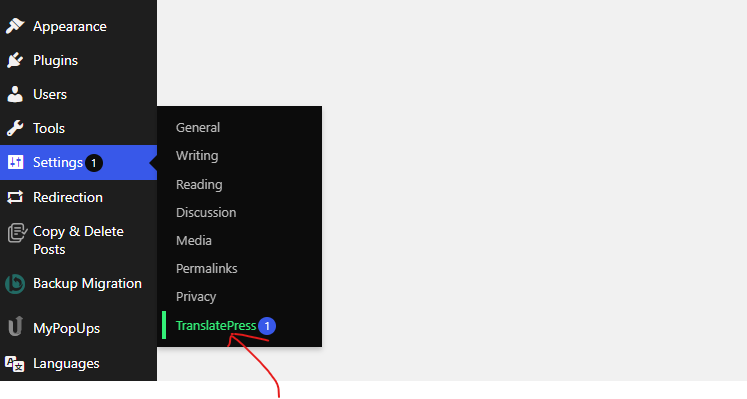
- Within the settings of the General tab, you have the option to select the default language and any additional languages you wish to use for translating your site content.
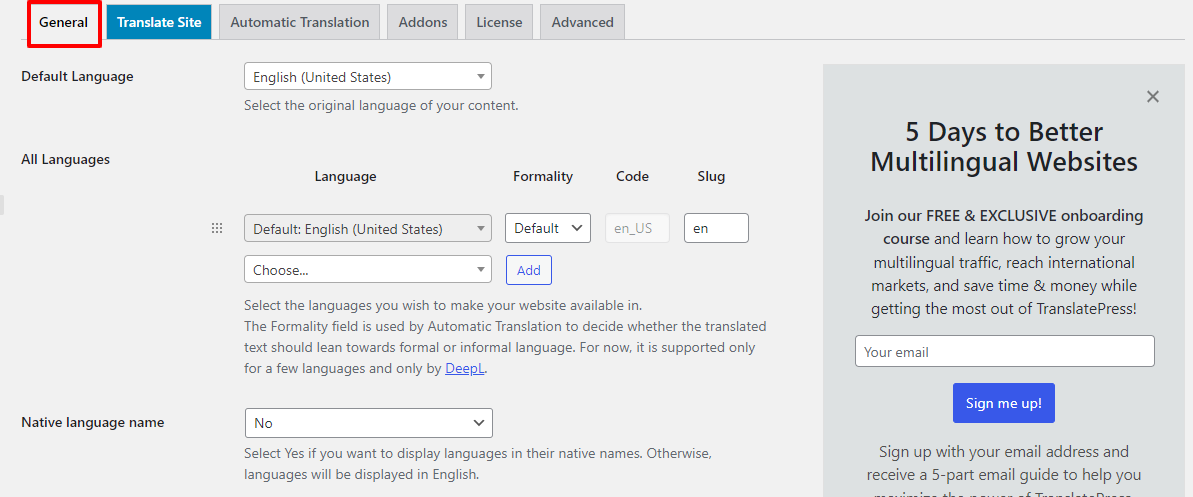
- Scroll further down to adjust the basic settings, including those related to language switchers.
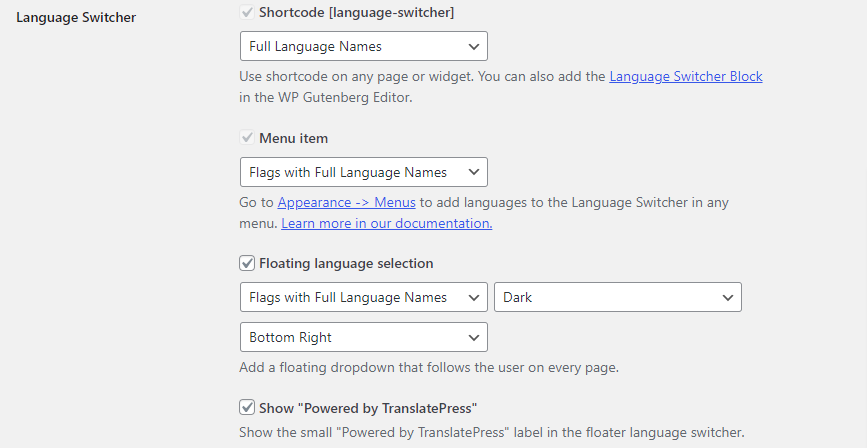
- Select the Save button after completing the setup. Once you’ve configured the language settings, there are two methods to initiate translation.
- The first method is to go to Settings > TranslatePress.
- Then, access the Translate Site tab and choose the appropriate options.
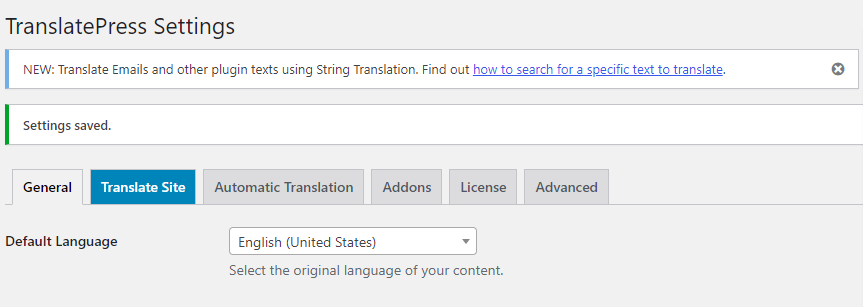
- The second option is available on your WordPress site’s top menu navigation bar.
- Visit your site’s page and click on the Translate Page button.
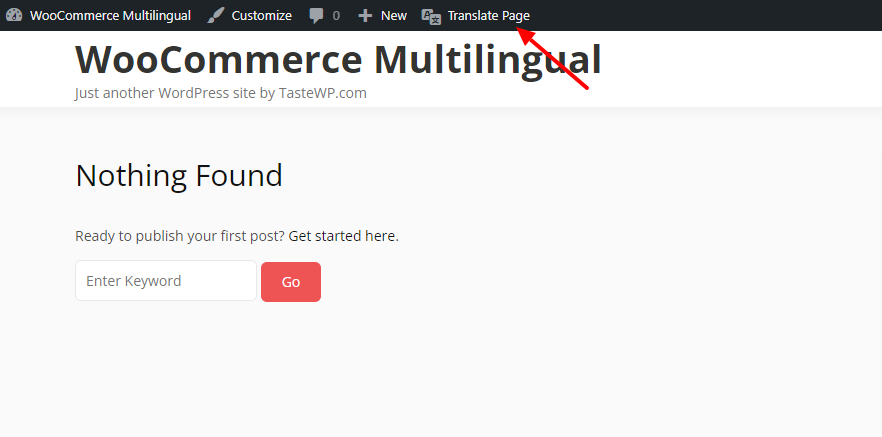
- After selecting the Translate Page button, you’ll be directed to the subsequent screen where you can adjust the settings to enable WooCommerce multilingual capabilities.
- The drop-down menu displays the default language. It’s advisable to switch the default language to the target language for better visibility of your translations on the page.
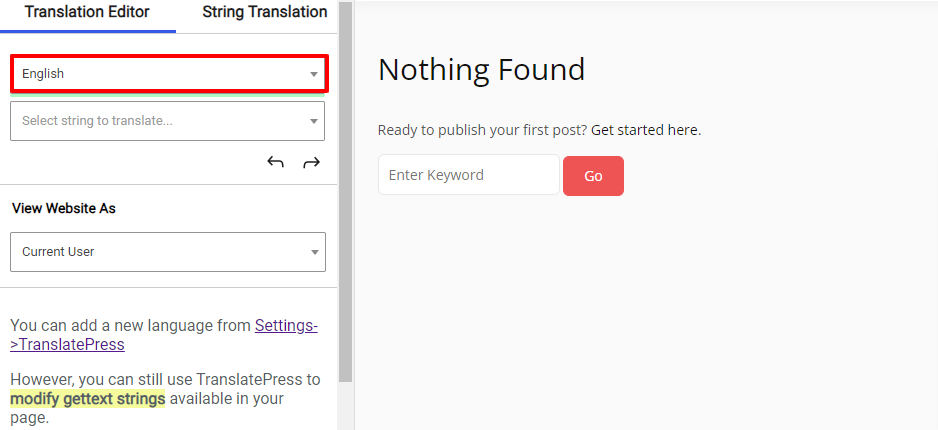
- Identify the blue pencil icon next to the text, and click on it to reveal the information in the left sidebar.
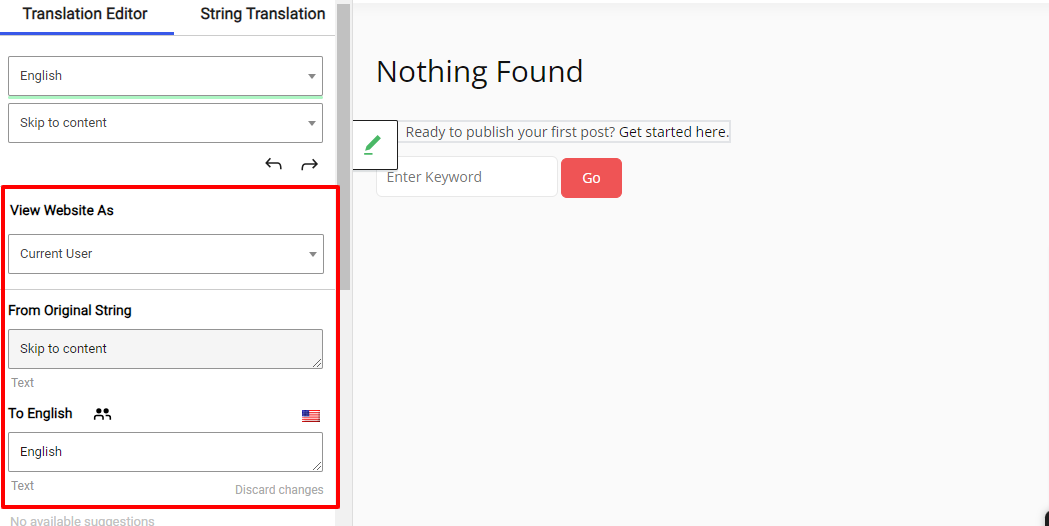
- Input the translation in the provided text box and select “Save translation.” Your content will then automatically update, showcasing the translated text.
- There are two categories of text: user-generated text and gettext strings generated by WordPress themes or plugins. To translate the Dynamic and Variable String text in WooCommerce, simply click on the green pencil icon.
Also Read: What Does SEO Mean for Translated Content?
Top 5 WooCommerce Multilingual Plugins
Numerous multilingual plugins, available in free, freemium, and premium versions, empower you to make your WooCommerce store multilingual. I’ve narrowed down the top 5 plugins based on their popularity, pricing structures, and features.
While any of these plugins can be utilized to create a multilingual WooCommerce store, they vary in functionality. Therefore, select the one that aligns best with your specific requirements. Let’s delve into brief descriptions of these leading plugins.
1. Polylang for WooCommerce
Polylang for WooCommerce seamlessly merges the functionalities of WooCommerce and Polylang plugins, providing a comprehensive solution for creating multilingual WooCommerce shops. The plugin facilitates the translation of entire pages, products, tags, and more directly within the WooCommerce interface.
Key Features:
- Effortless Translation: Translate various elements, including pages, products, and tags, without leaving the WooCommerce environment.
- Compatibility with WooCommerce Extensions: Integrates with popular WooCommerce extensions such as WooCommerce Subscriptions, Dynamic Pricing, WooCommerce Bookings, ensuring a cohesive multilingual experience.
- Native Language Communication: Allows you to greet customers in their native language and send corresponding emails, enhancing user engagement.
- SEO-Friendly: Ensures SEO optimization by handling multiple tags on your site, contributing to improved search engine visibility.
- Flexible Language Structure: Choose between using one directory, one domain, or one subdomain per language, providing flexibility in language organization.
Pricing:
- 1 site at 99€/year
- 3 sites at 198€/year
- 5 sites at 297€/year
- 25 sites at 495€/year
2. Weglot
Weglot stands out as a user-friendly multilingual plugin, simplifying the translation process for WooCommerce stores through its intuitive platform. The translated store is seamlessly presented under language subdirectories, and Weglot automatically handles the translation of newly added content. Notably, Weglot goes beyond mere translation; it is SEO-friendly, taking care of store tags and translating metadata for swift indexing.
Compatibility is a strong suit for Weglot, as it seamlessly integrates with all WooCommerce extensions and themes, ensuring the comprehensive translation of your entire store. The beauty of Weglot lies in its swift installation, providing all these features and more within a matter of minutes.
Key Features:
- Extensive Language Support: Weglot supports translation into 110+ languages, ensuring a global reach for your WooCommerce store.
- User-Friendly Interface: The plugin offers an intuitive interface for effortless translation of product pages, descriptions, and other essential elements.
- Real-Time Translation: Enjoy real-time translation updates, enabling you to see changes instantly as you modify and add content.
- SEO Optimization: Weglot ensures that translated content is SEO-friendly, helping your store rank effectively across multiple languages.
- Dynamic Content Translation: Translate not only static content but also dynamic content generated by WooCommerce extensions, providing a comprehensive multilingual experience.
Prices:
- Starter at €99/year
- Business at €190/year
- Pro at €490/year
- Advanced at €1990/year
- Extended at €4990/year
Also Read: Best 18 WordPress Translation Plugins
3. TranslatePress- Multilingual Functionality in WooCommerce
TranslatePress, a WooCommerce multilingual plugin, empowers you to perform translations directly from the front end of your site. This versatile plugin allows you to translate your entire website, encompassing all its elements. As a self-hosted solution, TranslatePress ensures that you have complete ownership of all your translations.
Break down linguistic barriers and reach global audiences effortlessly with TranslatePress, supporting over 200 languages and offering the flexibility to use DeepL or Google Translate for instant translations.
Should you encounter any challenges in utilizing the plugin, their dedicated support team is readily available to assist and ensure a smooth experience for customers.
Key Features:
- Automatic Translation: TranslatePress offers automatic translation functionality, streamlining the process of translating content on your site.
- Supports 221 Languages: With support for a vast array of languages, TranslatePress enables you to cater to a diverse and global audience.
- Native Gutenberg Support: The plugin seamlessly integrates with the Gutenberg editor, ensuring a smooth translation experience within the native WordPress block editor.
- Customizable Language Switcher: TranslatePress provides a customizable language switcher, allowing you to tailor the appearance to match the design of your website.
- SEO-Friendly: Designed with SEO considerations in mind, TranslatePress helps maintain the search engine visibility and ranking of your translated content.
Pricing
- Personal at €79/year
- Business at €139/year
- Developer at €199/year
4. WooCommerce Multilingual- Multilingual Functionality in WooCommerce
WooCommerce Multilingual stands as a powerful plugin, seamlessly integrating WooCommerce and WPML to facilitate the creation of multilingual sites. This robust tool empowers users to efficiently handle translations for both their website and products, providing a user-friendly experience for visitors in their preferred language.
WPML extends its capabilities beyond basic translations, allowing users to translate text on checkout pages and establish multiple currencies for payments. Additionally, it offers the flexibility to connect your site to third-party services, enhancing the overall functionality of your WooCommerce store.
Key Features:
- Compatibility with Popular WooCommerce Plugins: Ensuring seamless integration, this plugin is compatible with a wide range of popular WooCommerce extensions, enhancing its functionality.
- Comprehensive Translation Capabilities: Translate all WooCommerce products and store emails effortlessly, providing a multilingual experience for a diverse audience.
- Multi-Currency Pricing: Enjoy the flexibility of setting pricing in various currencies, catering to the preferences and needs of a global customer base.
- Inventory Tracking: The plugin includes inventory tracking features, allowing you to manage and monitor your product stock efficiently.
- SEO in Multiple Languages: Enhance your site’s search engine visibility by conducting SEO in multiple languages, optimizing content for diverse language audiences.
Pricing
- Multilingual Blog at $39/year
- Multilingual CMS at $99/year
- Multilingual Agency at $199/year
5. MultilingualPress- Multilingual Functionality in WooCommerce
MultilingualPress stands out as an effective WooCommerce plugin, enabling the creation of professional multilingual websites while maintaining optimal site performance and SEO integrity. This plugin allows you to establish a multisite network, featuring versions of your site in different languages, all of which can be conveniently managed.
What distinguishes MultilingualPress is its unique approach—it doesn’t necessitate WordPress version updates, preserving the core functionalities. This characteristic ensures seamless integration with other plugins on your website, eliminating potential conflicts.
Pricing
- Standard at $99/year
- Pro at $299/year
- Agency at $599/year
Conclusion on Multilingual Functionality in WooCommerce
Establishing a multilingual presence for your WooCommerce store is a strategic move that broadens your market reach, leading to increased exposure and sales. You don’t need advanced technical skills to make your WooCommerce store multilingual; in just a few minutes, you can transform your store using user-friendly multilingual plugins.
This blog outlines the top five plugins, carefully selected based on their popularity, user reviews, pricing, and overall usage. Furthermore, it provides step-by-step demonstrations of the configuration process for the top three leading plugins. Additionally, a comparison table is included to assist you in selecting the most suitable option for your specific needs.
Interesting Reads:
How to Build a Multilingual WooCommerce Store