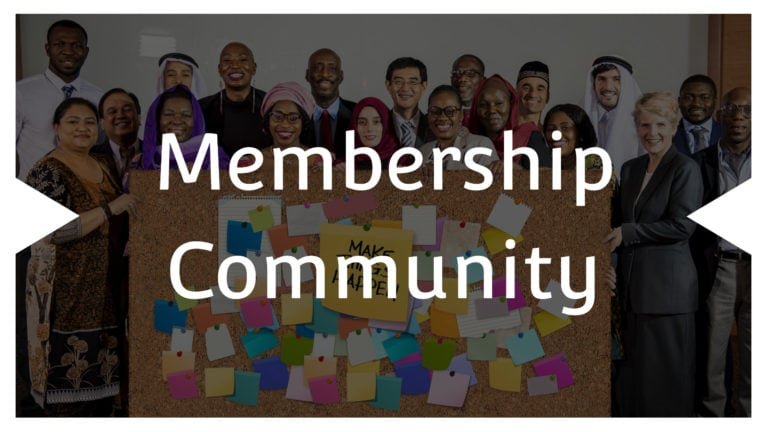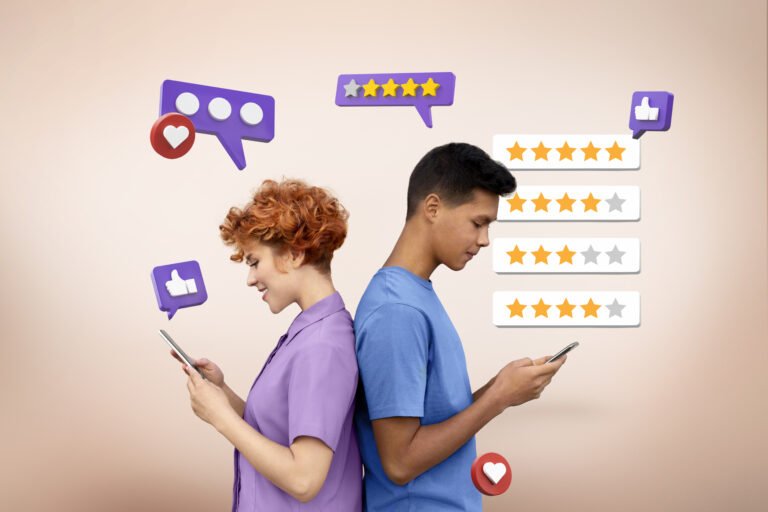Migrating a WordPress site can be a daunting task, but with the right tools, the process becomes streamlined and efficient. WordPress Duplicator is a powerful plugin that simplifies the migration process, allowing you to effortlessly move your website from one server to another. Whether you’re changing hosting providers, moving from a local development environment to a live server, or simply looking to create a backup, WordPress Duplicator provides a user-friendly solution.
In this guide, we’ll walk you through the step-by-step process of migrating your WordPress site using WordPress Duplicator, ensuring a smooth transition without the need for advanced technical skills. Follow along to discover a reliable and straightforward method for transferring your WordPress site with confidence.
Table of Contents
ToggleWhat is the WordPress Duplicator plugin?
The WordPress Duplicator plugin is a robust and popular tool designed to simplify the process of duplicating, migrating, or backing up WordPress websites. Developed by Snap Creek, this plugin offers a user-friendly interface and efficient functionality for users looking to move their WordPress site to a new server, create backups, or set up staging environments. The plugin provides an easy-to-follow wizard that guides users through the migration process, making it accessible even for those without extensive technical expertise. WordPress Duplicator streamlines website management tasks, offering a reliable solution for those seeking a hassle-free method for site duplication and migration.
How to Migrate Your WordPress Site With WordPress Duplicator?
Designed for effortless WordPress site migration between hosts with minimal to no downtime, Duplicator streamlines the process for users.
Follow these steps to achieve a seamless migration using the Duplicator plugin.
1. Install and Activate WordPress Duplicator
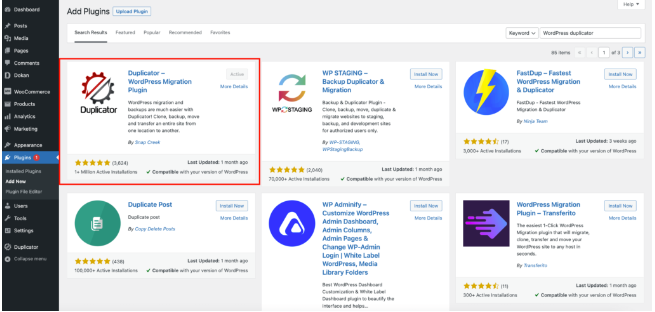
To incorporate Duplicator into your current WordPress site, navigate to the WordPress dashboard and select “Plugins” > “Add New.” Search for “Duplicator – WordPress Migration Plugin,” then proceed to install and activate the plugin. Once activated, a new option labeled “Duplicator” will appear in your dashboard panel.
2. Create a Duplicator Package
Go to Duplicator > Packages in your WordPress dashboard, and click on “Create New” located at the top right corner. Provide a name for your package and click “Next.” The Duplicator will scan your site for any potential issues. Once the scan is complete, click the “Build” button. The Duplicator will then generate your package, and the duration of this process will depend on the size of your site.
3. Download the Duplicator Package
After completing the backup file creation, opt for the One-Click Download feature. This will download both your backup file and the installer.php file to your device. The installer.php file is instrumental in installing your package on the new hosting server.
4. Upload Files to the New Server
To establish a database on your new server for hosting your WordPress files, utilize cPanel, the commonly used administrator panel for various web hosting services.
Follow these steps to create a database:
- Log in to your hosting account and access the cPanel main menu.
- In the Databases section, choose “MySQL Databases.”
- Under “Create a New Database,” provide a name for the database and click on “Create Database.” Remember this name for future reference.
- Include yourself as a user to manage the database. Enter a username and password in the “Add a New User” section, then click “Create a User.” Keep these credentials in mind for later use.
- Scroll down to “Add a User to a Database,” select the user and database from the dropdown menus, and click “Add.”
- In the “Manage User Privileges” screen, check the “ALL PRIVILEGES” box to grant yourself full access to the database, then click “Make Changes.”
5. Run the Duplicator Installer
Open a web browser and navigate to the installer.php file on your new server. Follow the on-screen instructions in the Duplicator Installer. Enter the database details for the new server, and the installer will extract and set up your WordPress site.
6. Upload the Duplicator package to a new host
With your database set up, you can seamlessly upload your Duplicator package without the necessity of installing WordPress on your new host separately – Duplicator takes care of this process for you.
To install your Duplicator package on your new host:
- In cPanel, upload your site backup and installer files to the root directory.
- Navigate to “domain.com/installer.php,” where “domain.com” represents your domain name. This will open the Duplicator installation wizard.
- Enter your database name, followed by the username and password you previously created (keep Host as “localhost”).
- Click “Test Connection” to verify the database connection.
- Click “Run Deployment” to initiate the installation process.
- The following screen will display your old and new URLs, which should match if you retain your old domain. Click “Run Update.”
- On the final page, follow any testing suggestions provided, if desired.
7. Verify and Test
Visitors to your site should not detect any alterations during the hosting switch. In the absence of significant transfer issues, the migration process ensures zero downtime, and your content will remain visually consistent.
Final Thought
In conclusion, migrating your WordPress site using the WordPress Duplicator plugin is a streamlined and efficient process. With simple steps ranging from creating a Duplicator package to installing it on your new host, the plugin eliminates the complexities associated with site migration. By following these guidelines, you can seamlessly transfer your site, ensuring minimal disruption and maintaining the integrity of your content. Duplicator’s user-friendly interface and automated features make it a valuable tool for users looking to move their WordPress site with confidence.
Interesting Reads:
Mastering Your Online Presence