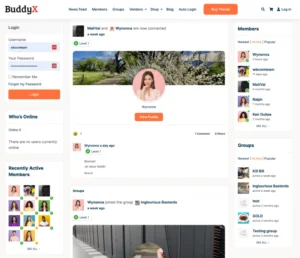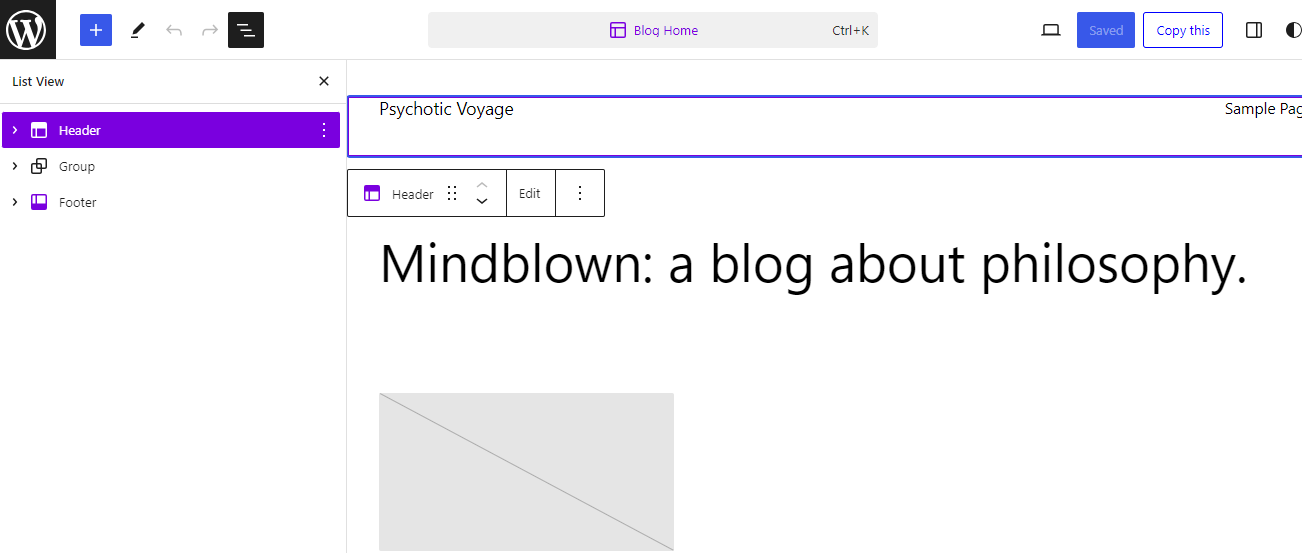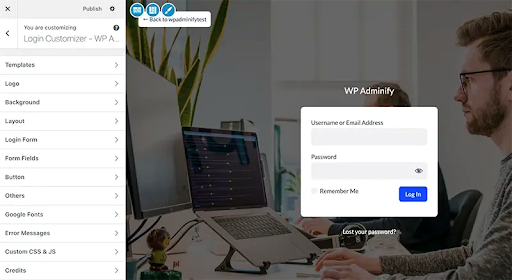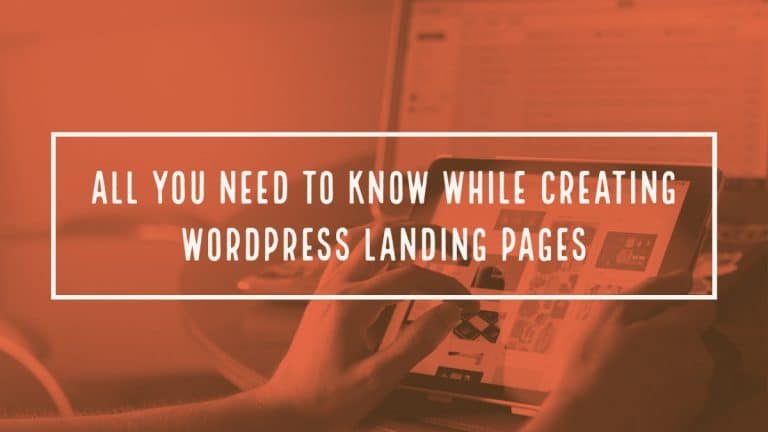Hybrid WordPress themes seamlessly blend the power of the Customizer and the Block Editor, creating a dynamic synergy that enhances both development flexibility and user experience. The Customizer provides a centralized interface for users to customize various theme settings in real-time, offering an intuitive and interactive experience. Simultaneously, the integration of the Block Editor introduces a modular and visually-driven content creation process. This combination empowers developers to craft themes that are not only aesthetically pleasing but also highly customizable, catering to the diverse needs of end-users. The harmonious coexistence of these two features results in a masterful approach to WordPress theme development, striking a balance between ease of use and advanced customization options.
Table of Contents
ToggleUnderstanding WordPress Theme Development
1. The Foundation of WordPress Themes
To create an effective WordPress theme, especially one hybrid, it is essential to have a thorough understanding of its basic components. WordPress themes comprise numerous files that work together to create the design and features of a WordPress website. Each file plays a part in defining the theme’s overall appearance and capabilities.
- PHP: The PHP files control how the WordPress site interacts with the database to retrieve and display content. These files are crucial for creating functional theme parts, such as templates and functions.
- HTML: The structure of web pages is marked up using HTML within PHP files. HTML provides the basic structure for dynamic content in WordPress.
- CSS: The CSS language styles HTML, controlling everything from layout to visual elements like fonts and colors. A strong understanding of CSS is essential to creating an attractive theme.
- JavaScript: JavaScript adds interactive elements to WordPress themes, ranging from simple image sliders to complex AJAX content loading.
- WordPress Template Hierarchy: JavaScript adds interactive elements to WordPress themes, ranging from simple image sliders to complex AJAX content loading.
- WordPress Hook System: Hooks are a fundamental way for one block of code to interact with or modify another. They are the foundation for plugins and themes to alter WordPress’s default behavior. Hooks are categorized into actions and filters, allowing the addition of code at specific junctures in the WordPress core process or manipulation of WordPress core data.
2. Essential Reading and Resources
To gain a deeper understanding of these components, it is essential to conduct a comprehensive study. Here are some invaluable resources:
- WordPress Theme Development Handbook: This handbook is a thorough guide provided by WordPress.org, covering everything from the basics to more advanced topics. It is a must-read for anyone serious about WordPress theme development. Explore the Handbook
- Online Tutorials and Courses: Websites like WPBeginner, Codecademy, and Udemy offer tutorials and courses ranging from basic to advanced levels. These can be incredibly helpful for visual learners who benefit from step-by-step instructions and real-world examples.
- Community Forums and Groups: Engaging with the WordPress community can be incredibly beneficial. Online forums, Facebook groups, and even local WordPress meetups provide an avenue to learn from experienced developers and get feedback on work.
- Experimentation: Finally, the best way to learn is by doing. Set up a local development environment and start experimenting with creating themes. Trial and error, while sometimes frustrating, is an excellent way to understand the nuances of WordPress theme development.
By immersing in these resources and actively applying what you learn, you will be well-equipped to tackle the challenges of building a hybrid WordPress theme that effectively combines the Customizer and Block Editor capabilities.
Setting Up a Local Development Environment
1. Choosing Your Development Tools
Creating a WordPress theme requires a safe and controlled environment where you can test and refine your work without affecting a live site. This is where a local development environment comes in. It’s essentially a private sandbox on your computer that simulates a live server, allowing you to develop, test, and experiment without risk.
- LocalWP: LocalWP (formerly Local by Flywheel) is a highly user-friendly tool that simplifies setting up a WordPress site on your local machine. It’s particularly favored for its intuitive interface and quick setup process. LocalWP is ideal for beginners due to its simplicity, but it also offers advanced features like live link sharing and integration with Flywheel and WP Engine hosting services.
- XAMPP: XAMPP stands for Cross-Platform (X), Apache (A), MariaDB (M), PHP (P), and Perl (P). It’s a more versatile tool allowing you to set up a local server environment manually. XAMPP offers a bit more control over your server settings compared to LocalWP. It’s a great choice for those who wish to understand the workings of a server more deeply or need to customize their server environment extensively.
- MAMP: MAMP, which stands for Macintosh, Apache, MySQL, and PHP, is another popular choice for setting up a local server environment. MAMP is known for its simplicity and ease of use, much like LocalWP. However, unlike LocalWP, MAMP is available for macOS and Windows, making it a versatile choice for users on different platforms. MAMP Pro, the paid version, offers additional features like multiple PHP versions and the ability to set up multiple virtual servers.
2. Step-by-Step Setup Guides
The setup process for these tools is straightforward, but it’s important to follow the steps carefully to ensure a smooth setup.
- LocalWP Setup:
- Download and Install: Visit the LocalWP website and download the installer for your operating system. Run the installer and follow the on-screen instructions.
- Create a New Site: Once installed, open LocalWP and click on ‘Create a New Site.’ Enter the site name and choose the environment options (PHP version, web server, and MySQL version).
- WordPress Installation: LocalWP will automatically install WordPress. You can then access the site’s dashboard to develop and test your theme.
- XAMPP Setup:
- Download and Install: Go to the XAMPP website and download the version for your operating system. Install XAMPP and launch the control panel.
- Start Apache and MySQL: In the XAMPP control panel, start the Apache and MySQL modules.
- Install WordPress: Download WordPress from wordpress.org and extract it into the
htdocsfolder in your XAMPP installation directory. Create a new database for WordPress via the phpMyAdmin panel, and then install WordPress by accessing it through your browser.
- MAMP Setup:
- Download and Install: Visit the MAMP website and download the version for your OS. Run the installer and follow the setup wizard.
- Configure MAMP: Launch MAMP and set the document root to the directory where you’ll keep your WordPress files.
- Start the Servers: Click on ‘Start Servers’ in MAMP. Then, install WordPress as you would for XAMPP, by downloading it from wordpress.org and placing it in your document root directory.
By setting up a local development environment using one of these tools, you create a safe space to build and test your WordPress theme without any risk to your live website. This environment is essential for development, learning, and experimentation.
3. Crafting the Basic Theme Structure
1. Key Files and Directory Structure
A WordPress theme comprises several core files, each serving a specific purpose. Understanding these files is essential for any aspiring theme developer. Let’s delve into the primary components:
- style.css: This is more than just a stylesheet. In WordPress, the
style.cssfile also contains the theme’s metadata, including its name, description, version, and author information. This metadata is crucial for WordPress to recognize and display your theme in the admin area. - functions.php: The powerhouse of your theme,
functions.phpis where you add your theme’s functionality. This file is used to define functions, classes, actions, and filters that extend WordPress core functionality. Common uses include enquiring about scripts and styles, defining custom post types, and adding theme support for various WordPress features. - index.php: This is the default template file. If no other template file is available, WordPress will use
index.php. It serves as the fallback template for all content types, making it an essential part of any theme. - header.php: This file typically contains everything you want to display in the header of your site, such as your site’s HTML header, logo, navigation menu, and any other introductory content. It’s included in other template files using the
get_header()function. - footer.php: As
header.phpis for the top of your pages,footer.phpis for the bottom. It usually contains your site’s footer information and closing HTML tags. This file is included in other templates using theget_footer()function.
Creating Your First Theme
- Setting Up: Create a new folder in
wp-content/themeswith your theme’s name. This is where all your theme files will reside. - Creating style.css: Start with
style.css. At the top of this file, add the theme metadata in a comment block:
- Creating functions.php: Next, create
functions.php. For now, it can be empty or contain basic theme setup functions. For example, to enqueue a style:
- Creating index.php: This file will display your content. A basic
index.phpmight include calls toget_header()andget_footer(), with a loop to display posts in between. - Creating header.php and footer.php: For, you might include your site’s header and navigation menu. For, include your site’s footer content. These files can be initially simple HTML.
- Best Practices:
- Organize Files Clearly: Keep your template files (like page templates, category templates, etc.) in the root of your theme folder. Use subdirectories for assets like images, JavaScript, CSS (apart from
style.css), and language files. - Follow WordPress Coding Standards: Adhere to WordPress Coding Standards for PHP, HTML, CSS, and JavaScript.
- Keep It Simple: Start with the basics and add more as needed. A minimal theme is easier to debug and maintain.
- Organize Files Clearly: Keep your template files (like page templates, category templates, etc.) in the root of your theme folder. Use subdirectories for assets like images, JavaScript, CSS (apart from
By following these steps, you create a basic but functional WordPress theme. As you grow more comfortable with theme development, you can start exploring more advanced features and customizations.
Full Site Editing (FSE) in WordPress
1. Enabling FSE Capabilities
Full Site Editing (FSE) represents a significant shift in WordPress theme development. It extends the block editor’s capabilities, allowing you to use blocks for post content and your entire site layout. This means headers, footers, sidebars, and more can be designed using the intuitive block editor interface.
FSE offers a more unified and visual approach to site building. It’s particularly beneficial for users who may not be comfortable with code, as it provides a way to construct and modify all parts of a website directly from the WordPress admin area.
To enable FSE in your theme, you must add support to your functions.php file. This is done by declaring add_theme_support('block-templates'). Here’s how you can do it:
This code snippet hooks into the after_setup_theme action and calls a function that adds theme support for block templates. With this, WordPress recognizes your theme as FSE-capable.
2. Designing with FSE
With FSE, creating a WordPress theme becomes more about assembling and styling blocks rather than coding templates from scratch. This significantly differs from traditional WordPress theming, where PHP and HTML dominate template structure.
- Creating Templates: In FSE, you can create templates for various parts of your site, such as the home page, single post, or archive pages, directly in the WordPress admin. These templates are composed of blocks, allowing you to design layouts visually.
- Template Parts: Similar to templates, template parts in FSE are used for designing recurring site elements like headers and footers. You create a template part once and reuse it across different templates. This approach promotes consistency and efficiency in theme design.
- Global Styles and Settings: FSE also introduces global styles and settings, which allow you to define styles (like colors, fonts, and layout settings) that apply throughout your site. This unified styling approach ensures a consistent look and feel across all pages and posts.
- Customization and Flexibility: One of the biggest advantages of FSE is the ability to customize templates and template parts directly from the site editor. Users can tweak the layout, experiment with block settings, and see their changes in real-time, offering flexibility that was previously difficult to achieve in traditional themes.
- Transitioning from Traditional Theming: For developers accustomed to the traditional way of building WordPress themes, transitioning to FSE might seem daunting. However, it’s worth noting that FSE is designed to simplify creating and customizing themes. While there is a learning curve, especially in understanding the nuances of block-based design, the intuitive nature of the block editor makes this transition manageable.
Full Site Editing is revolutionizing WordPress theme development by making it more accessible and visually driven. As WordPress continues to evolve, FSE is set to become an integral part of the platform, offering developers and users a powerful tool for creating dynamic, beautiful websites.
3. Utilizing Block Templates and Template Parts
Building With Gutenberg Blocks
- WordPress Block Editor Handbook: This comprehensive guide covers everything from the basics to advanced topics in block development. It’s a crucial resource for understanding how to build and use block templates in WordPress. Access the handbook here: Block Editor Handbook.
- Creating Custom Block Templates: For detailed instructions on creating and implementing custom block templates, refer to the specific section in the WordPress handbook: Block Templates Guide.
Advanced Block Techniques
- Writing Your First Block Type: This tutorial is part of the WordPress Developer Handbook, guiding you through creating your first block, including dynamic blocks. Find it here: Writing Your First Block Type.
- Custom Block Styles: To learn about adding custom styles to blocks, the WordPress Block Editor Handbook offers a section on block filters, which includes information on styling blocks. Visit: Block Filters.
- Block Patterns Guide: This guide explains how to create and register block patterns in your theme. It’s a useful resource for adding predefined block layouts to your theme. Check it out here: Block Patterns.
Each resource provides valuable information for utilizing block templates, template parts, and advanced block techniques in WordPress theme development. By exploring these guides, you can better understand how to use the Gutenberg block editor to create dynamic and engaging themes.
Integrating the WordPress Customizer
1. The Role of the Customizer
The WordPress Customizer is a powerful and versatile tool in theme development, fundamentally altering how users interact with their site’s design and functionality. Its primary role is to provide a user-friendly interface where changes can be made and previewed in real time before publication. This instant feedback is invaluable, allowing for rapid iteration and experimentation without the fear of breaking the live site.
In theme development, the Customizer enables the creation of a more flexible and adaptable product. Users can tweak the appearance and functionality of their site to match their vision, making each theme infinitely more versatile. It’s not just about changing colors or fonts; it’s about adjusting layouts, adding or removing elements, and fine-tuning details to create a unique digital presence.
2. Developing Customizer Options- Hybrid WordPress Theme Development
To harness the full potential of the Customizer, developers need to understand how to add various control types. Controls are the interface elements users interact with like text fields to input custom CSS, color pickers for choosing theme colors, or image uploaders for custom headers.
The cornerstone of integrating these controls is the customize_register action hook. This hook allows developers to register their settings, sections, and controls, effectively telling WordPress what options to present in the Customizer and how they should behave.
Here’s a simplified overview of the process:
- Action Hook: Start by hooking a function to
customize_register. This function will define and add all your custom settings and controls. - Define Settings: A setting is where WordPress saves a Customizer option. You define what’s being customized and how it’s stored and retrieved.
- Create Sections: Sections are the panels or tabs in the Customizer where related controls are grouped. Defining sections helps in organizing the options neatly.
- Add Controls: Controls are the actual interactive elements. For each setting, decide what kind of control best suits it — a text box for custom text, a slider for selecting a number, a color picker for colors, and so on. Then, add these controls to the appropriate sections.
By mastering the customize_register hook and understanding how settings, sections, and controls interact, you can create a rich and dynamic set of options for theme users. This not only enhances the user experience but also elevates the value and appeal of the theme itself.
Integrating the WordPress Customizer is not just about adding more options but empowering users to build a more personal and effective website. As a theme developer, your role is to provide the tools and flexibility for users to express their vision, and the Customizer is one of the most powerful tools at your disposal.
Crafting Customizer Controls
1. Control Types and Usage
Customizer controls are the building blocks of a user-friendly theme customization experience. Each control type serves a specific function, enabling users to interact with your theme’s features. Understanding and utilizing the right control types is crucial for a functional and intuitive Customizer interface.
2. Common Control Types:
- Text Fields: Used for inputting custom text like site titles or welcome messages. Ideal for short, free-form data.Code Example:
- Sliders: Perfect for numeric options that fall within a range, like font size or content width. It provides a user-friendly way to adjust values.Code Example:
- Dropdown Menus: Ideal for selecting from a predefined list of options like font choices or layout styles.Code Example:
3. Best Practices for Customizer Controls
Creating an exceptional user experience goes beyond just implementing controls. It’s about how these controls are designed and presented. Here are some guidelines and best practices:
- Clarity and Descriptiveness: Each control should be clearly labeled and its purpose obvious. Use descriptions to provide additional guidance if needed.
- Grouping and Organization: Related controls should be grouped logically. This helps users intuitively find and understand the settings.
- Accessibility: Ensure that your controls are accessible, including to those who rely on screen readers or keyboard navigation. This means proper labeling, focus management, and semantic HTML where applicable.
- Previewability: Changes made via controls should be reflected in real-time in the Customizer’s live preview whenever possible. This gives immediate feedback and helps users understand the impact of their adjustments.
- Validation and Sanitization: Always validate and sanitize user inputs to ensure that only safe and expected data is saved. This protects against accidental errors and potential security issues.
- Performance Considerations: While adding many controls for flexibility is tempting, remember that each control can impact the Customizer’s performance. Be mindful of adding only what’s necessary and optimizing where possible.
Customizer controls are an art that balances functionality, user experience, and technical considerations. By diving deep into control types and adhering to best practices, you can create a Customizer experience that is powerful and a pleasure to use. Attention to these details will make your theme stand out and give users the tools they need to create their perfect website.
Synchronizing Customizer with Block Editor
As WordPress evolves, the line between theme customization and content creation blurs, with the Block Editor (Gutenberg) becoming a key player in site design. Synchronizing the Customizer with the Block Editor is vital for a cohesive and intuitive user experience. This section explores the importance of this consistency and provides techniques for achieving style synchronization.
1. Consistency Between the Customizer and Editor
When users adjust their theme settings in the Customizer, they expect those changes to be reflected everywhere, especially in the Block Editor, where they spend significant time crafting content. Inconsistent visual elements or behavior can lead to confusion, frustration, and a disjointed design. Ensuring that theme settings like color schemes, fonts, and layouts are consistently reflected in both the Customizer and the Block Editor isn’t just a nicety—it’s essential for a professional and predictable user experience.
2. Techniques for Style Synchronization
Achieving harmony between the Customizer and the Block Editor involves careful planning and technical strategies. Here are some techniques and best practices:
- Shared CSS Variables: One of the most efficient ways to maintain style consistency is using CSS Custom Properties (variables). Define your theme’s key styles (like colors, fonts, and spacing) as CSS variables. Then, apply these variables across both Customizer-generated and Block Editor styles.Example:
- Enqueuing Additional CSS: Sometimes, the styles generated by the Customizer need to be dynamically injected into the Block Editor. WordPress provides functions to enqueue additional stylesheets or inline CSS. Use these to ensure that the editor reflects the latest Customizer settings.Example:
- JavaScript for Real-time Previews: For a truly synchronized experience, consider using JavaScript to reflect Customizer changes in the Block Editor in real-time. Listen for Customizer changes and update the relevant Block Editor components accordingly.
- Consistent Theme Supports: Ensure that theme features declared
add_theme_support()are consistently handled in both the Customizer and the Block Editor. For instance, if your theme supports custom backgrounds, this should be evident and functional in both interfaces. - Testing and Feedback Loops: Regularly test your theme’s consistency by adjusting Customizer settings and observing their impact in the Block Editor. Encourage user feedback, as real-world usage often reveals inconsistencies you might not have anticipated.
3. Best Practices
- Documentation and Guidance: Provide clear documentation and in-interface guidance to help users understand how changes in the Customizer will reflect in the Block Editor and vice versa.
- Performance Considerations: Be mindful of performance when syncing styles. Overly complex or inefficient synchronization can lead to slower load times and a sluggish editing experience.
- Future-Proofing: Keep abreast of WordPress updates. The Block Editor and Customizer are continually evolving, and what works today may need adjustment tomorrow.
Synchronizing the Customizer with the Block Editor is critical for any theme developer. It requires a thoughtful approach and a blend of design, development, and testing. By ensuring consistency and seamless style synchronization, you empower users to create cohesive, visually harmonious websites that look and function as they expect, no matter where they make their changes.
Responsive Design and Styling
In today’s digital landscape, responsive design isn’t just a feature—it’s a necessity. As a WordPress theme developer, ensuring a seamless and consistent experience across all devices and interfaces is paramount. This section explores strategies for styling the front end and the Gutenberg editor and employing media queries for truly responsive design.
1. Frontend and Editor Styles
Strategies for Consistent Styling:
- Unified Design Language: Start with a clear design language for your theme. Define your colors, fonts, and layout principles. This design language should guide your frontend and editor styles, ensuring consistency.
- Editor Stylesheet: WordPress allows you to specify a separate stylesheet for the Gutenberg editor via the
add_editor_style()function. Use this to bring the visual experience of the editor as close as possible to the front end. Example: - Reusable Components: Develop a set of reusable CSS classes and components. Apply these both in your theme’s frontend styling and the editor styles. This reduces redundancy and ensures elements look and behave the same across both interfaces.
- Style Testing: Regularly test your theme on the Gutenberg editor’s various content types and blocks. Ensure that the visual output matches the front end as closely as possible.
2. Media Queries and Responsive Design
Responsive design allows your theme to adapt to different screen sizes and devices, providing an optimal viewing experience for all users. Media queries are the cornerstone of responsive design, enabling you to apply different styles based on the characteristics of the device or display.
Implementing Responsive Design:
- Basic Structure: At its simplest, a media query allows you to apply CSS only if certain conditions are met. For example, changing the layout for smaller screens. Example:
- Mobile-First Approach: Start by styling for the smallest screens, then progressively add features and complexity for larger screens. This approach ensures your design is accessible and performs well on mobile devices.
- Breakpoints: Define a set of standard screen width breakpoints (e.g., for mobile, tablet, and desktop). Use these consistently across your media queries to maintain a predictable and coherent responsive behavior.
- Testing and Iteration: Use tools and browser features to test your theme at various screen sizes and orientations. Pay special attention to how images, text, and other elements scale and reflow.
3. Best Practices
- Avoid Over-Reliance on Pixels: Use relative units like percentages, ems, or rems for layout and font sizes. This makes it easier to maintain and adjust your responsive styles.
- Touch-Friendly Interfaces: For smaller screens, ensure interactive elements are easily tappable, with adequate size and spacing.
- Performance: Be mindful of the performance impact of your responsive styles. Overly complex or numerous media queries can slow down your site.
Integrating responsive design and consistent styling across the front end and the Gutenberg editor is crucial for modern WordPress theme development. By employing a unified design language, leveraging editor stylesheets, and mastering media queries, you can ensure that your theme provides a seamless and engaging user experience, regardless of device or screen size. This commitment to quality and consistency will set your theme apart in an ever-growing digital world.
10. Testing and Debugging
In WordPress theme development, the final steps of testing and debugging separate a good theme from a great one. Rigorous testing ensures compatibility and a smooth user experience, while effective debugging strategies help maintain the theme’s integrity and performance. This section delves into methodologies for both aspects.
1. Rigorous Theme Testing
Importance of Thorough Testing:
- Cross-Browser Compatibility: Your theme might look and function perfectly in one browser but break in another. Testing across major browsers (like Chrome, Firefox, Safari, and Edge) ensures that all users have a consistent experience.
- WordPress Version Compatibility: With frequent WordPress updates, it’s crucial to test your theme with the latest version and a few older ones. This ensures that users won’t encounter issues after WordPress updates.
2. Common Testing Methodologies
- Automated Testing Tools: Use tools like Selenium or Jest to automate browser and functional testing. These can simulate user interactions and catch issues faster than manual testing.
- Manual User Testing: Navigate your theme as an end-user would. Pay attention to details like navigation flow, responsiveness, and interactive elements.
- Testing with Various Content: Populate your theme with different types of content, including posts, pages, images, and videos, to see how it handles real-world usage.
- Accessibility Testing: Use tools and guidelines to ensure your theme is accessible to users with disabilities. This includes testing for keyboard navigability, screen reader compatibility, and color contrast.
3. Effective Debugging Strategies
Debugging is an art that requires patience and a systematic approach. Here’s how to tackle it in WordPress:
- Using WP_DEBUG: Enable WP_DEBUG in your wp-config.php file. It turns on reporting PHP errors and warnings, which can provide clues to the issue.
- Browser Developer Tools: Modern browsers have powerful developer tools for inspecting HTML, CSS, and JavaScript. Use these to examine how your theme is rendered and to troubleshoot issues directly in the browser.
- Code Linters and Validators: Use tools like ESLint for JavaScript or PHPCS for PHP to analyze your code for common errors and adherence to coding standards.
- Query Monitoring: Plugins like Query Monitor can help identify slow or erroneous database queries that might impact your theme’s performance.
4. Best Practices
- Keep a Change Log: Document your changes and how they impact the theme. This can help track down when and where an issue was introduced.
- Staging Environment: Always test in a staging environment before going live. This ensures that any issues don’t affect your users.
- User Feedback: Encourage users to report issues and provide feedback. They might encounter scenarios you haven’t tested.
- Continuous Learning: Stay updated on the latest WordPress developments and debugging tools. The more tools and techniques you know, the quicker you can resolve issues.
In conclusion, thorough testing and effective debugging are crucial for delivering a high-quality WordPress theme. By embracing diverse testing methodologies and systematic debugging strategies, you ensure your theme stands up to real-world usage and provides a solid, reliable foundation for any website. Remember, the more rigorous your testing and the more strategic your debugging, the more confident you can be in the quality and performance of your final product.
Prioritizing Accessibility
Accessibility in web design ensures that websites and tools are usable by as many people as possible, including those with disabilities. For WordPress theme developers, prioritizing accessibility is a matter of ethical responsibility and a way to reach a wider audience. This section highlights the significance of accessible web design and provides resources and tools to help integrate accessibility into your themes.
1. Importance of Accessible Web Design
Building Inclusive Experiences
- Broader Reach: Accessible themes cater to a wider audience, including people with disabilities, such as visual, auditory, motor, or cognitive impairments. This inclusivity can significantly expand your theme’s user base.
- Legal Compliance: Many regions have laws and regulations requiring websites to be accessible. Ensuring your theme meets these standards helps users comply and avoid legal issues.
- SEO Benefits: Many accessibility practices, like proper use of headings and alt text for images, also improve SEO, helping content rank better in search engines.
2. Common Accessibility Pitfalls and Avoidance Strategies
- Poor Color Contrast: Ensure text stands out against its background. Tools like WebAIM’s Color Contrast Checker can help evaluate your color choices.
- Non-Navigable by Keyboard: Some users rely on keyboards, not mice. Ensure all interactive elements are accessible via keyboard.
- Missing Alt Text for Images: Alt text helps screen readers interpret images. Always include descriptive alt text with your images.
- Complex and Inconsistent Navigation: Keep navigation simple and consistent across pages. Use clear, descriptive labels for links and buttons.
3. Accessibility Tools and Guidelines
To effectively integrate accessibility into your WordPress themes, leverage the following resources:
- WordPress Accessibility Handbook: This comprehensive guide provides WordPress-specific guidelines and best practices for creating accessible themes. (Link: WordPress Accessibility Handbook)
- Automated Testing Tools: Tools like WAVE, axe, or Lighthouse can automatically scan your theme for common accessibility issues.
- Screen Readers: Testing your theme with screen readers like NVDA or VoiceOver gives you insight into the experience of visually impaired users.
- Manual Testing: While automated tools are helpful, they don’t catch everything. Manually test your theme, using only a keyboard or with screen reader software, to ensure a truly accessible experience.
Also Read: How To Build WordPress Block Templates
4. Best Practices- Hybrid WordPress Theme Development
- Semantic HTML: Use HTML elements as intended. For example, use
<button>for buttons, not<div>or<span>. - ARIA Roles and Attributes: Use ARIA only when necessary and ensure it’s implemented correctly to enhance screen reader experiences.
- Regular Updates: Stay informed about accessibility standards and guidelines as they evolve. Regularly update your themes to adhere to the latest best practices.
- User Feedback: Encourage feedback from users with disabilities. Their insights are invaluable for understanding real-world accessibility challenges.
Prioritizing accessibility is a crucial aspect of WordPress theme development. By understanding the importance of accessible web design, avoiding common pitfalls, utilizing the right tools, and adhering to guidelines, you can create themes that are visually appealing, functional, inclusive, and accessible to all users. This commitment to accessibility enhances the user experience and reflects positively on your dedication as a developer to creating a more inclusive web.
Documenting and Finalizing Your Theme
The journey of theme development doesn’t end with the last line of code. Proper documentation and preparation for distribution are what truly complete the process. Good documentation acts as a roadmap for users, guiding them through the features and functionalities of your theme, while proper preparation ensures a smooth submission process if you’re aiming to include your theme in the WordPress repository. This section explores the art of writing effective documentation and the steps for preparing your theme for distribution.
1. The Art of Writing Good Documentation
Significance of Clear, Thorough Documentation
- User Empowerment: Well-documented themes empower users to make the most of all the features and functionalities, reducing confusion and support queries.
- Ease of Use: Clear instructions on using Customizer and Block Editor features can significantly enhance the user experience, making your theme more appealing.
- Professionalism: Comprehensive documentation reflects the quality and professionalism of your work, building trust with your users.
2. What to Include in Documentation
- Installation Guide: Provide step-by-step instructions for installing and activating the theme.
- Customizer Instructions: Explain how users can change settings and customize the theme using the WordPress Customizer. Include details about any custom controls or sections you’ve added.
- Block Editor Usage: Guide users on using the Block Editor with your theme, highlighting any custom blocks or styles you’ve provided.
- Troubleshooting Tips: Include a section for common issues and their resolutions. This can save users time and reduce support requests.
- Contact Information: Provide information on where and how users can get support or provide feedback.
3. Preparing for Theme Distribution
If you plan to submit your theme to the WordPress theme repository, following the right steps and adhering to standards is crucial:
- Review WordPress Theme Standards: Familiarize yourself with the WordPress Theme Review Team’s guidelines and requirements. Your theme must adhere to these standards to be accepted.
- Theme Check Plugin: Use the Theme Check plugin to test your theme for compliance with WordPress standards. The review team uses the same tool, so it’s a good way to catch issues early.
- Accessibility Ready: If your theme supports accessibility features, consider submitting it as ‘Accessibility Ready’. This requires meeting additional criteria but can significantly enhance your theme’s appeal.
- Submission Process: Once confident in your theme’s quality and compliance, submit it through the WordPress theme repository submission page. Be prepared for a wait, as themes are manually reviewed, which can take time.
- Responding to Feedback: The review team might return with feedback or required changes. Respond promptly and make necessary adjustments to improve the chances of approval.
Also Read: An Odyssey of Innovation: WordPress’s 20-Year Impact on Web Development
4. Best Practices
- Keep Documentation Updated: As you update and evolve your theme, ensure the documentation reflects changes or new features.
- User Feedback: Encourage users to provide feedback on your theme and its documentation. User insights can help you refine and improve your documentation over time.
- Clear Language: Use simple, straightforward language in your documentation. Avoid technical jargon that might confuse users.
Effective documentation and careful preparation for distribution are critical final steps in theme development. They ensure that your theme not only meets the required standards for distribution but also provides a comprehensive guide for users to make the most of your theme. By dedicating time and effort to these aspects, you solidify the quality of your theme and enhance its success and usability in the WordPress community.
Conclusion on Hybrid WordPress Theme Development
Conclude by summarizing the key points of developing a hybrid WordPress theme. Encourage readers to embrace the challenges and rewards of this innovative approach to WordPress theming.
Reference Links
To further your understanding and skills in hybrid WordPress theme development, explore the following resources:
- WordPress Theme Development Handbook – Your go-to guide covering everything from the basics to advanced topics in theme development.
- LocalWP – A user-friendly tool for setting up a WordPress site on your local machine.
- XAMPP – A versatile tool allowing you to set up a local server environment manually.
- MAMP – Known for its simplicity and ease of use for setting up a local server environment.
- WordPress Block Editor Handbook – Comprehensive guide on everything related to the Gutenberg block editor.
- WordPress Customizer – Learn about the powerful tool for live-previewing changes to your themes.
- WordPress Template Hierarchy – Understand how WordPress chooses which template to use for rendering different types of content.
- WordPress Hook System – Dive into the hooks system for altering WordPress’s default behavior.
- Web Content Accessibility Guidelines (WCAG) – Ensure your themes are accessible and meet international standards.
- WordPress Theme Submission – Learn about the process and guidelines for submitting your theme to the WordPress repository.
Interesting Reads:
Reign vs Olympus vs Socialize Community Themes
The Future of Video Advertising is Artificial Intelligence
8 Mistakes to Avoid When Creating a Website Design Contract for Your Client