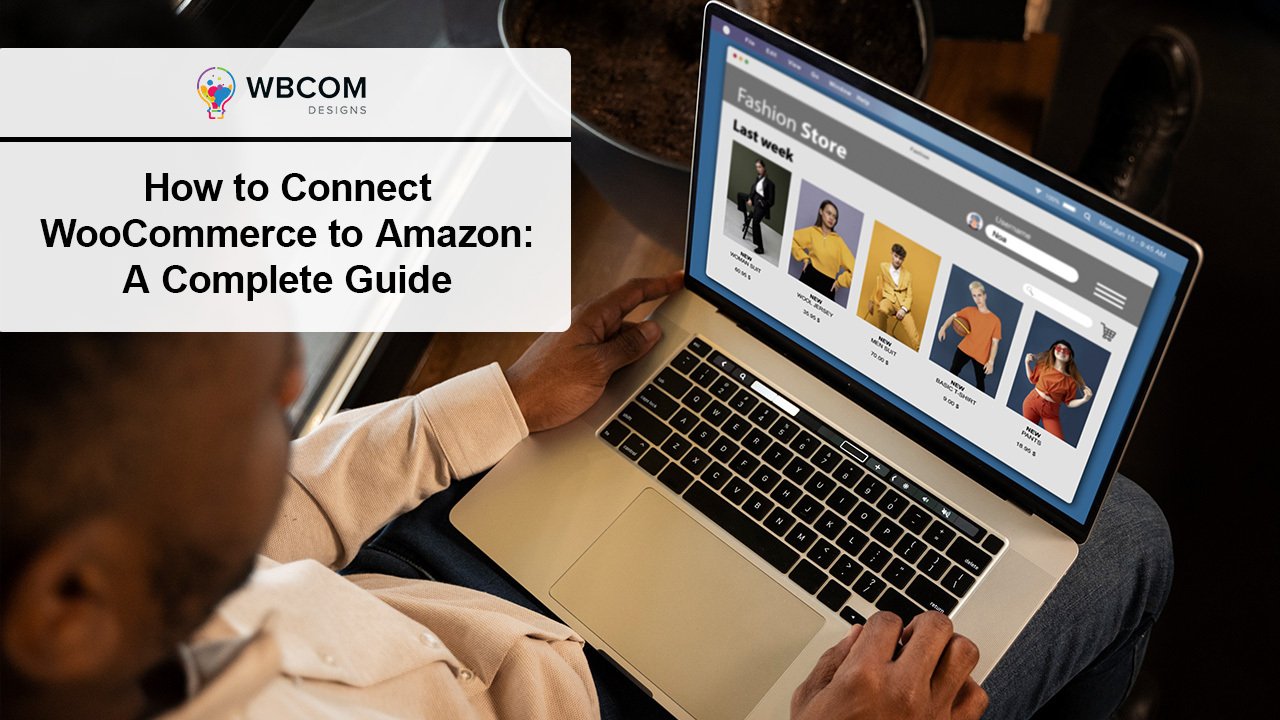WooCommerce and Amazon are two of the most popular and powerful eCommerce platforms in the world. WooCommerce is an open-source solution that allows you to create and customize your own online store, while Amazon is a global marketplace that attracts millions of buyers every day. But what if you could combine the best of both worlds and sell on both platforms at the same time?
By connecting WooCommerce to Amazon, you can enjoy many benefits, such as:
- Reaching a built-in audience: You can tap into Amazon’s huge customer base and increase your visibility and sales.
- Adding an additional stream of income: You can diversify your revenue sources and reduce your risk of relying on one channel.
- Taking advantage of additional tools: You can use Amazon’s technology and logistics to handle payments, shipping, and fulfillment, or choose your own methods.
In this blog post, we will show you how to connect WooCommerce to Amazon in four simple steps:
- Step 1: Connect Amazon to WooCommerce
- Step 2: List products on both channels
- Step 3: Turn on Amazon WooCommerce sync
- Step 4: Manage WooCommerce Amazon integrated order flow
Let’s get started!
Step 1: Connect Amazon to WooCommerce
The first step to connect WooCommerce to Amazon is to choose a method that suits your needs and preferences. There are different ways to do this, depending on whether you want to sell Amazon products on WooCommerce, list your products on Amazon using WooCommerce, or use Amazon’s technology and logistics to accept payments and ship orders.
Here are some of the options you can use:
- To sell Amazon products on WooCommerce, you can use plugins like WooCommerce Amazon Fulfillment or Amazon and eBay integration for WooCommerce, which allow you to upload your products to your WooCommerce store and fulfill them through Amazon. This way, you can offer a wide range of products without having to manage inventory or shipping yourself.
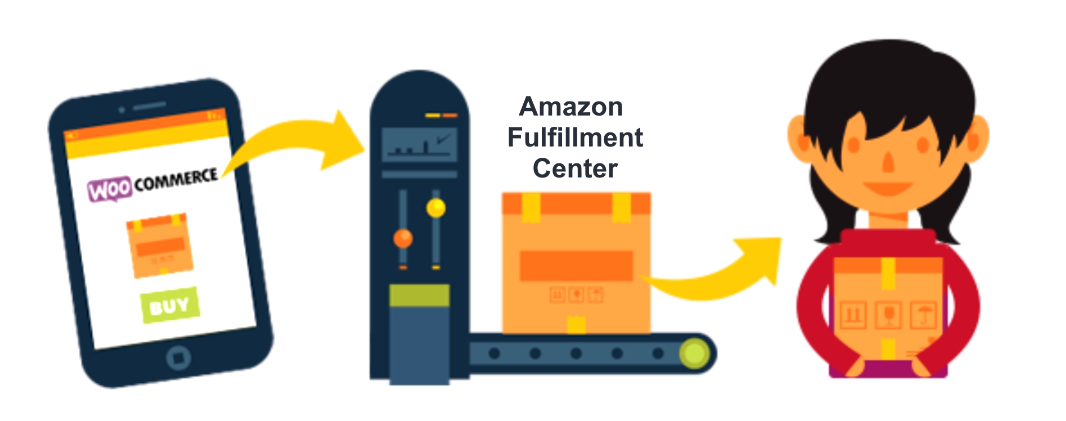
- To list your products on Amazon using WooCommerce, you can use plugins like WP-Lister for Amazon, which sync your inventory and orders between WooCommerce and Amazon. This way, you can reach more customers and manage your products from one place.
- To use Amazon’s technology and logistics to accept payments and ship orders, you can use services like Amazon Pay for WooCommerce or WooCommerce Amazon Fulfillment. This way, you can provide a seamless checkout experience for your customers and leverage Amazon’s fast and reliable delivery network.
To use any of these plugins or services, you will need to have an account on both WooCommerce and Amazon, as well as an API key and a seller ID. You will also need to follow the instructions provided by each plugin or service to install and configure them on your WooCommerce store.
Step 2: List products on both channels
The next step to connect WooCommerce to Amazon is to list your products on both channels. Depending on the method you choose, you may need to upload your products to your WooCommerce store and/or list them on Amazon using plugins or services.
Here are some tips to keep in mind when listing your products on both channels:
- Make sure your product titles, descriptions, images, prices, and categories are consistent and accurate across both channels.
- Use keywords and SEO best practices to optimize your product listings for search engines and customers.
- Follow the rules and guidelines of each channel regarding product quality, content, policies, fees, etc.
Step 3: Turn on Amazon WooCommerce sync
The third step to connect WooCommerce to Amazon is to turn on the synchronization of inventory and orders between WooCommerce and Amazon using plugins or services. This will ensure that your product data, stock levels, and order statuses are updated in real time across both channels.
Here are some benefits of turning on Amazon WooCommerce sync:
- You can avoid overselling or underselling your products by keeping track of your inventory levels across both channels.
- You can save time and avoid errors by managing your orders from one place instead of switching between different platforms.
- You can provide better customer service by sending timely confirmations, tracking information, and notifications across both channels.
To turn on Amazon WooCommerce sync, you will need to enable the settings provided by each plugin or service that you use. You may also need to set up some rules or preferences regarding how the sync works, such as which channel has priority over the other in case of conflicts or discrepancies.
Step 4: Manage WooCommerce Amazon integrated order flow
The final step to connect WooCommerce to Amazon is to manage your order flow across both channels. Depending on the method you choose, you may need to handle the payment processing, shipping, and fulfillment processes using Amazon’s technology and logistics or your own methods.
Here are some options you can use:
- To use Amazon’s technology and logistics to accept payments and ship orders, you can use services like Amazon Pay for WooCommerce or WooCommerce Amazon Fulfillment. This way, you can let Amazon handle the payment processing, shipping, and fulfillment for you, while you focus on growing your business.
- To use your own methods to accept payments and ship orders, you can use plugins like WP-Lister for Amazon, which sync your orders between WooCommerce and Amazon. This way, you can choose your own payment gateways, shipping carriers, and fulfillment methods, while still reaching more customers on Amazon.
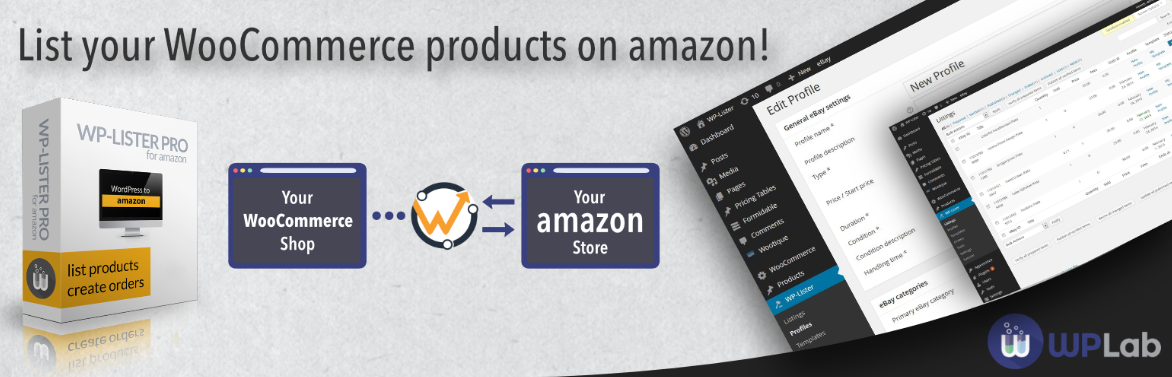
To manage your order flow across both channels, you will need to follow the instructions provided by each plugin or service that you use. You will also need to monitor your orders and track your performance across both channels using analytics and reports.
Conclusion
Connecting WooCommerce to Amazon is a great way to boost your eCommerce business and reach more customers. By following the four steps we outlined in this blog post, you can easily connect WooCommerce to Amazon and enjoy the benefits of both platforms.
Here are some tips and best practices to help you connect WooCommerce to Amazon successfully:
- Choose a method that suits your needs and preferences, whether you want to sell Amazon products on WooCommerce, list your products on Amazon using WooCommerce, or use Amazon’s technology and logistics to accept payments and ship orders.
- List your products on both channels with consistent and accurate product data, keywords, and SEO best practices.
- Turn on Amazon WooCommerce sync to keep your inventory and orders updated in real time across both channels.
- Manage your order flow across both channels using Amazon’s technology and logistics or your own methods.
We hope this blog post has helped you learn how to connect WooCommerce to Amazon. If you have any questions or need more assistance, please let us know.😊
Interesting Reads:
How to modify before or after sending mail Contact Form 7