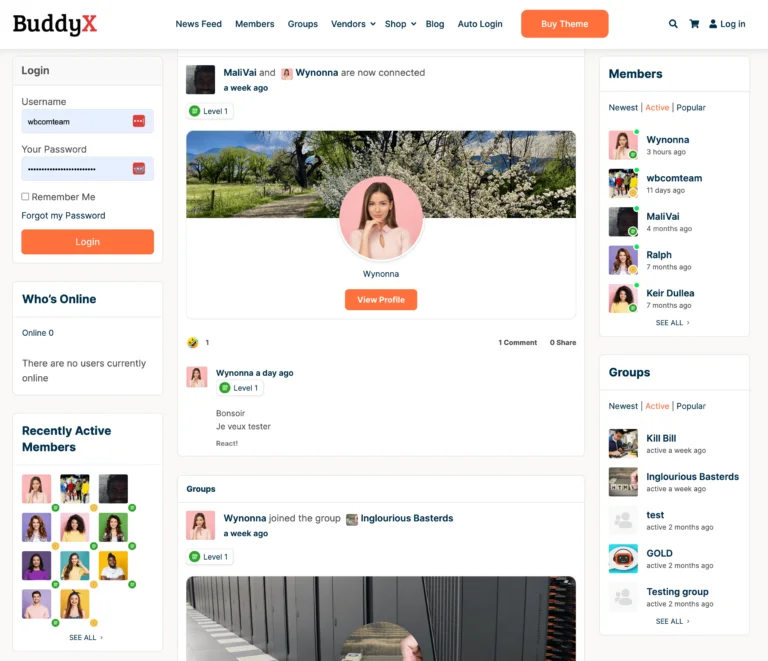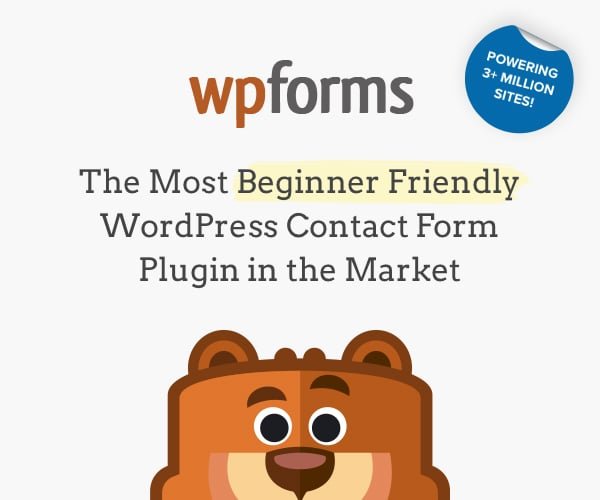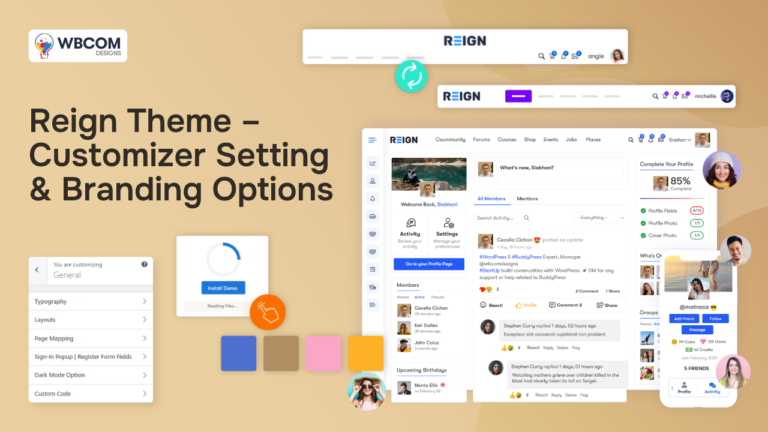Website contact forms are online forms typically found on websites that allow visitors to submit inquiries, messages, or requests to the website owner or administrator. These forms serve as a means for website users to get in touch with the website’s operators or the business or organization behind the site. Contact forms are an essential tool for communication and engagement between a website and its users.
Why is the Contact Form Important for the Website?
Contact forms are important for websites for several reasons, as they serve various essential functions that contribute to the overall success and functionality of a website.
How to Add a Contact Form in WordPress with WP Forms?
Adding a contact form to your WordPress website using the WPForms plugin is a straightforward process. WPForms is a popular and user-friendly plugin that allows you to create and manage forms on your WordPress site.
Here are the steps to add a contact form using WPForms:
1. Design and build your WordPress website using the innovative BuddyX theme.
2. Install and Activate WPForms
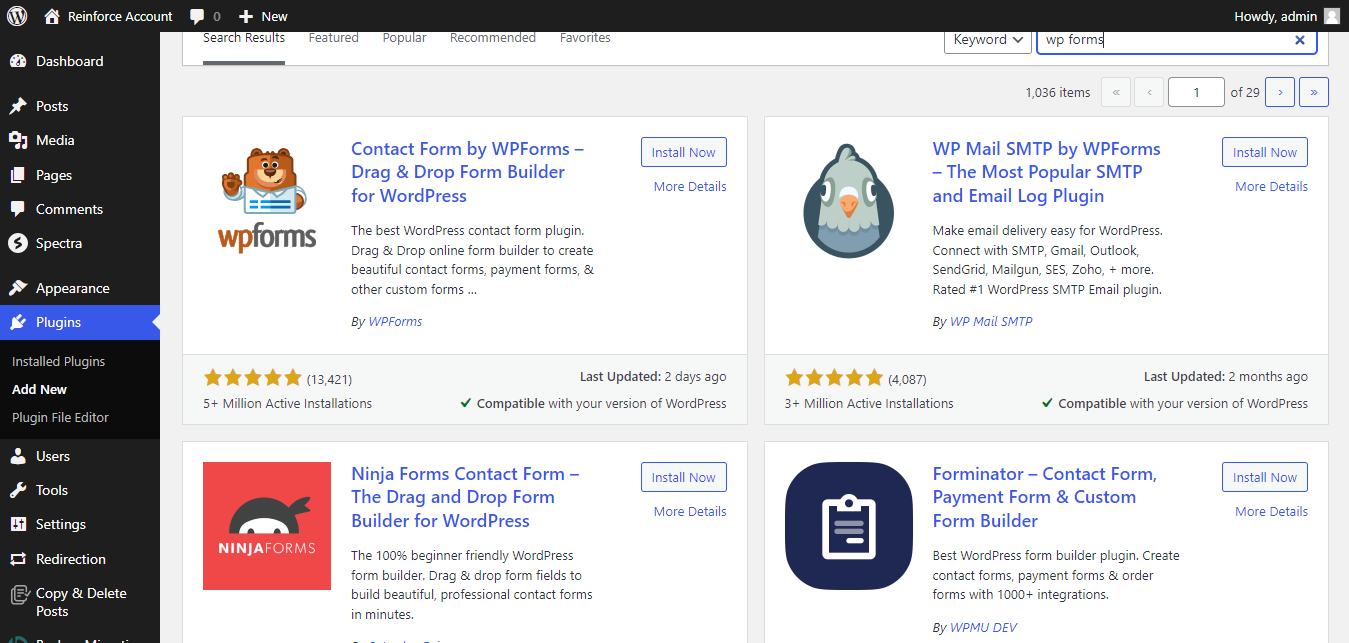
Go to the “Plugins” section on the left-hand menu.
Click on “Add New.”
In the search bar, type “WPForms” and hit “Enter.”
When you see the WPForms plugin in the search results, click “Install Now.”
After installation, click “Activate.”
3. Create a New Contact Form
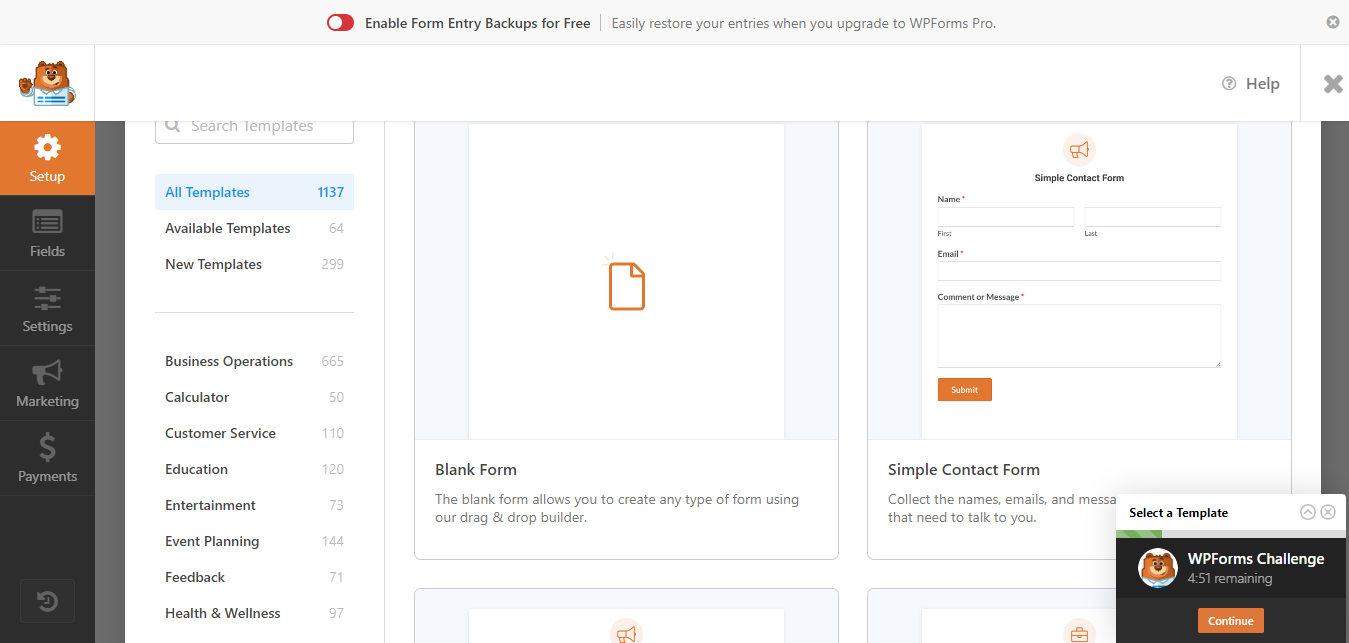
Once WPForms is activated, you’ll see a new menu item on the left-hand side called “WPForms.” Click on it.
Click “Add New” to create a new form.
WPForms provides various templates to choose from. For a contact form, you can start with the “Simple Contact Form” template.
Click on it to open the form builder.
4. Edit Your Contact Form
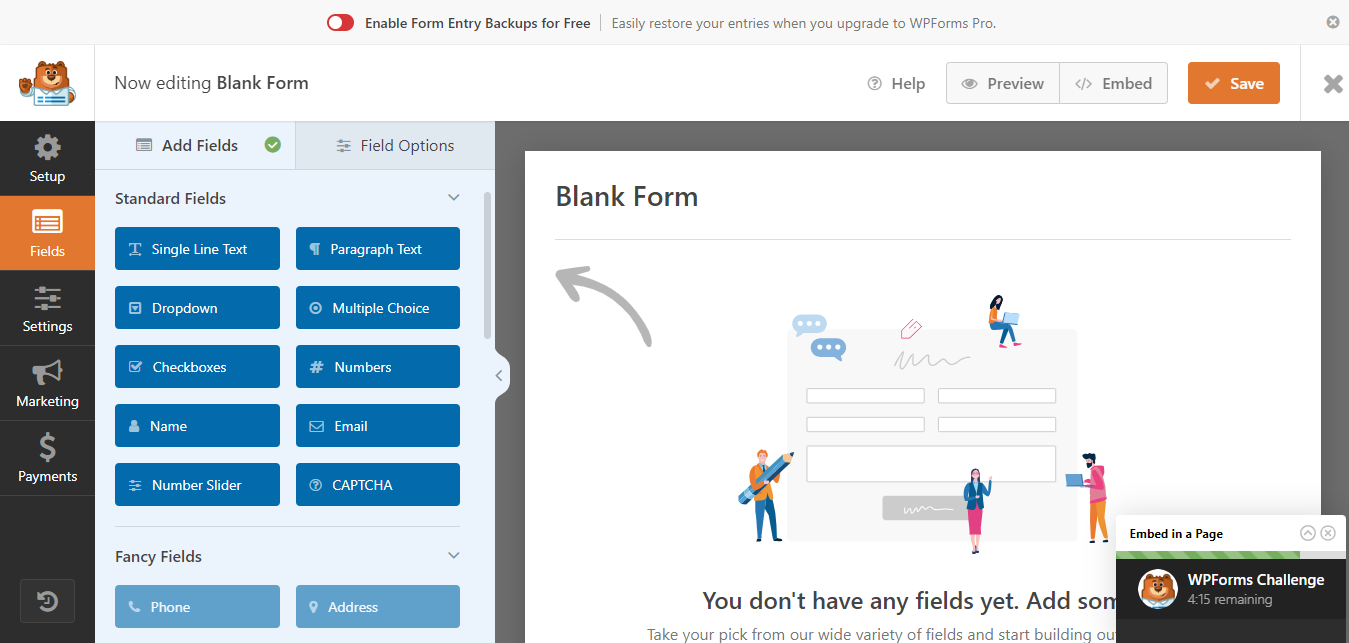
The WPForms drag-and-drop form builder will open.
You can customize the form fields, add new ones, or remove any fields you don’t need. Typical contact form fields include Name, Email, Subject, and Message.
Click on a form field to edit its properties, such as labels and placeholders.
5. Configure Form Settings
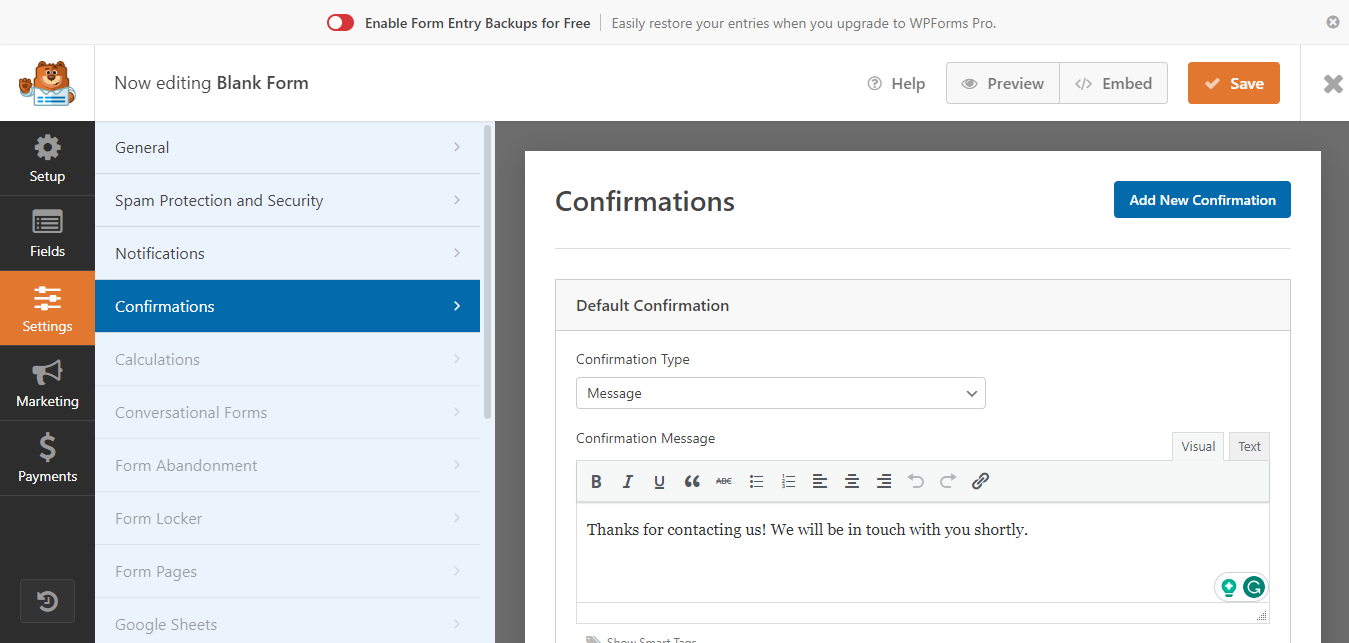
After designing your form, click on the “Settings” tab to configure general settings, notifications, confirmations, and more.
In the “Notifications” section, you can set up where form submissions will be sent. By default, it will be sent to your site’s admin email address.
6. Configure Confirmation Settings
In the “Confirmations” section, you can customize the message displayed to users after they submit the form. You can use the default message or create a custom one.
7. Save Your Contact Form
Click the “Save” button to save your form.
8. Add the Form to a Page or Post
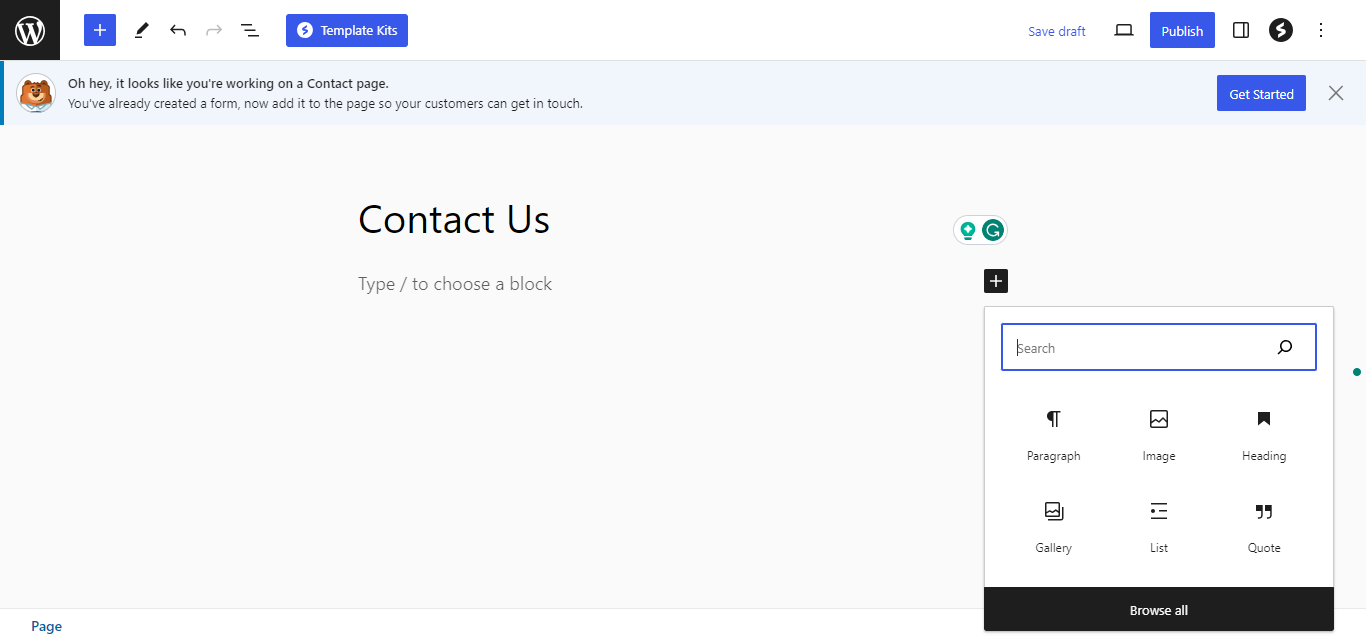
Once your contact form is created, it’s time to add it to a page or post on your website.
Create a new page or edit an existing one where you want to add the contact form.
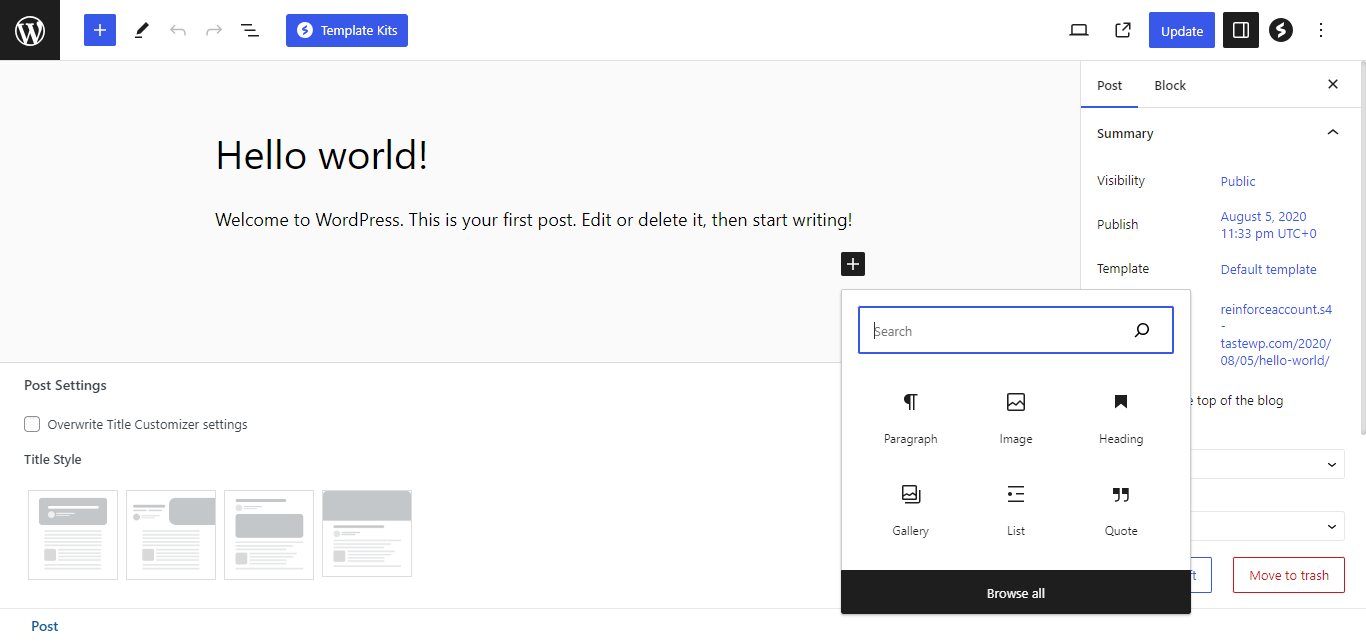
In the page or post editor, click on the “+ Add Block” button and search for “WPForms” in the block options.
Select the WPForms block, and then choose the contact form you created from the drop-down menu.
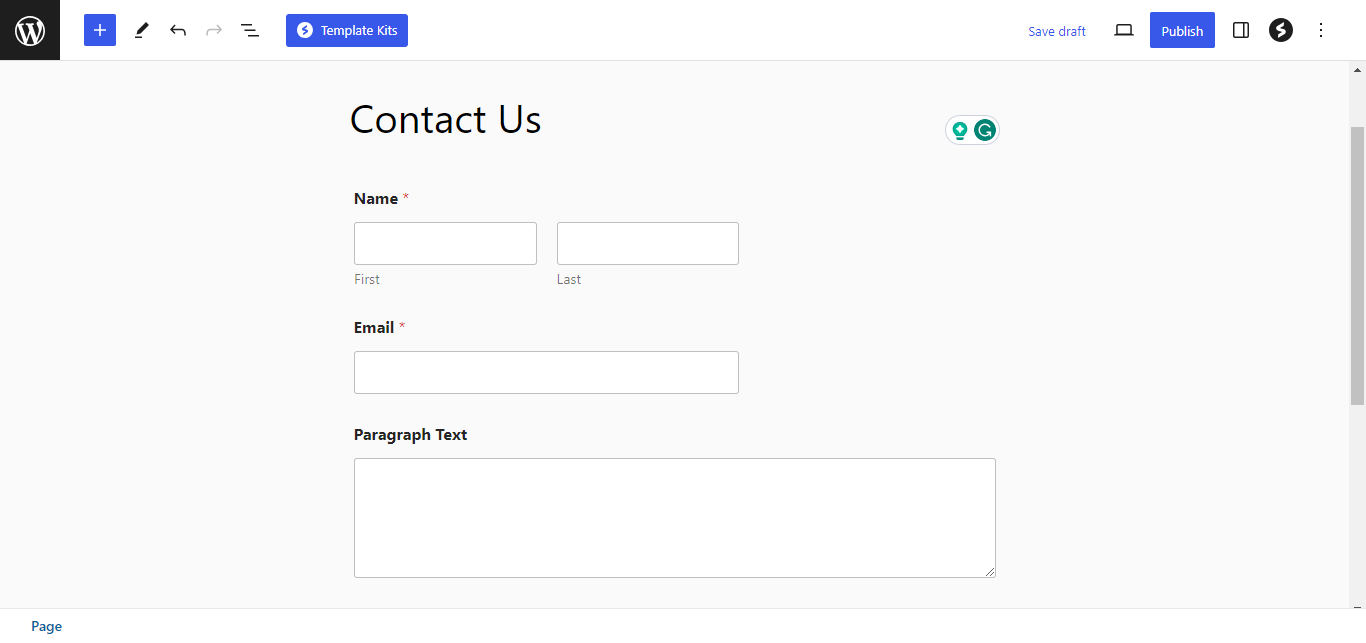
Publish or update the page or post.
9. Test Your Contact Form
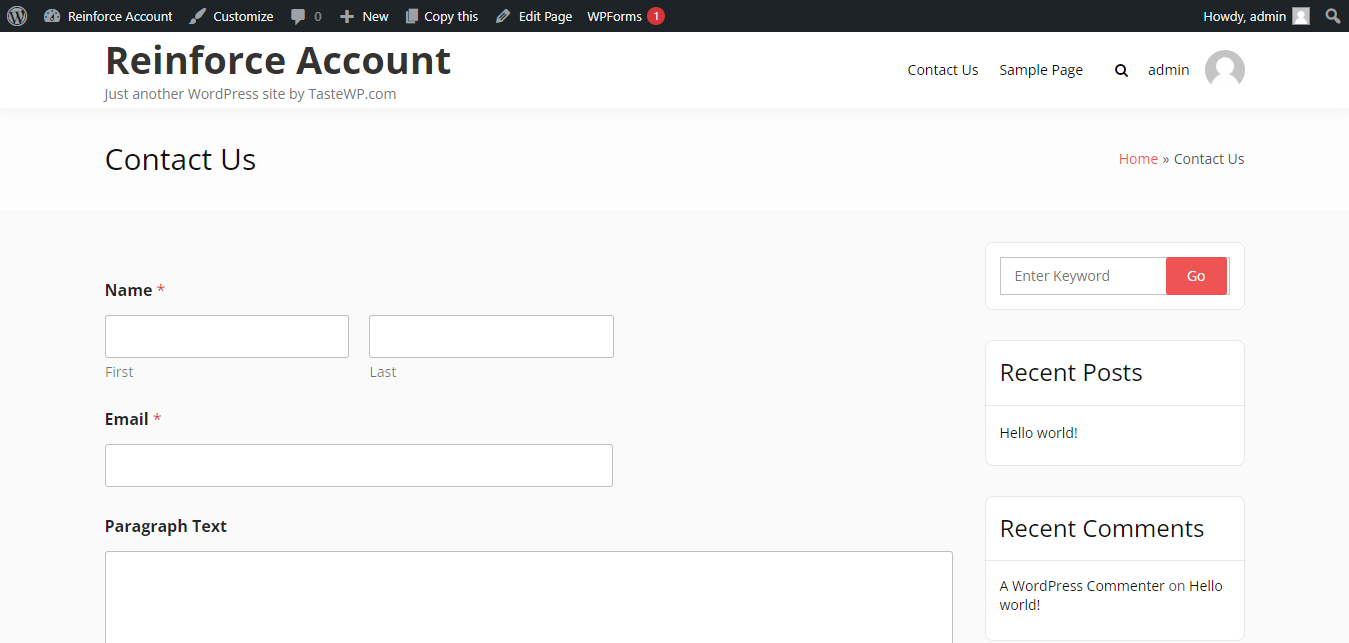
Before making your form live, it’s a good practice to test it. Fill out the form and submit a test entry to ensure that it’s working correctly.
Final Thought On How To Add Contact Form In WordPress
In conclusion, adding a contact form to your WordPress website is a relatively simple process that can greatly enhance communication and engagement with your site’s visitors. By following these steps, you can easily integrate a contact form into your WordPress site, providing an efficient way for visitors to get in touch, offer feedback, or make inquiries while maintaining professionalism and user-friendliness on your website.
Interesting Reads: