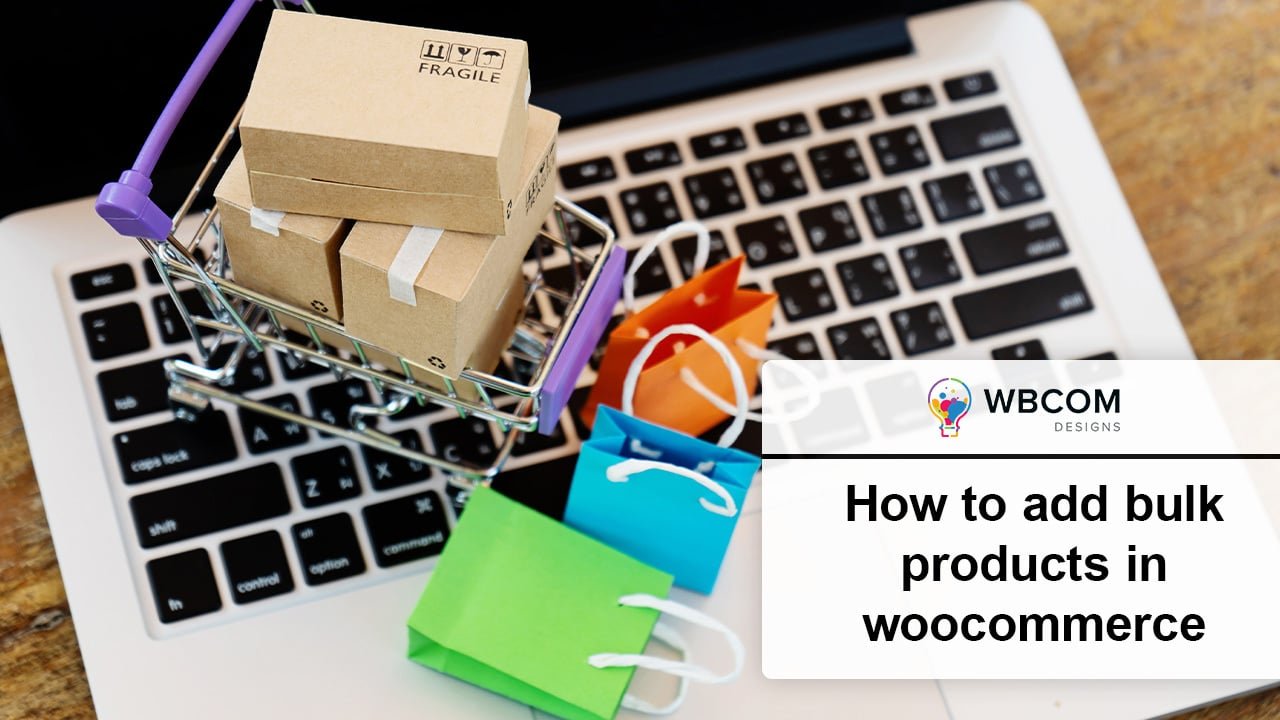WooCommerce is a popular and powerful plugin that allows you to create and manage an online store with WordPress. However, if you have a large number of products to sell, adding them one by one through the WooCommerce interface can be tedious and time-consuming. Fortunately, there are ways to add bulk products in WooCommerce using CSV or XML files, plugins, or supplier updates. In this blog post, we will show you how to use these methods to save time and effort when adding bulk products in WooCommerce.
Table of Contents
ToggleMethod 1: Use the built-in CSV importer or a
One of the easiest ways to add bulk products in WooCommerce is to use the built-in CSV importer that comes with WooCommerce. A CSV file is a plain text file that contains a list of data separated by commas. You can create a CSV file with all your product information using a spreadsheet program like Excel or Google Sheets. Alternatively, you can use a plugin like WP All Import that allows you to import products from CSV or XML files with more features and flexibility.
To use the built-in CSV importer, follow these steps:
1. Go to All Products in your WordPress dashboard, then click on the Import button.
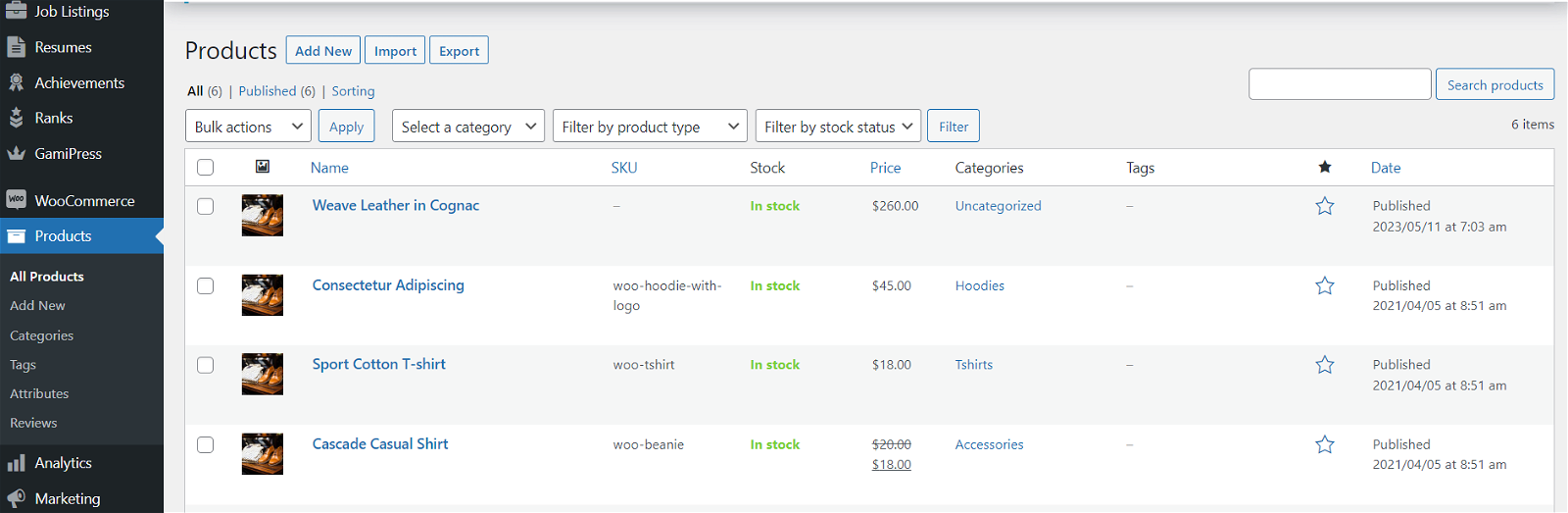
2. Click on Choose File and select the CSV file that contains your product data. You can also download a sample CSV file from WooCommerce to see the format and fields required.
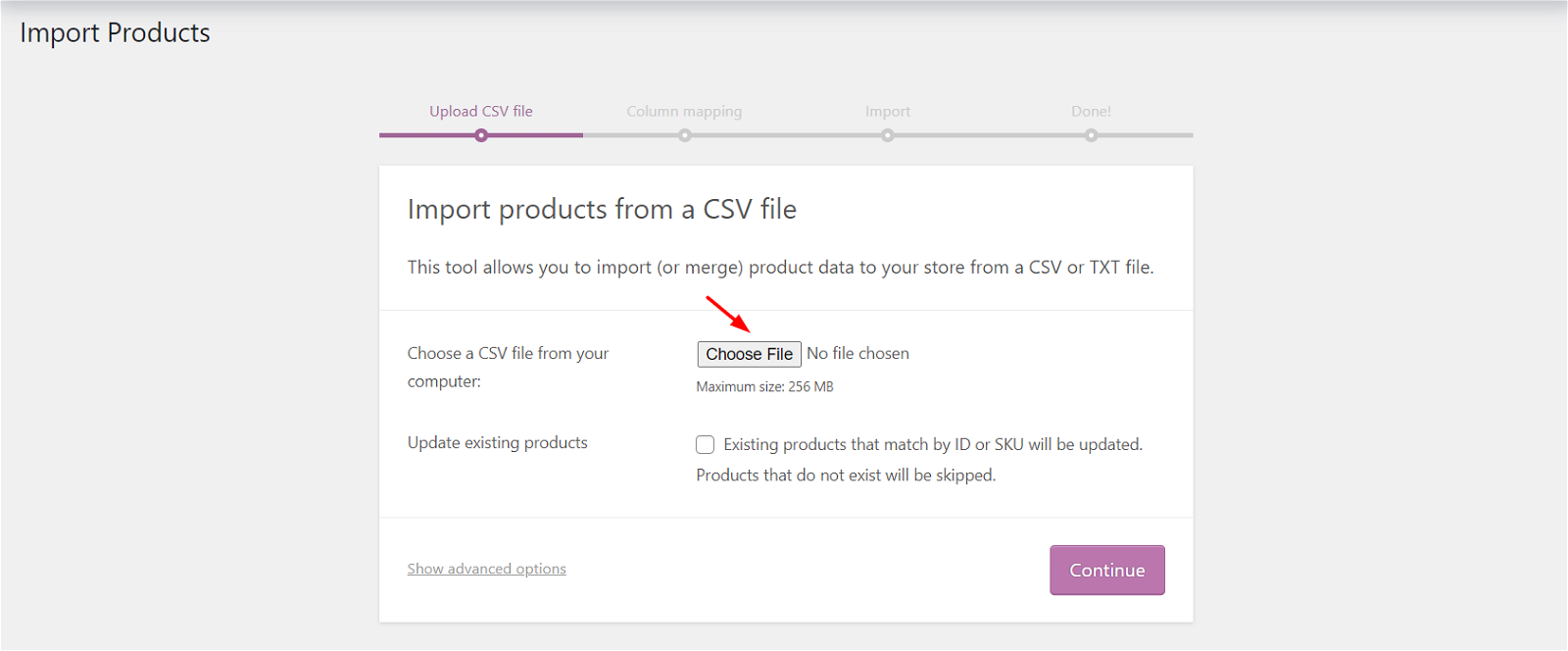
3. Click on Continue and review the column mapping screen. This is where you match the columns in your CSV file with the WooCommerce product fields.
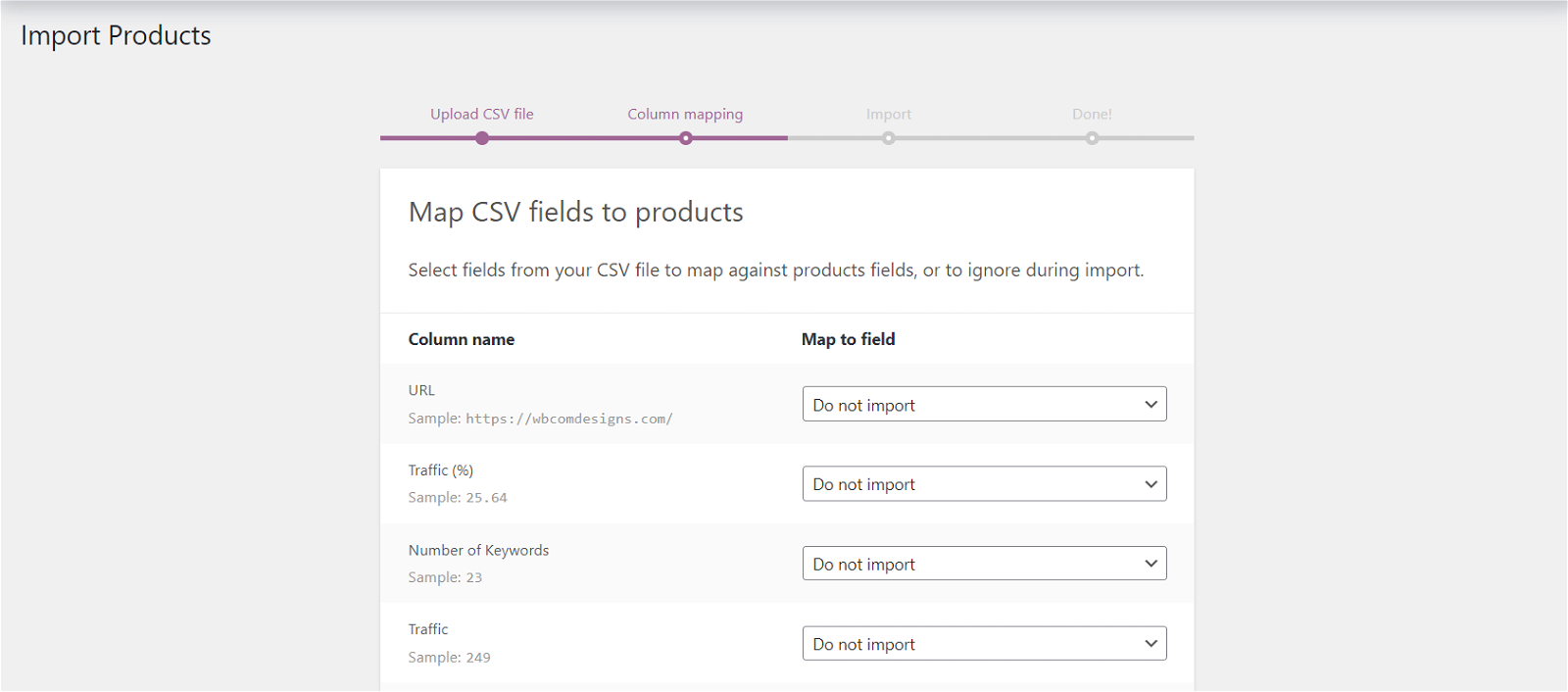
4. You can also choose to update existing products or skip them if they have the same SKU or ID as the ones in your CSV file.
4. Click on Run the Importer and wait for the process to complete. You will see a confirmation message when the import is done.
5. Check your products page and make sure everything looks correct.
Method 2: Use a plugin like WP All Import
To use WP All Import, follow these steps:
- Install and activate WP All Import from the WordPress plugin repository or from their website.
- Go to All Import > New Import in your WordPress dashboard.
- Choose Upload a file and select the CSV or XML file that contains your product data. You can also choose other options like importing from a URL, FTP, or server path.
- Choose WooCommerce Products as the import type and click on Continue to Step 2.
- Drag and drop the elements from your file to the corresponding WooCommerce product fields on the right panel. You can also use advanced options like custom fields, taxonomies, attributes, variations, images, etc.
- Click on Continue and configure the import settings like scheduling, duplicates handling, notifications, etc.
- Click on Confirm & Run Import and wait for the process to complete. You will see a confirmation message when the import is done.
- Check your products page and make sure everything looks correct.
Method 2: Use Supplier Updates feature to bulk edit WooCommerce products
Another way to add bulk products in WooCommerce is to use the Supplier Updates feature of WP All Import. This feature allows you to automatically update your product inventory based on the data provided by your suppliers in CSV or XML files. For example, you can update the prices, stock levels, descriptions, images, etc of your products based on the latest information from your suppliers.
To use Supplier Updates feature, follow these steps:
- Install and activate WP All Import Pro and WP All Import – WooCommerce Add-On Pro from their website.
- Go to All Import > New Import in your WordPress dashboard.
- Choose Upload a file and select the CSV or XML file that contains your supplier data. You can also choose other options like importing from a URL, FTP, or server path.
- Choose Existing Items as the import type and select WooCommerce Products as the post type.
- Click on Continue to Step 2 and review the import file structure and content.
- Click on Continue and map the key fields that identify each product uniquely, such as SKU or ID.
- Click on Continue and set the matching fields that determine which products will be updated based on the supplier data, such as price or stock status.
- Click on Continue and configure the import settings like scheduling, duplicates handling, notifications, etc.
- Click on Confirm & Run Import and wait for the process to complete. You will see a confirmation message when the import is done.
- Check your products page and make sure everything looks correct.
Other WooCommerce Plugins You Should Know About
WooCommerce is a powerful and flexible plugin that allows you to create and manage an online store with WordPress. However, WooCommerce alone may not be enough to meet all your e-commerce needs and goals. That’s why there are thousands of other WooCommerce plugins that can extend and improve your store’s functionality, design, performance, and user experience.
How to Use wbcom designs WooCommerce Plugins and Reign Theme to Enhance Your Store
If you want to take your WooCommerce store to the next level, you should check out wbcom designs WooCommerce plugins and reign theme. These are some of the best WooCommerce plugins and themes that can help you create a stunning and functional online store.
wbcom designs WooCommerce plugins are a collection of plugins that can help you add various features and functionalities to your store, such as:
- Woo Sell Services: This plugin helps you sell services as products on your store. You can create service packages with different prices, durations, descriptions, and more. You can also manage the service delivery process with chat, file sharing, feedback, and more.
-
Woo Product Inquiry & Quote Pro: Woo Price Quotes Pro plugin allows users to send a quote for a product to purchase.
- Woo Document Preview Pro: It also supports all the major multi-vendor plugins like Dokan Multivendor, WCFM, and WC Vendors marketplace.
->Check Out our more WooCommerce Plugins
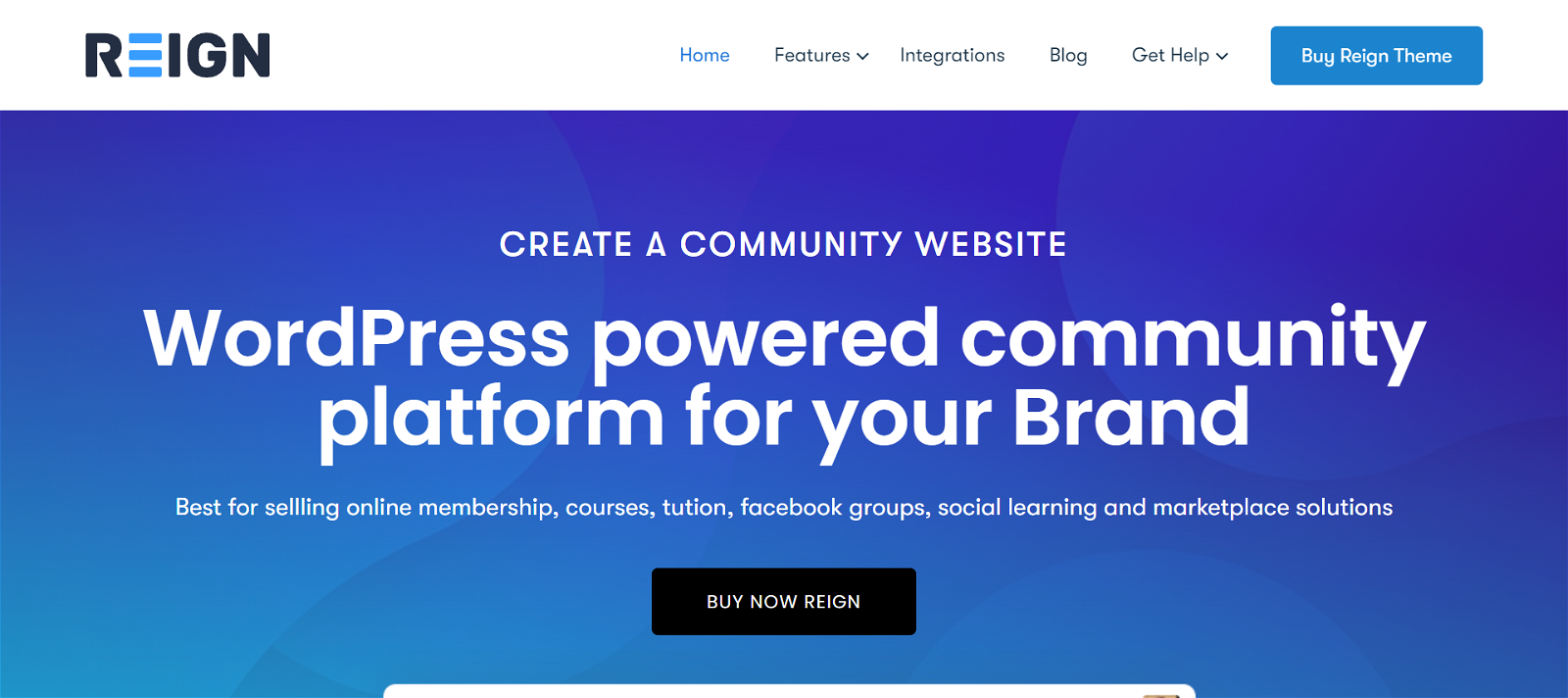
Reign theme is a multipurpose WordPress theme that is specially designed for WooCommerce stores. It offers a modern and responsive design that can adapt to any niche or industry. It also offers many features and options that can help you customize your store’s appearance and functionality, such as:
- Multiple header styles: You can choose from different header layouts and customize their colors, fonts, logos, menus, icons, buttons, and more.
- Multiple shop layouts: You can choose from different shop layouts and customize their sidebar positions, product columns, filters, sorting options, pagination styles, and more.
- Multiple product layouts: You can choose from different product layouts and customize their images sizes, gallery styles, tabs positions, related products settings, social share buttons, and more.
Check Out Reign Theme
Conclusion
Adding bulk products in WooCommerce can be a daunting task if you do it manually through the interface. However, by using CSV or XML files, plugins, or supplier updates, you can save time and effort and keep your product inventory up to date. We hope this blog post has helped you learn how to add bulk products in WooCommerce using these methods.
We have also shown you how you can use wbcom designs WooCommerce plugins and reign theme to enhance your store even further. We hope this blog post has helped you learn more about other WooCommerce plugins and how they can benefit your online store. If you have any questions or feedback, please let us know in the comments below.