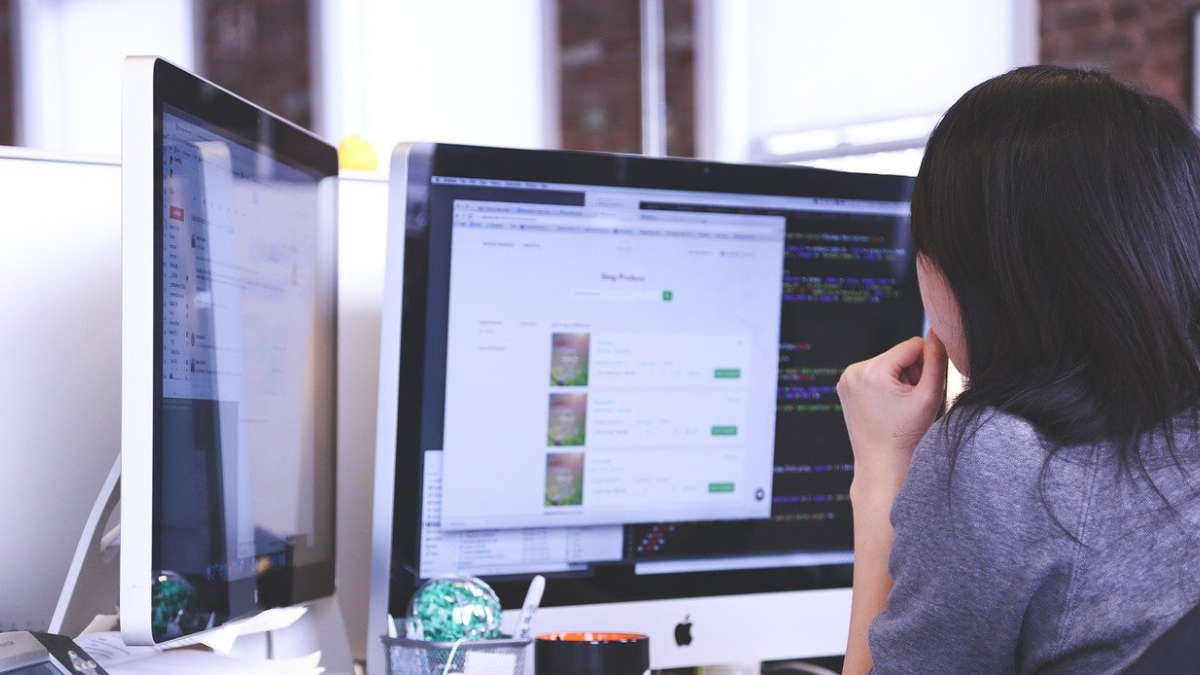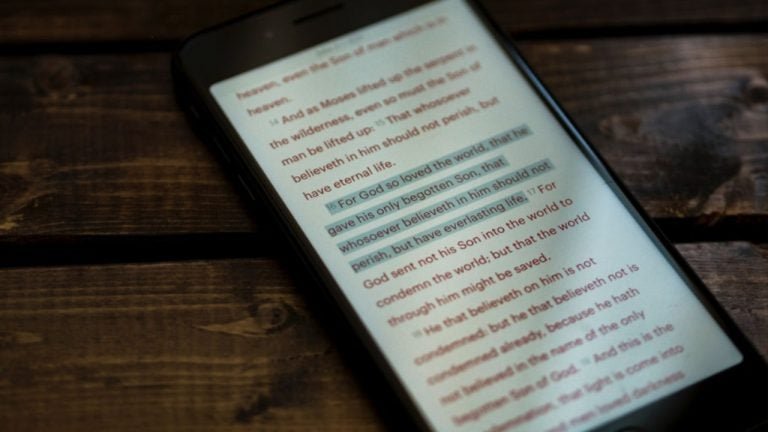WP Job Manager is an extremely useful plugin that is used for creating a job board website where the employees are able to list all their jobs and the employees can look for a job of their choice. The plugin provides you with a number of useful add-ons using which you can create different functionalities. Job Alerts is one such plugin which will allow you to create alerts for your job board website.
What is the need for Job Alerts?
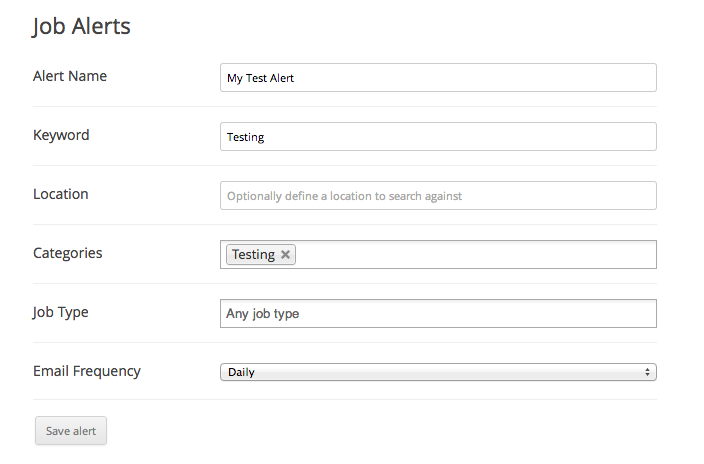
Job Alerts plugin allows the registered members of your websites to create job alerts based on their searches. The searches can be either on the basis of keywords, category, or locations. You will easily be able to save your search as an alert by using the “add alert” button. The alerts will be delivered to the users by email on a daily, weekly, or fortnightly basis. All the alerts will be sent in plain text format making it easier for the users to understand them.
Also Read: Car Repair WordPress Theme
What are the main features of Job Alerts?
Here we are with some of the major features of Job Alerts:
- As soon as a new job is posted which is of interest to the users, they will be notified about it through emails.
- The users will be able to create alerts depending on their search results.
- The alert can be triggered on a daily, weekly or fortnightly basis according to the convenience of the users.
What are the various options available for the Job Alerts plugin?
- Alert Email Content: Using this option, you will be able to control the content of the alerts emails. The emails are sent in text format which is easy to understand.
- Alert Duration: From this option, you will be able to enter a certain number N and after that specific number of days the alert will expire. After the alert gets expired, the user will be able to login to their alert page and enable the alerts for another N days.
- Alert matches: This option will make sure that you will be sent an email only when your job matches your alert. If this option is disabled, you will be sent an email each time the alert is checked.
- Alerts page ID: This option lets you create a page where you have placed your shortcodes. Using this option, you will be able to link the users to the page where they can view their alerts.
How to use the Job Alerts plugin to create custom alerts?
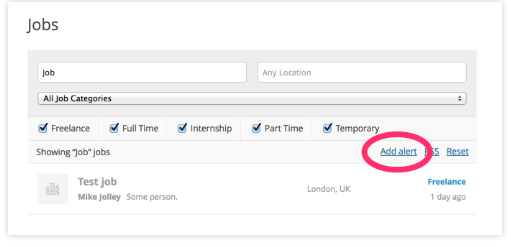
Job Alerts plugin provides you with a shortcode to create a job management page. As soon as you open the job alert page, a blank table will appear from where you will be able to configure your alerts. You need to click on the “ add alert: button to begin your configuration. The add alert form will be displayed to you. Once you have completed your setup you need to click on save. Your alerts will be activated. Using this table, you will be able to save, delete, enable, disable, and preview your alerts.
Conclusion:
So, in this way, WP Job Manager along with Job Alerts will allow you to create an extraordinary job website. So, use these plugins and create your website in the most amazing way.
Interesting Reads:
WooCommerce Apps For Your Online Store