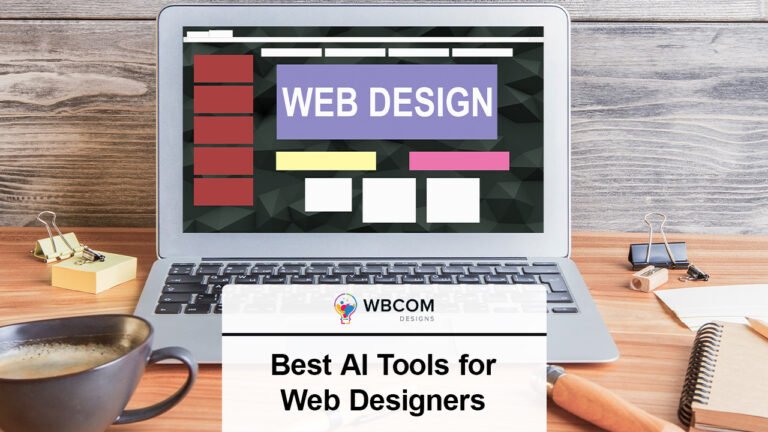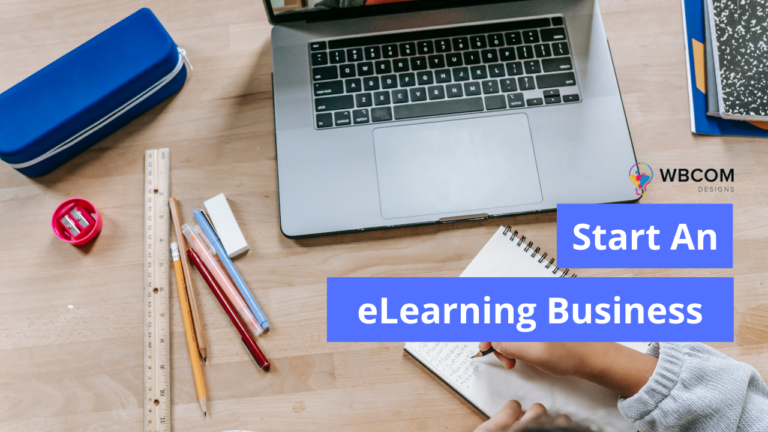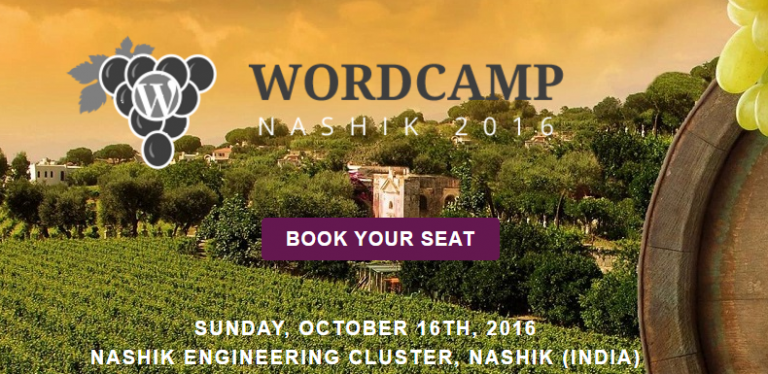An invoice is an extremely important document for running a business properly. You need to add an audio preview design a proper invoice to run your company successfully. You will be able to keep a legal record of all the sales tax filings, payment tracking and develop proper marketing strategies for your organization by using invoices. Adding product images to your invoice will allow your users to identify the products that they have ordered. This will also create a very good impression of yours in their minds. However, WooCommerce alone cannot be used to accomplish this task. There are certain extensions available using which you will be able to add product images to the invoices.
Here, in our article, we are going to discuss how you are going to add a product image to your invoice by using WooCommerce extensions.
How do you add product images to your PDF invoices?
You need to start with the installation process. First and foremost, you will have to download your plugin from the API download tab present on the My Account page. After you have installed your downloaded plugin to your WooCommerce website. You will have to login as a site admin and navigate to the settings page of your plugin. From the settings page, you will be able to activate the plugin using your email address and the API key which was sent to your email. After activation, you will have to perform the following steps:
Step 1: Open Invoice settings page
After you have installed the plugin, you will have to click on the packing/invoice menu from the sidebar. Go to the Invoice Settings page present in the documents panel. You will be taken to the General Settings page. Here, you will be able to configure all your invoice-specific generic settings and the invoice numbers.
Step 2: Save an invoice template
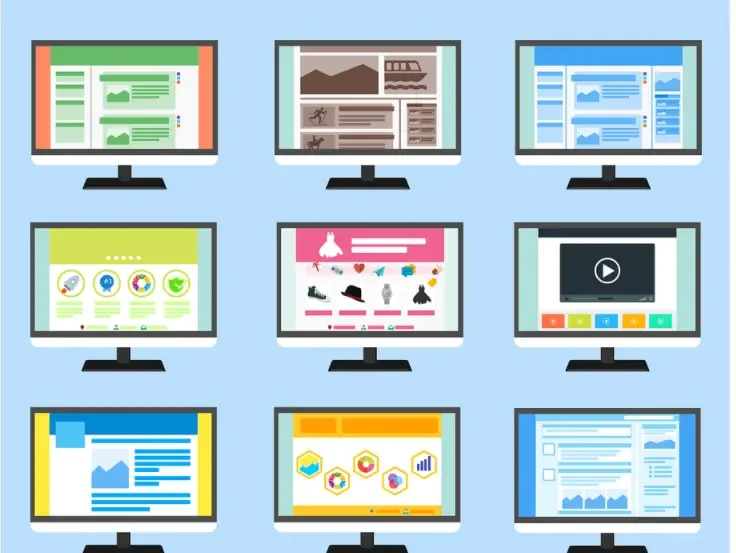
After you have properly configured the General Settings required for your invoice, you need to navigate to the Customize tab and click on the Change layout link. From there, you will be able to select a predefined invoice template from the list of templates that are available for your plugin. After you have selected your template, you will have to enter the name of your template and click on save.
Step 3: Enable product images in the invoice
From the Customize sidebar, go to the Product Table panel. This table will contain all the necessary information related to your product. Here, you will have to enable the Image column to display your product images in your invoice. You will also be able to change the image label name and alignment. The changes that you are making will be immediately reflected in the sample invoice table which is present on the left-hand side of your page.
Create Invoices using WooCommerce PDF Invoices, Packing Slips, Delivery Notes, and Shipping Labels
WooCommerce PDF Invoices, Packing Slips, Delivery Notes, and Shipping Labels is one of the best plugins available for generating PDF invoices, packing slips, and many more. The plugin is highly effective and is also easy to use. It makes the entire process of managing your WooCommerce store extremely simple. You will be able to create fully customizable and professional-looking invoices for all your orders automatically.
What are the various functions of WooCommerce PDF Invoices, Packing Slips, Delivery Notes and Shipping Labels?
Some of the most important functions of WooCommerce PDF Invoices, Packing Slips, Delivery Notes and Shipping Labels have been mentioned below:
Create invoices and credit notes:
Using this plugin, you will be able to create proforma invoice and credit notes easily and smoothly for all B2B and B2C businesses,
Provide shipping documents:
You will be able to print packing slips, invoices, delivery notes, shipping labels, credit notes with just a simple click of the mouse.
Email PDF invoices:
You will be able to attach a PDF invoice along with other important order details in the order email. The invoice can also be attached for selected orders only.
Awesome templates:
A number of pre-built invoice templates will be provided to you. All the templates are easily customizable.
Easy design customizations:

You will be able to make different customizations to every element of your page. You can also include visuals in your template. Several simple toggle buttons are available using which you can make your customizations.
Add custom fields:
You can easily add different types of fields to your invoice. This may include payment information, tax information, tracking information, branding elements, and many more.
Format documents:
You can easily format your document from the code editor which will be provided to you for different paper sizes and printers. You will be able to design multiple labels of custom sizes that are compatible with all the popular printers. You will also have the freedom to select the paper size of your invoice.
Multilingual support:
The plugin also comes with multilingual support. It also works with popular plugins like WPML. A professional-looking PDF invoice will help you to develop a sense of trust among the customers. Adding Product Images to the invoice will make it even more effective. So, download the WooCommerce PDF Invoices, Packing Slips, Delivery Notes, and Shipping Labels plugin today and achieve all your business goals.
Interesting Reads:
Top WordPress Payment Gateway Plugins For Easy Digital Downloads