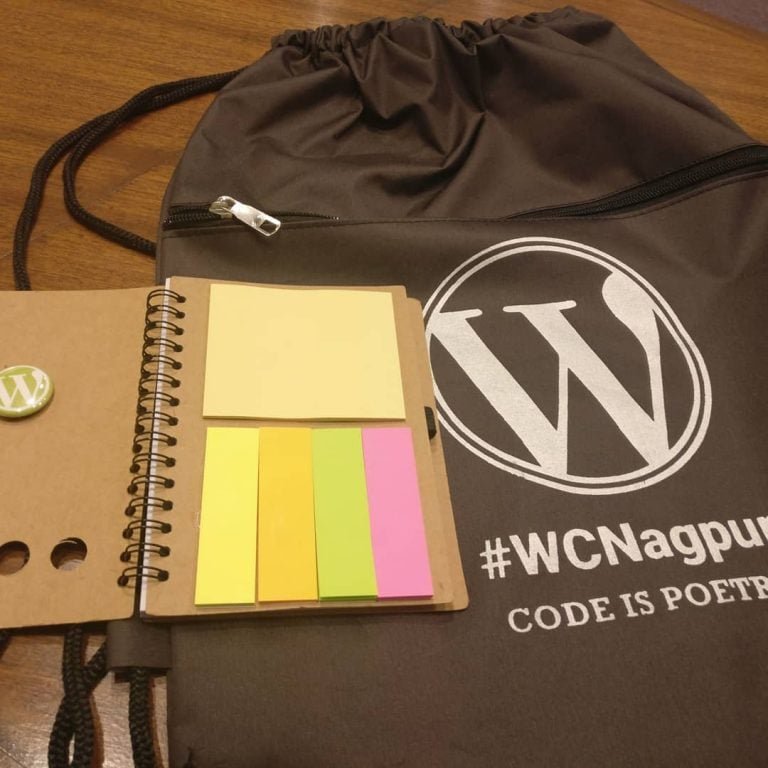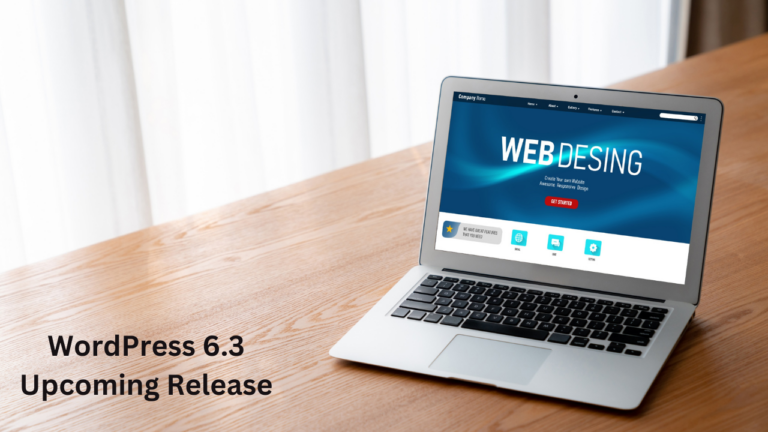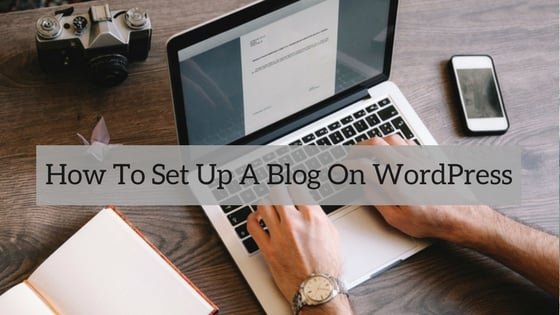Are you an aspiring entrepreneur looking to enter the world of e-commerce? Have you always dreamt of creating your own apparel marketplace, connecting buyers and sellers, and making a mark in the fashion industry? If so, you’re in the right place! In this blog, we will explore how you can kickstart your apparel marketplace using the powerful combination of WC Vendor and Store Mate themes.
Table of Contents
ToggleChoose WC Vendor and Store Mate Theme.
Launching an online marketplace requires a solid foundation, and WC Vendor and Store Mate theme offer just that. Let’s take a closer look at why these two tools are the ideal choices for your apparel marketplace:
1. WC Vendors
Experience the ultimate freedom and efficiency with WC Vendors Pro, where vendors have full control over their stores. Our powerful plugin empowers vendors to manage their products, orders, and coupons effortlessly, allowing you to focus on growing your complete marketplace business.
As a continuously updated platform, we constantly add new features to enhance your marketplace experience. With WC Vendors Pro, scalability is never an issue – say goodbye to page slow-downs and database bloat as your success soars. Our front-end vendor dashboard offers all the essential tools for vendors to take charge of their businesses. From product management to order handling and sales reports, vendors can handle it all independently.
By granting vendors such autonomy, you’ll witness the true potential of your marketplace. They will be motivated to promote their stores and products, contributing to the overall success of your platform.
Key Features
- Vendor Order Management: Vendors can access and manage their orders, including actions like marking items as shipped, utilizing tracking systems, generating shipping labels, and more.
- Automated Taxes: WC Vendors Pro includes WC Vendors Tax, an automated sales tax system that ensures precise tax rates for both vendors and customers.
- Pro Shipping Module: Two per-product shipping systems are offered: Flat rate and country rate. For detailed documentation, please refer to the provided link. Note that shipping zones are currently not supported.
2. StoreMate
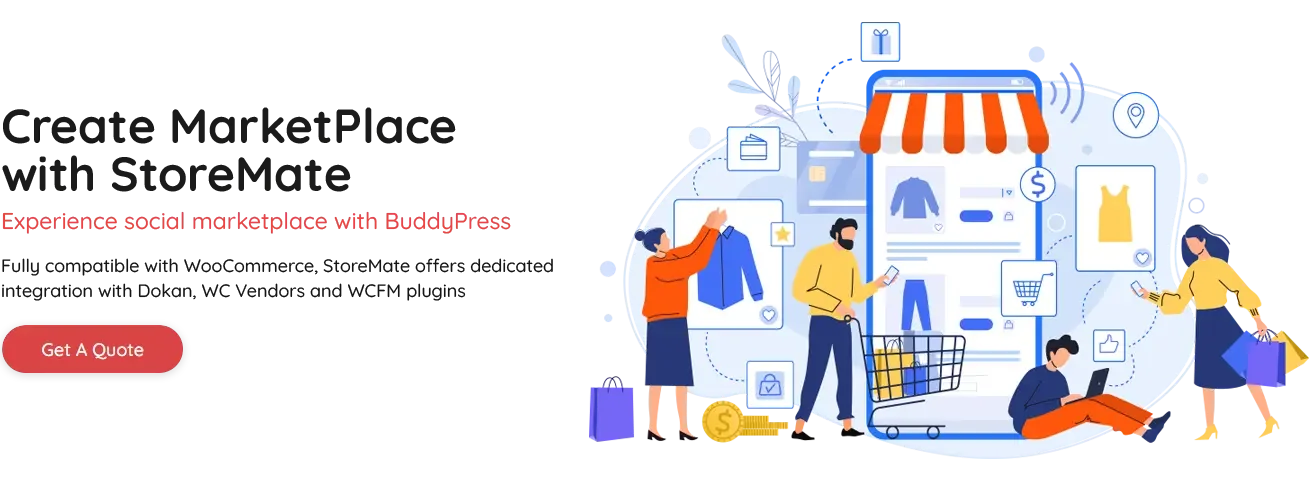
StoreMate is a robust platform that empowers you to establish your brand presence and effectively sell your products. By hosting your online shop under your unique brand name, you create a distinctive identity that fosters recognition and loyalty among your valued customers.
One of the key advantages of using StoreMate is the freedom it offers in customizing your online store according to your specific preferences. You have full control over the design, layout, and overall look and feel of your store, allowing you to create a visually appealing and user-friendly shopping experience.
- Fully Supported: Incorporate the most potent e-commerce software seamlessly into your WordPress site, transforming it into a fully functional online shop. Get ready to start selling your products right away with ease and efficiency.
- Customize as per your brand: Every aspect of this comprehensive solution is geared towards personalizing your platform. It offers advanced customization options, such as color schemes and typography, interactive course layouts, reviews, discussions, and suggestions, providing you with the tools to create a tailored and engaging experience for your users.
- Monetize for profits: You gain the power to sell courses as membership plans or subscriptions, offering versatile pricing options to your users. Take advantage of the potential to sell course bundles, adding value and flexibility to your offerings. Additionally, you can integrate numerous payment gateways, ensuring smooth and convenient payment processing for your customers.
Steps to Launch Your Apparel Marketplace
Step 1- WordPress Installation- Launch Your Apparel Marketplace
- Download WordPress: Visit the official WordPress website at wordpress.org and click on the “Get WordPress” button to download the latest version of WordPress.
- Upload WordPress Files to the Server: Access your hosting control panel (often provided by your hosting provider), and use File Transfer Protocol (FTP) software to upload the downloaded WordPress files to your server. If your hosting provider offers a one-click WordPress installation, you may use that option instead.
- Create a MySQL Database: In your hosting control panel, create a MySQL database and user. Take note of the database name, username, and password, as you’ll need these details during the installation process.
- Start WordPress Installation: Open a web browser and type your domain name. You should see the WordPress installation screen. Choose your preferred language and click on the “Let’s go!” button.
- Enter Database Information: On the next screen, enter the database details you created earlier, including the database name, username, password, and database host (usually “localhost”). Click on the “Submit” button.
- Run the Installation: If all the information is correct, WordPress will connect to your database. Click on the “Run the installation” button.
- Set Up Your Website: Now, you’ll need to provide some basic information to set up your website, such as the site title, admin username, password, and admin email. Choose a strong password to secure your website.
- Install WordPress: Click on the “Install WordPress” button, and WordPress will finalize the installation process. Once done, you’ll see a success message.
- Access Your WordPress Dashboard: Now, you can access your WordPress dashboard by going to www.yourwebsite.com/wp-admin/. Log in with the admin username and password you set during installation.
Step 2: Install the WC Vendors Plugin
Once you have downloaded the WC Vendors plugin as a zip file, follow these steps to install it on your WordPress website:
- Log in to your WordPress admin dashboard.
- Navigate to “Plugins” > “Add New.”
- Click on the “Upload Plugin” button at the top.
- Choose the WC Vendors zip file you downloaded earlier.
- Click “Install Now.”
- After the installation is complete, click “Activate” to activate the plugin.
Also Read: MultiVendorX Plugin- Review
Step 3: Install and Activate the Store Mate Theme
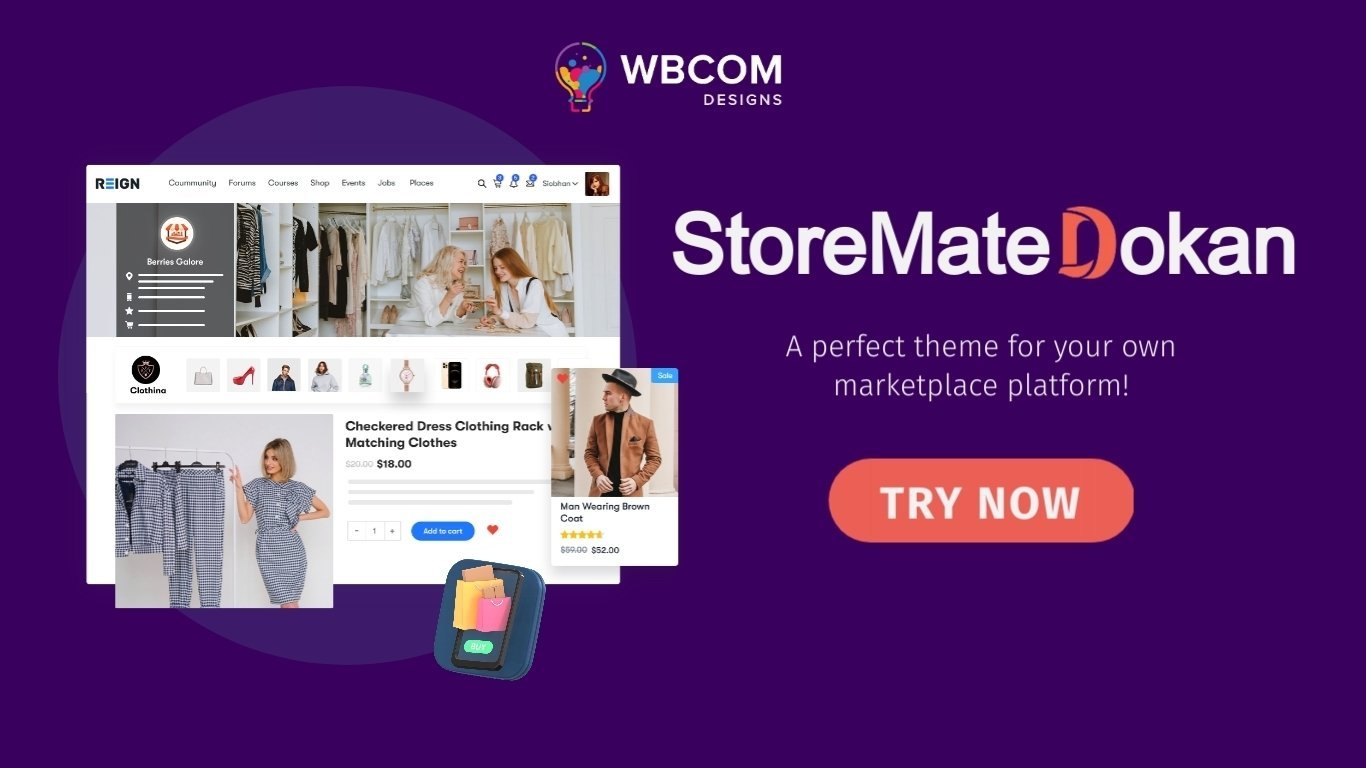
Now, it’s time to give your marketplace a visually appealing and professional design. Go to your WordPress dashboard, navigate to “Appearance” > “Themes,” and click on “Add New.” In the search bar, type “Store Mate,” and once you find the theme, click “Install” and then “Activate.” Store Mate is an excellent choice for an apparel marketplace due to its customizable design and e-commerce-friendly features.
Also Read: WC Vendors- The Best Multi-Vendor plugin for MarketPlace
Step 4: Configure Store Mate Theme Settings
After activating the Store Mate theme, access the theme settings by going to “Appearance” > “Customize.” Here, you can customize the header, footer, color scheme, typography, and layout to match your brand’s identity and create a seamless user experience.
Step 5: Enable Vendor Registration
To allow vendors to register and start selling on your marketplace, you need to enable user registration. Go to “WooCommerce” > “Settings” > “Accounts & Privacy” and select the option “Allow customers to create an account on the ‘My Account’ page.” This will enable vendors to register and access their vendor dashboards.
Step 6: Customize Vendor Dashboard
A crucial aspect of a successful apparel marketplace is providing vendors with a user-friendly dashboard to manage their products. With Woo Sell Services, vendors get a dedicated dashboard to add, edit, and manage their apparel listings. Ensure that the dashboard is easily accessible and equipped with all the necessary tools for vendors to thrive.
Also Read: E-commerce Growth During Pandemic
Step 7: Set Up Product Categories- Launch Your Apparel Marketplace
Organize your apparel products into relevant categories to help customers easily find what they’re looking for. Create categories such as “Men’s Clothing,” “Women’s Clothing,” “Accessories,” “Footwear,” etc. Organized product categories enhance user experience and boost sales.
Step 8: Launch and Promote Your Marketplace
With your marketplace set up and running, it’s time to launch and promote it to your target audience. Utilize social media platforms, email marketing, content marketing, and influencer collaborations to drive traffic to your marketplace. Offer special launch promotions and discounts to attract the first wave of customers and vendors.
Conclusion on Launch Your Apparel Marketplace
Launching your apparel marketplace with Woo Sell Services and the Store Mate theme can be a rewarding experience. These tools provide you with the flexibility and functionality to create a user-friendly platform for both vendors and customers. With the right strategies and dedication, your apparel marketplace has the potential to become a go-to destination for fashion enthusiasts worldwide. So, gear up and start your journey to e-commerce success!
Interesting Reads:
Jetpack Social Sharing vs Sassy Social Share: WordPress Social Sharing Plugin