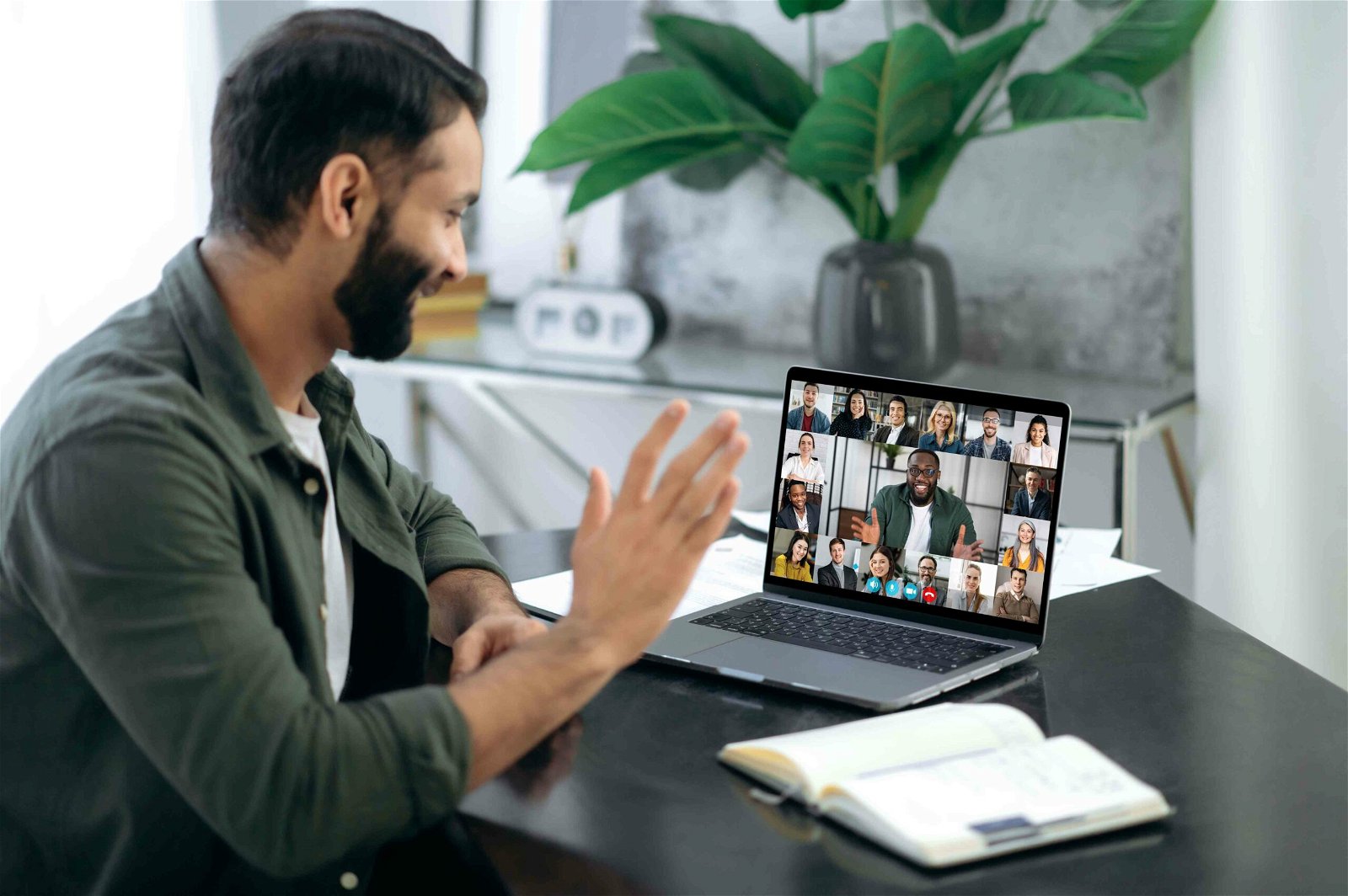In today’s fast-paced world, virtual meetings have become a staple for communication and collaboration. Zoom, a leading video conferencing platform, makes connecting with colleagues, friends, and family from anywhere in the world easy. In this comprehensive guide, we’ll walk you through the step-by-step process of creating a Zoom meeting link and joining meetings from different devices.
Table of Contents
ToggleHow to Create a Zoom Meeting Link?
Step 1: Sign in to Your Zoom Account
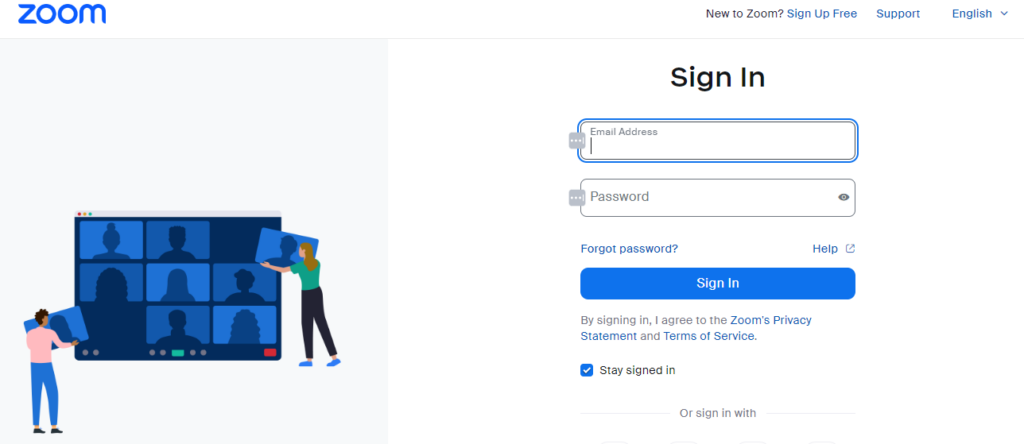
- Begin by signing in to your Zoom account. If you don’t have one, you can sign up for free on the Zoom website.
Step 2: Schedule a New Meeting
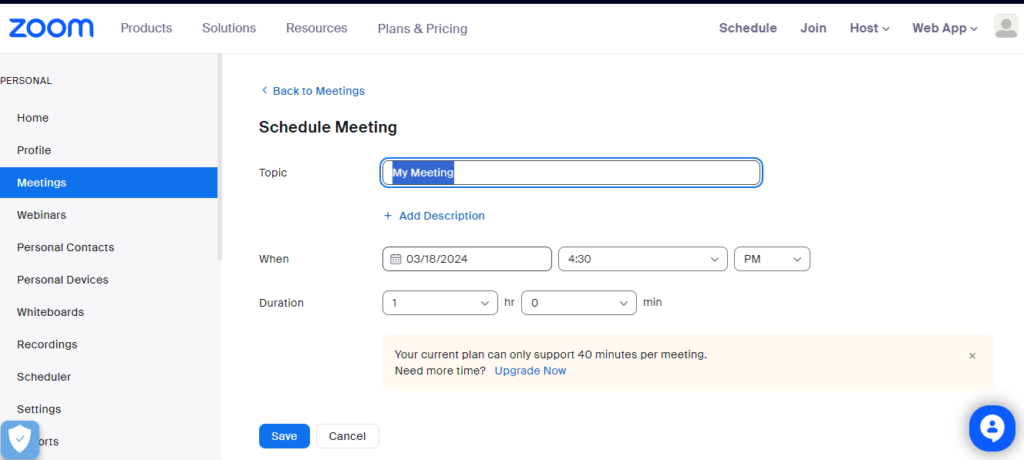
- Once logged in, navigate to the “Meetings” tab and click on “Schedule a New Meeting.” Fill in the meeting details such as date, time, duration, and other optional settings like meeting password and waiting room.
Step 3: Generate the Meeting Link
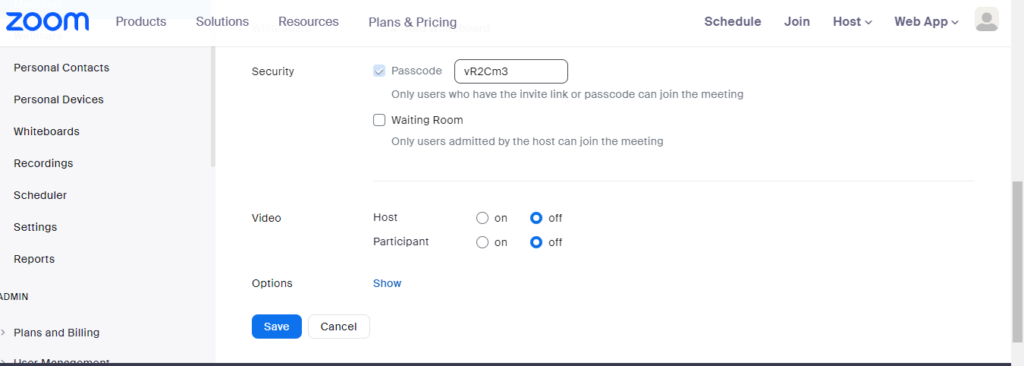
- Scroll down to the bottom of the page and click on “Save” to generate the meeting link. The link will be automatically generated and displayed under the “Invite Link” section.
Step 4: Copy the Meeting Link
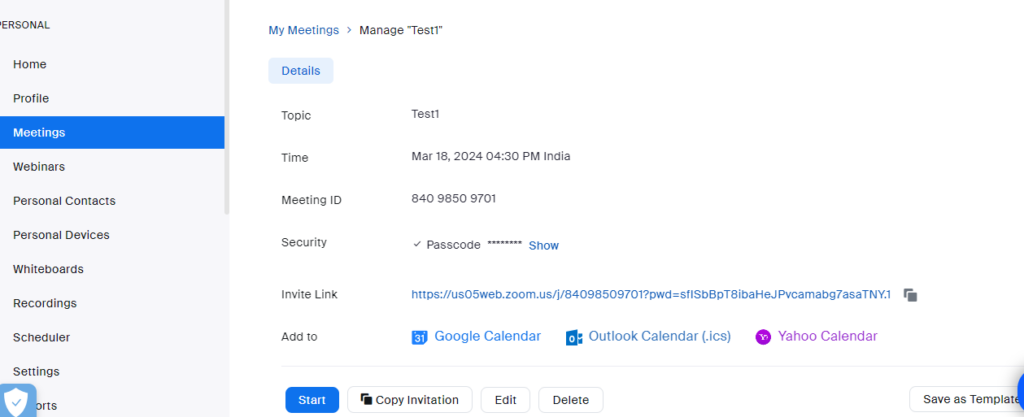
- Click on “Copy the invitation” to copy the meeting details, including the meeting link, to your clipboard. Share this link with participants via email, messaging apps, or any preferred method.
Also Read: 5 Best WooCommerce Frontend Manager plugins in 2024
How to Join a Zoom Meeting?
Desktop/Laptop
- Click on the meeting link provided by the organizer.
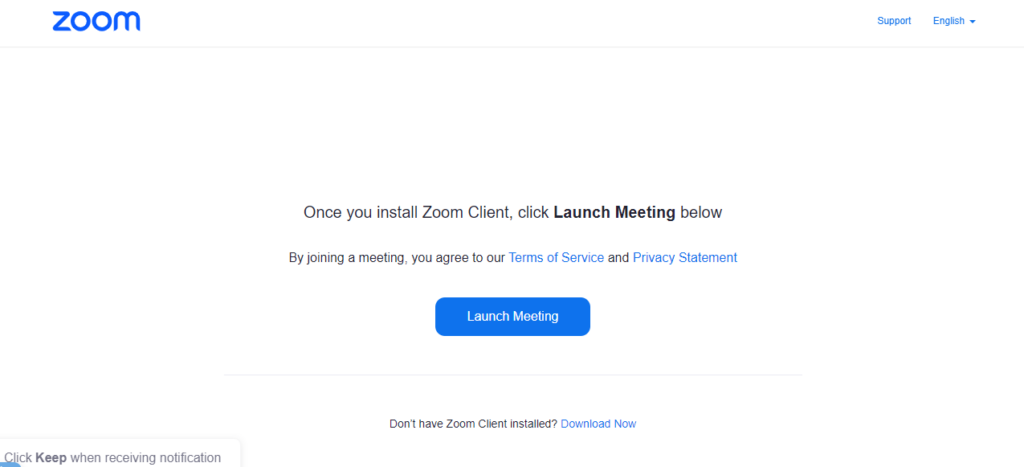
- If you don’t have the Zoom desktop app, you will be prompted to download and install it.
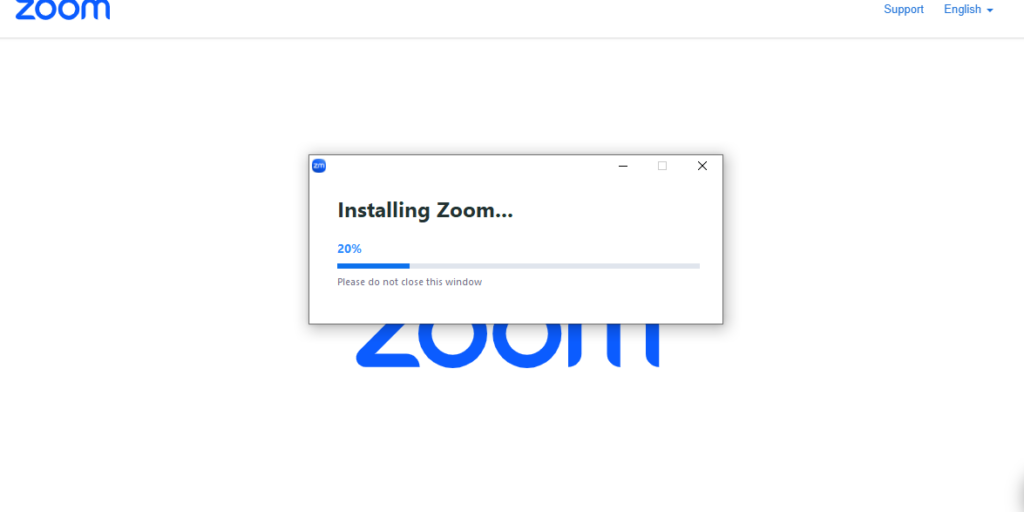
- Once installed, click on the meeting link again to join the meeting.
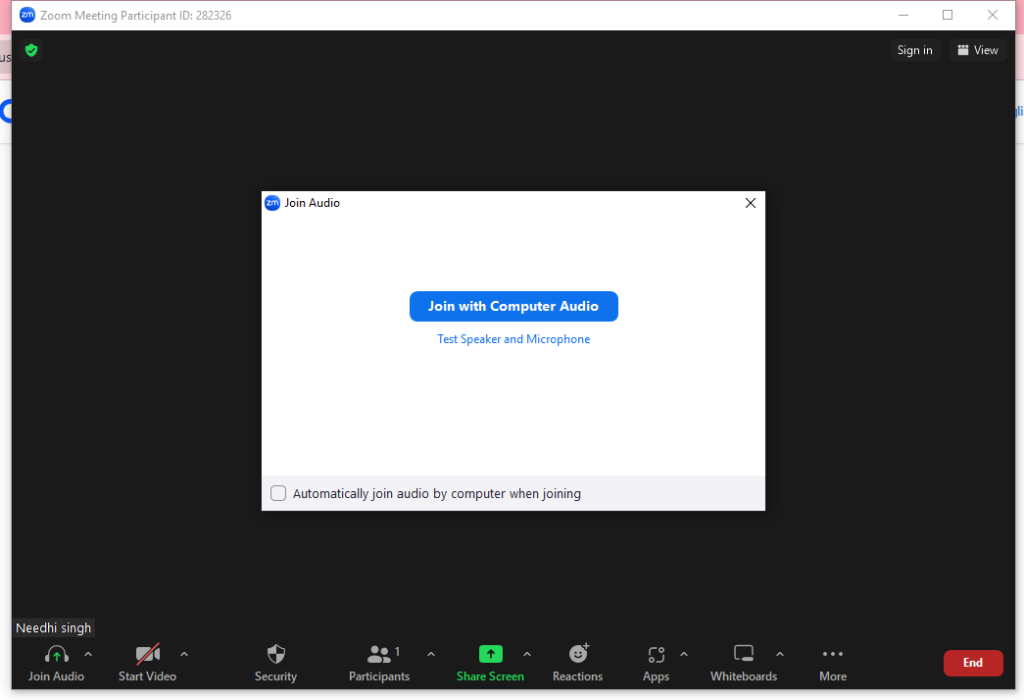
Mobile Devices (iOS/Android)
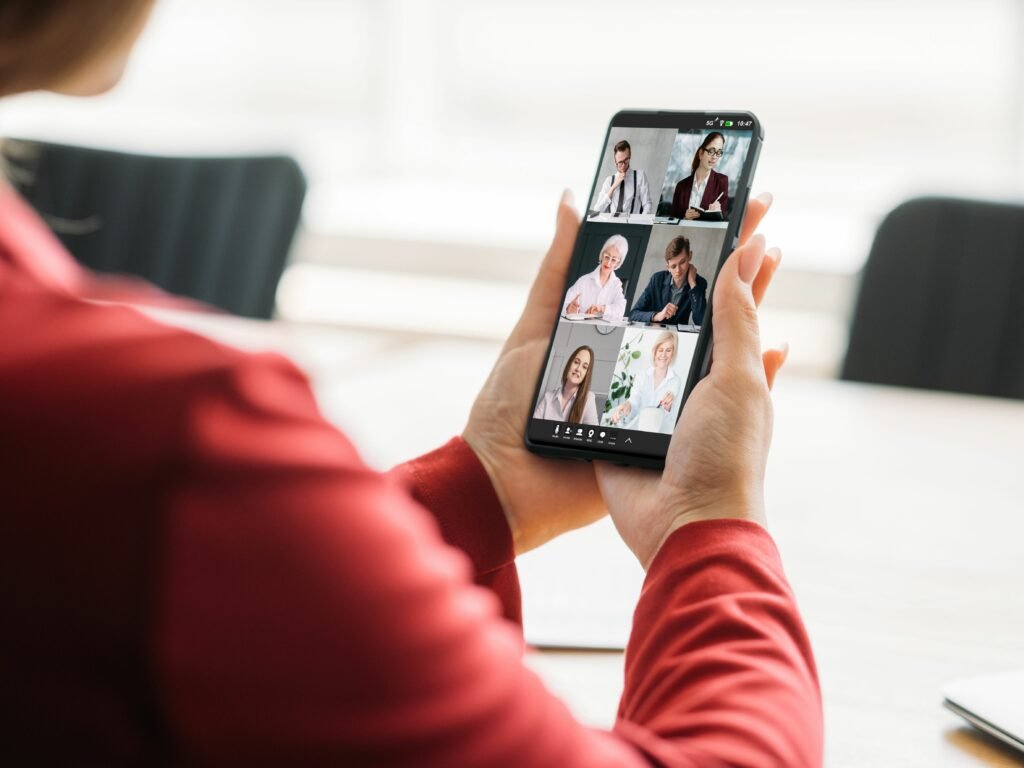
- Download the Zoom app from the App Store (iOS) or Google Play Store (Android).
- Click on the meeting link provided by the organizer to open the Zoom app.
- Enter the meeting ID and password if prompted, then tap “Join Meeting.”
Telephone
- Dial the provided phone number for your region.
- Enter the meeting ID followed by the pound (#) key.
- If prompted, enter the participant ID provided by the organizer.
Also Read: Responsive WordPress Themes for Online Casino Affiliates
Troubleshooting Connection Issues
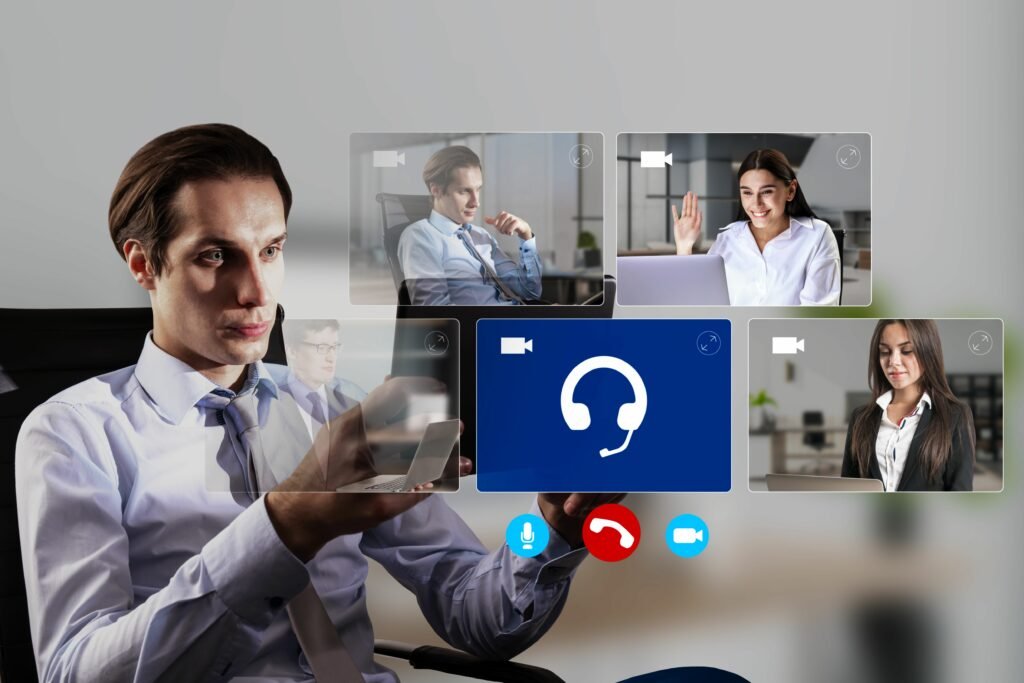
- If you encounter any issues while joining a Zoom meeting, there are several troubleshooting steps you can take.
- Ensure that you have a stable internet connection and that your device meets the system requirements for running Zoom.
- Check your audio and video settings to ensure they are configured correctly.
- If you’re experiencing audio or video issues, try restarting the Zoom app or switching to a different device.
- If you’re unable to join the meeting via the provided link, double-check the meeting ID and password and try again.
- If you continue to experience difficulties, reach out to the meeting organizer or Zoom support for assistance.
Also Read: 5 Best WooCommerce SMS Plugins in 2024
Best Practices for Hosting Zoom Meetings
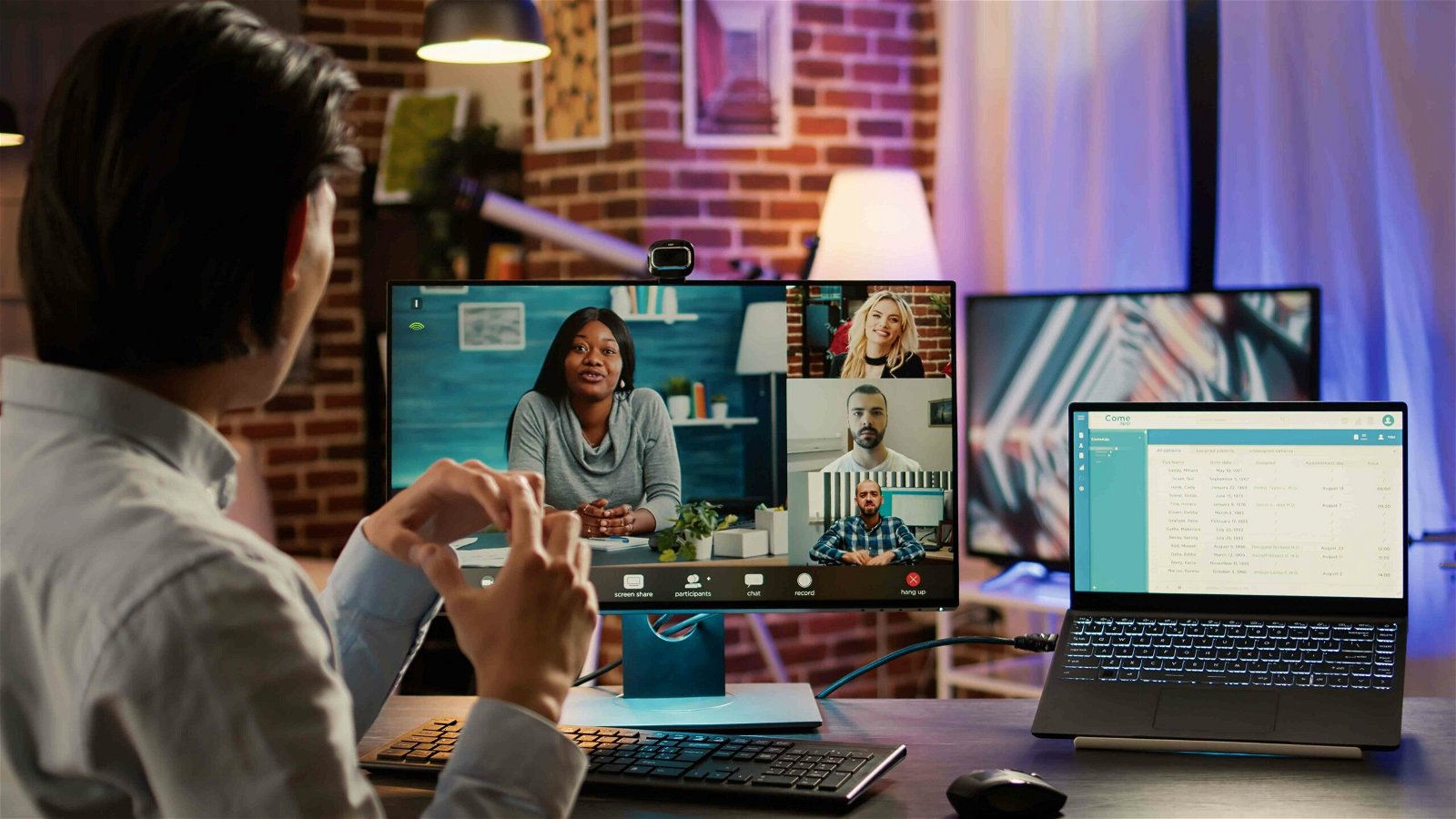
- As a meeting host, it’s essential to create a positive and engaging experience for participants.
- Start the meeting on time and greet participants as they join.
- Share any relevant materials or documents with participants before or during the meeting.
- Manage the meeting effectively by using features such as mute/unmute, screen sharing, and breakout rooms.
- Encourage active participation and foster a collaborative environment.
- End the meeting on time and thank participants for their attendance.
Also Read: Future-Proofing Your Website: 5 Secrets Web Design Professionals Rely On
Security Considerations
- To ensure the security and privacy of your Zoom meetings, follow best practices such as using meeting passwords and enabling waiting rooms.
- Be cautious when sharing meeting links and passwords, and only share them with invited participants.
- Avoid sharing sensitive information or confidential materials during Zoom meetings.
- Familiarize yourself with Zoom’s security features and settings to protect your meetings from unauthorized access or disruptions.
Also Read: The Impact of Social Robots on Elderly Care and Loneliness
Troubleshooting Connection Issues
- If you encounter any issues while joining a Zoom meeting, there are several troubleshooting steps you can try.
- Ensure that you have a stable internet connection and that your device meets the minimum system requirements for Zoom.
- If using the Zoom desktop app, try restarting the app or updating it to the latest version.
- Check your audio and video settings to ensure that the correct microphone and camera are selected.
- If joining via web browser, try using a different browser or clearing your browser’s cache and cookies.
- If joining via telephone, double-check the phone number and meeting ID, and ensure that you’re entering them correctly.
- If you continue to experience issues, you can contact Zoom’s customer support for assistance.
Also Read: 5 Best WooCommerce Shipment Tracking Plugins in 2024
Best Practices for Hosting Zoom Meetings
- As a meeting host, you can follow several best practices to ensure a successful Zoom meeting.
- Schedule meetings in advance and provide participants with clear instructions on how to join.
- Enable features like waiting rooms and meeting passwords to ensure security and prevent unauthorized access.
- Familiarize yourself with Zoom’s various features, such as screen sharing, breakout rooms, and virtual backgrounds, to enhance the meeting experience.
- Encourage participants to mute their microphones when not speaking to minimize background noise.
- Be mindful of meeting etiquette, such as speaking one at a time and allowing all participants to contribute to the discussion.
- Record important meetings for future reference and share the recording with participants who couldn’t attend.
Also Read: 5 Best WooCommerce Multi Vendor / Marketplace Plugins in 2024
Tips for a Successful Zoom Meeting
- Prepare an agenda beforehand and share it with participants to keep the meeting organized and focused.
- Test your audio and video equipment before the meeting to ensure everything is working properly.
- Arrive early to the meeting to greet participants as they join and address any technical issues that may arise.
- Use Zoom’s screen sharing feature to present slides, documents, or other visual aids during the meeting.
- Encourage active participation from all attendees by asking questions and soliciting feedback.
- Monitor the chat for questions or comments from participants and address them as needed.
- Be mindful of time constraints and keep the meeting on track to respect everyone’s schedule.
- End the meeting with a summary of key points discussed and any action items for follow-up.
Continuous Learning and Improvement
- As technology evolves, so too does Zoom and its features.
- Stay updated on the latest developments and updates from Zoom by subscribing to their newsletter, following their blog, or attending webinars and training sessions.
- Solicit feedback from meeting participants to identify areas for improvement and make adjustments accordingly.
- Continuously evaluate and refine your virtual meeting practices to ensure they align with best practices and meet the needs of your team.
Also Read: 5 Best WooCommerce Booking and Appointment Plugins in 2024
Staying Updated with Zoom Features
- Zoom regularly updates its platform with new features and improvements to enhance the user experience.
- Stay informed about the latest updates by visiting Zoom’s website or subscribing to their newsletter.
- Take advantage of new features such as virtual backgrounds, breakout rooms, and polling to make your meetings more engaging and interactive.
- Familiarize yourself with Zoom’s best practices and guidelines to ensure you’re making the most of the platform’s capabilities.
Also Read: 5 Best WooCommerce Auctions Plugins in 2024
Hosting Specialized Meetings with Zoom
- Zoom offers specialized meeting options tailored to different use cases, such as webinars, virtual classrooms, and large-scale events.
- Explore these options to find the right fit for your specific meeting needs.
- Utilize features like registration pages, Q&A sessions, and attendee tracking to optimize your specialized meetings for maximum impact.
Integrating Zoom with Other Tools
- Zoom integrates seamlessly with a variety of other tools and platforms to streamline your workflow.
- Explore integrations with productivity apps, project management tools, and CRM systems to enhance your meeting experience.
- Take advantage of Zapier and other automation platforms to automate repetitive tasks and streamline your workflows.
Conclusion
In conclusion, Zoom is a powerful and versatile platform that offers a wide range of features to facilitate communication and collaboration. By following the steps outlined in this guide and staying updated with the latest Zoom features and best practices, you can make the most of this platform and host successful meetings, webinars, and events. Whether you’re conducting business meetings, teaching a class, or connecting with friends and family, Zoom provides a reliable and user-friendly solution for all your virtual communication needs.
Interesting Reads:
5 Best WooCommerce Refund Plugins in 2024
WP Event Manager Review: An All-in-one WordPress Event Management Plugin