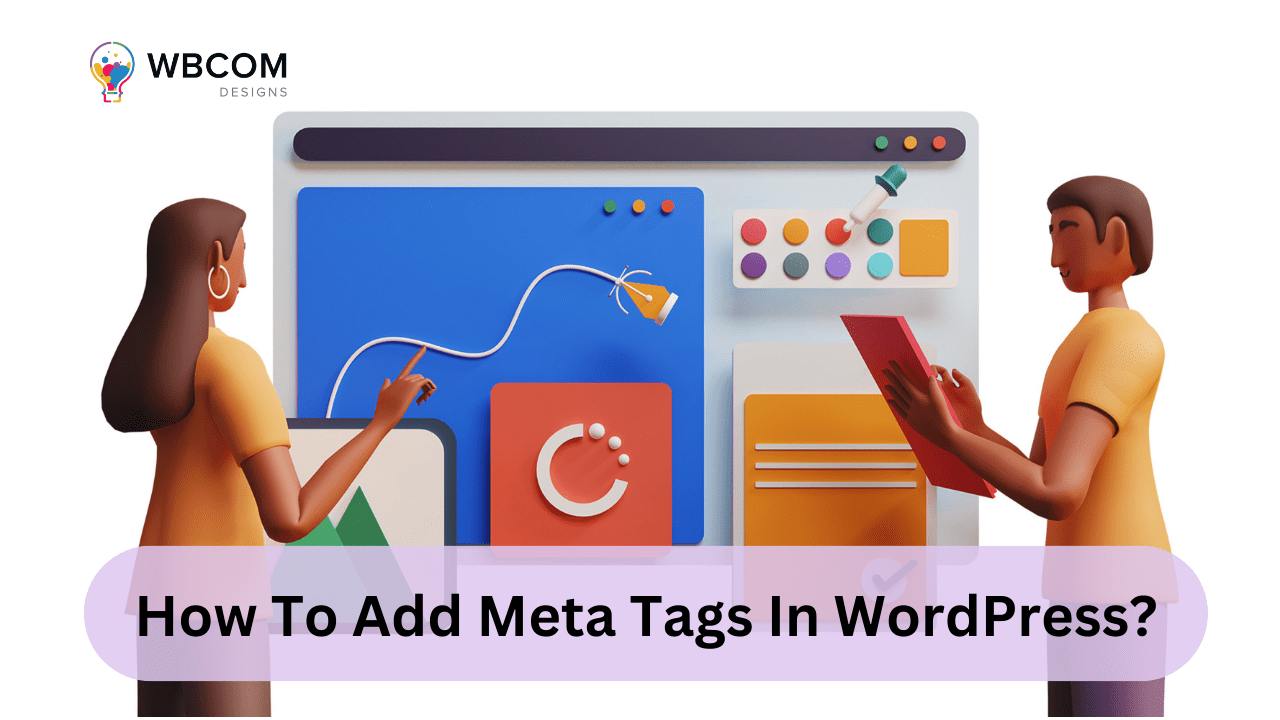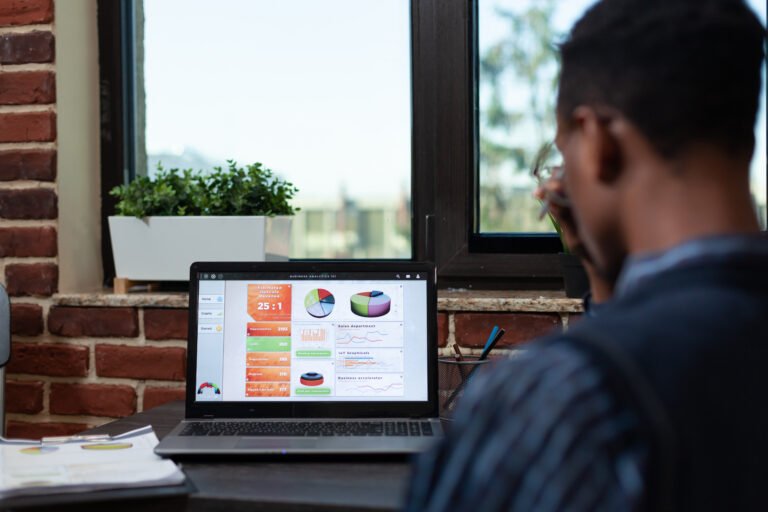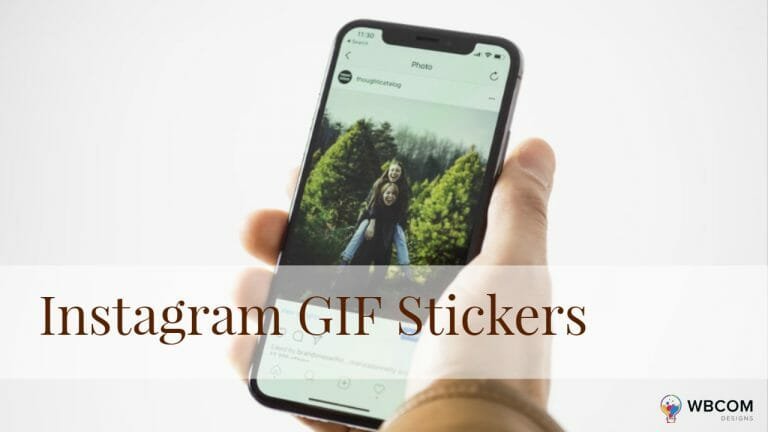To add meta tags in WordPress, insert the necessary code within the theme’s header.php file or use an SEO plugin for convenient management and customization.
Table of Contents
ToggleTwo Methods For Adding Meta Tags In WordPress
Method 1:
- Log in to your WordPress dashboard.
- Navigate to Appearance > Editor.
- Find and click on the header.php file on the right-hand side (it’s usually located under the ‘BuddyX Theme’ section).
- Locate the <head> section in the header.php file.
- Add the necessary meta tags within the <head> section. Here’s an example of how to add the title and description meta tags:
<head>
<!– Other meta tags and elements –>
<title><?php bloginfo(‘name’); ?> | <?php is_front_page() ? bloginfo(‘description’) : wp_title(”); ?></title>
<meta name=”description” content=”Your meta description here.”>
<!– Other meta tags you want to add –>
</head>
Save the changes to the header.php file.
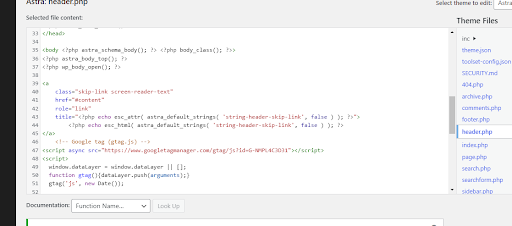
Method 2:
To add meta tags in WordPress using a plugin, you can use popular SEO plugins like Yoast SEO or All in One SEO Pack. Here’s a guide on how to add meta tags using Yoast SEO:
Install and Activate the Yoast SEO Plugin
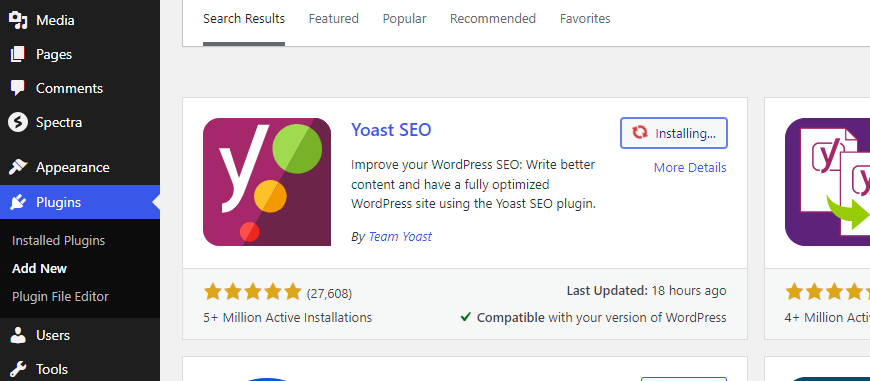
Go to your WordPress dashboard, navigate to Plugins > Add New, search for “Yoast SEO,” and then install and activate the plugin.
Access the Yoast SEO Settings
After activation, you’ll find a new SEO menu item in your WordPress dashboard. Click on SEO > Search Appearance to access the Yoast SEO settings.
Edit the Meta Tags
Within the Yoast SEO settings, you can edit various types of meta tags, including the title tag and meta description. Navigate to the “Content Types” and “Taxonomies” sections to customize the meta tags for your posts, pages, and other content types.
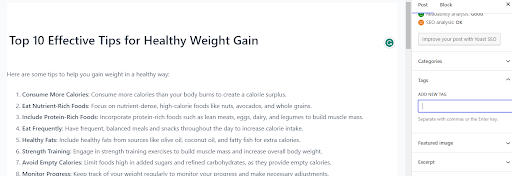
Edit the Homepage Meta Tags
To edit the meta tags for your homepage, go to SEO > Search Appearance > General, and then customize the title and meta description for your site’s homepage.
Save Changes and Preview
After customizing the meta tags, click the “Save Changes” button. You can then preview your site to ensure that the meta tags are displayed correctly.
Interesting Reads:
How To Add Pages In WordPress?