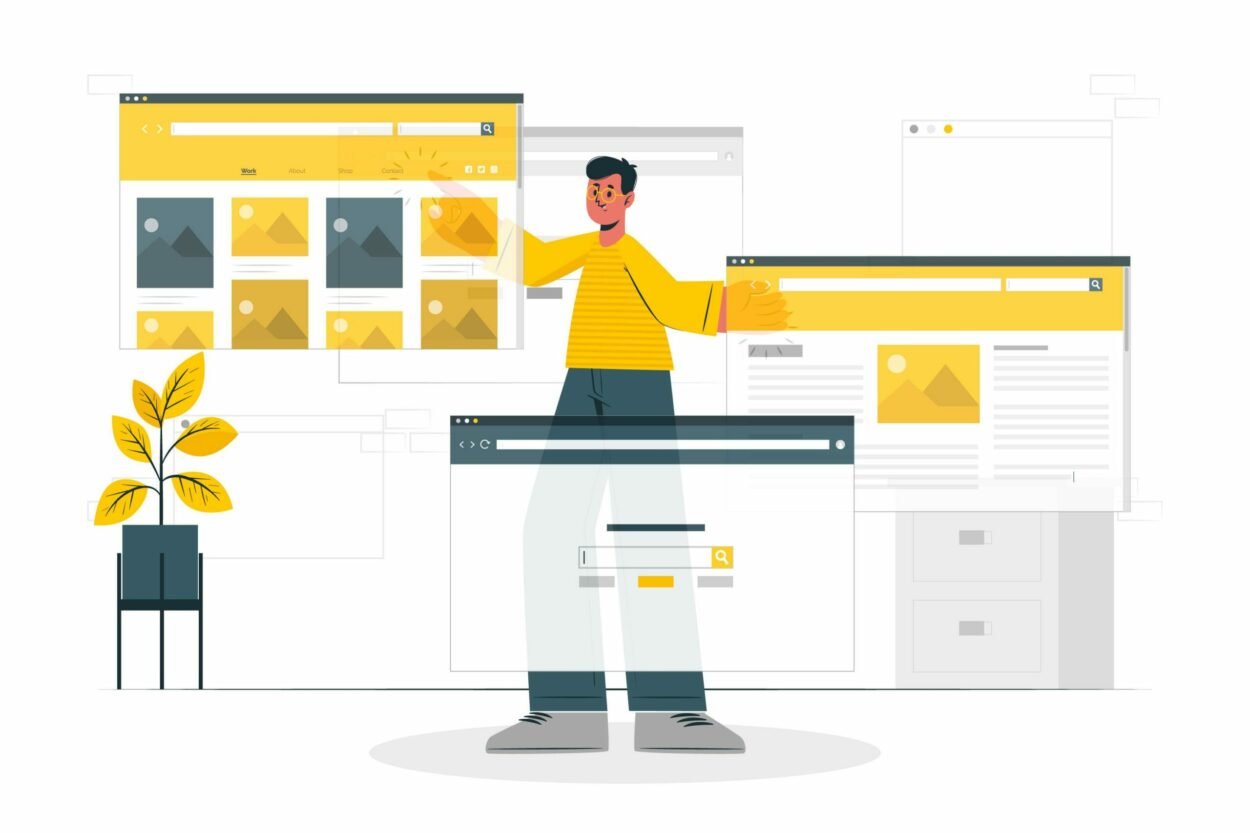Have you ever wanted to create a new page or post on your WordPress site that looks exactly like an existing one? Maybe you want to reuse the same layout, design, or content for different purposes. Or maybe you want to make some changes to a page or post without affecting the original one.
Whatever the reason, duplicating a page or post in WordPress can save you a lot of time and hassle. Instead of creating a new page or post from scratch, you can simply copy an existing one and edit it as you wish.
But how do you duplicate a page or post in WordPress? Is there an easy way to do it?
In this blog post, I’ll show you two simple methods that you can use to duplicate any page or post on your WordPress site. You don’t need any coding skills or technical knowledge to follow these methods. All you need is a few minutes and a few clicks.
Let’s get started!
Table of Contents
ToggleWhy Duplicating a Page in WordPress
There are many reasons why you might want to duplicate a page or post in WordPress. Here are some of the most common ones:
- To create a new page or post based on the design and structure of the existing one. For example, if you have a landing page that converts well, you might want to create another landing page for a different product or offer, using the same layout and elements. Or if you have a blog post that gets a lot of traffic and engagement, you might want to create another blog post on a similar topic, using the same format and style.
- To make changes to a page or post without affecting the original one. For example, if you want to test different headlines, images, or calls to action on a page or post, you might want to create a copy of it and make the changes there, without altering the original one. Or if you want to update or improve a page or post, but you’re not sure if the changes will work well, you might want to create a copy of it and edit it there, without risking losing the original one.
- To save time and effort. For example, if you have a page or post that contains a lot of content or elements, such as images, videos, tables, forms, etc., you might not want to recreate them every time you need them. By duplicating a page or post, you can have all the content and elements ready to use, and just modify them as needed.
As you can see, duplicating a page or post in WordPress can be very useful and beneficial for your site. But how do you do it? Is there an easy way to duplicate a page or post in WordPress?
In the next section, I’ll show you two simple methods that you can use to duplicate any page or post on your WordPress site.
Methods of duplicating any page or post on your WordPress site
Method 1: Copy and paste the page content manually
This method is simple and does not require any plugin. You just need to copy the content of the page you want to duplicate and paste it into a new page. Here are the steps:
- Go to your WordPress dashboard, then click on Pages -> All Pages.
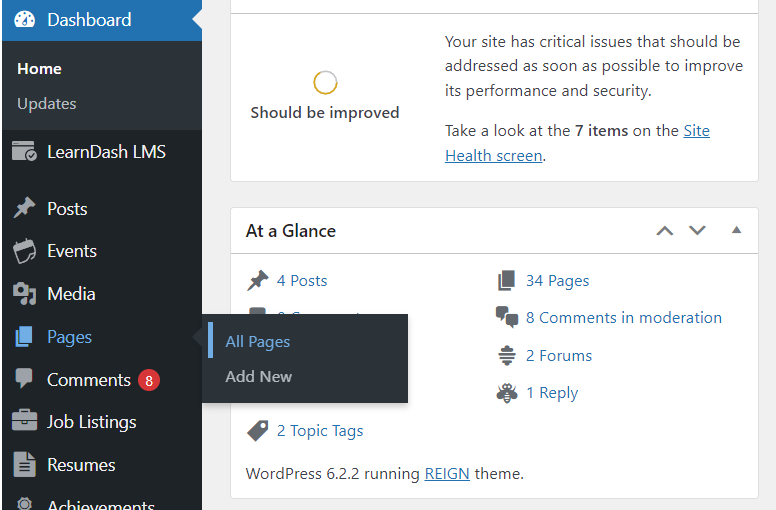
- Find and select the page you want to duplicate.
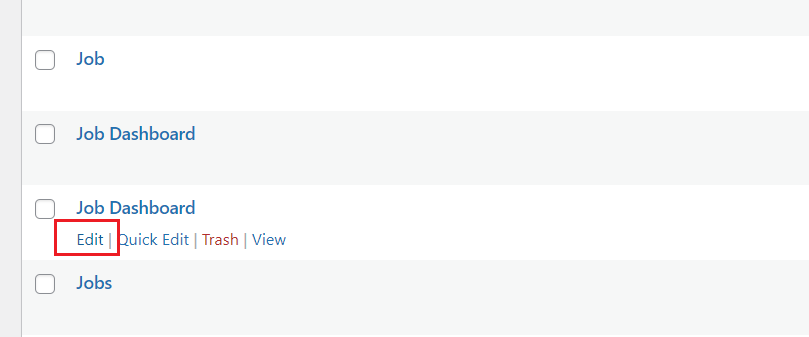
- Click on the Edit button to open the WordPress editor.
- Select all the content of the page by pressing Ctrl+A (or Cmd+A on Mac).
- Copy the content by pressing Ctrl+C (or Cmd+C on Mac).
- Go back to Pages -> All Pages and click on Add New to create a new page.
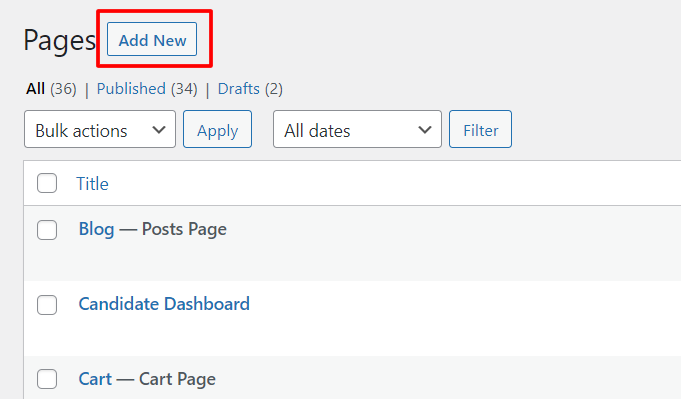
- Paste the content by pressing Ctrl+V (or Cmd+V on Mac) into the new page.
- Edit the title, slug, and other settings as you wish.
- Publish or save the new page.
Method 2: Use a plugin to duplicate a page in WordPress with one click
This method is more convenient and faster, especially if you want to duplicate multiple pages or posts. You just need to install and activate a plugin that allows you to clone or duplicate pages or posts in WordPress. There are many plugins that can do this, but I’ll recommend Duplicate Page which is free and easy to use. Here are the steps:
- Go to your WordPress dashboard, then click on Plugins -> Add New.
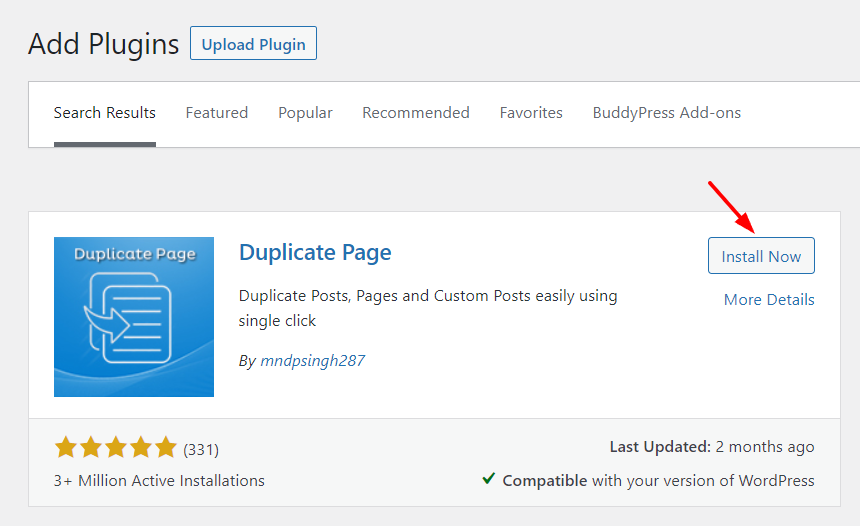
- Search for Duplicate Page and install and activate the plugin.
- Go to Pages -> All Pages (or Posts -> All Posts if you want to duplicate a post).
- Find and select the page or post you want to duplicate.
- Hover over the page or post title and you will see a new option Duplicate This.

- Click on Duplicate This to create an exact copy of the page or post with the same title and status.
- Edit the title, slug, content, and other settings as you wish.
- Publish or save the new page or post.
Conclusion
In this blog post, I’ve shown you two simple methods that you can use to duplicate any page or post on your WordPress site. You can either copy and paste the page content manually or use a plugin to duplicate a page in WordPress with one click.
Both methods are easy and effective, and they can save you a lot of time and hassle. By duplicating a page or post in WordPress, you can create new pages or posts based on the design and structure of the existing ones, make changes to a page or post without affecting the original ones, and reuse the same content or elements for different purposes.
I hope this blog post has helped you learn how to duplicate a page or post in WordPress. If you have any questions or feedback, feel free to leave a comment below. I’d love to hear from you.
Interesting Reads: