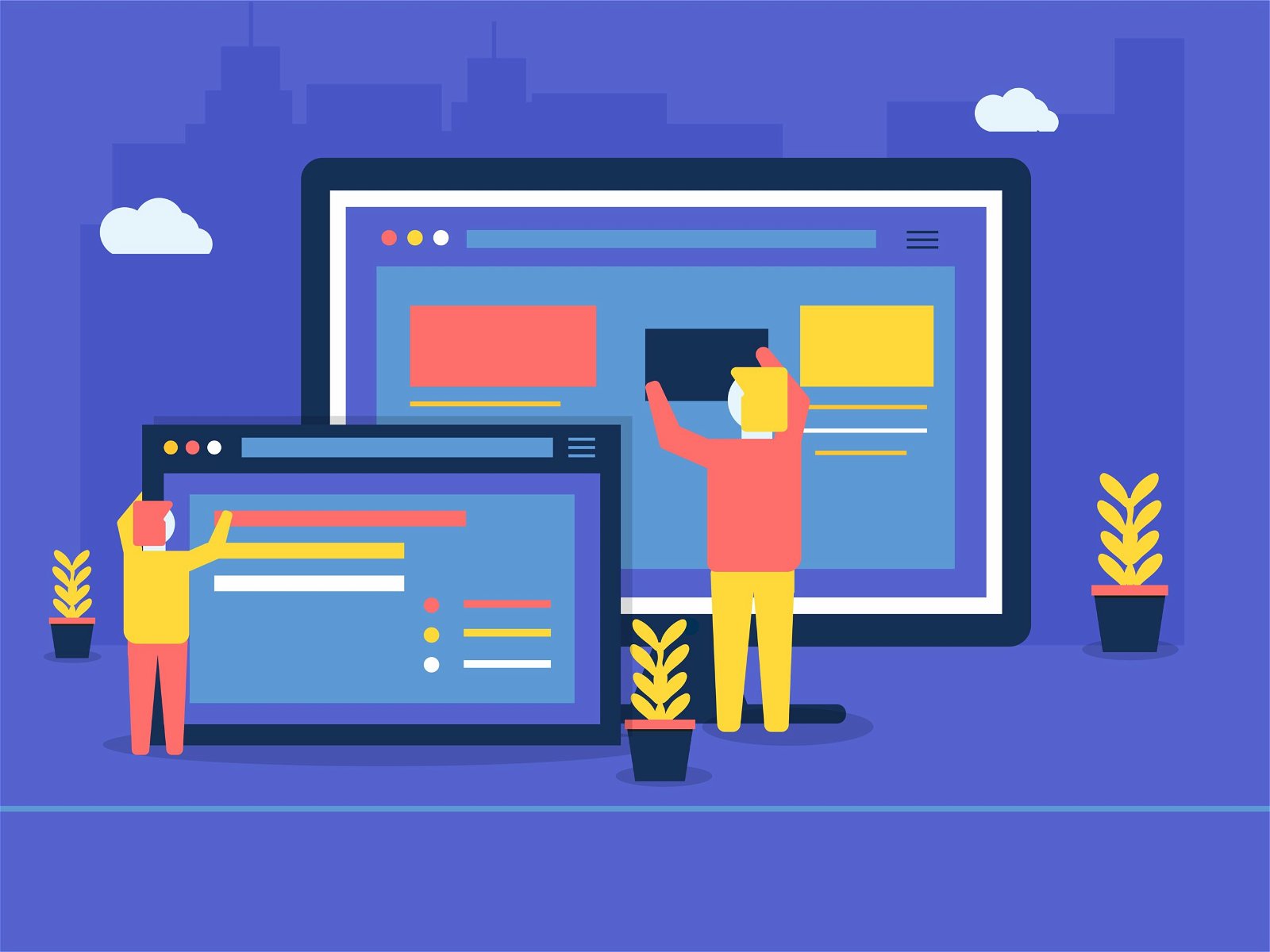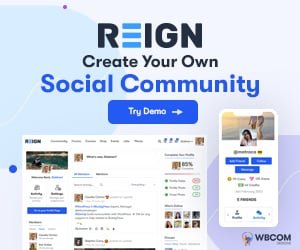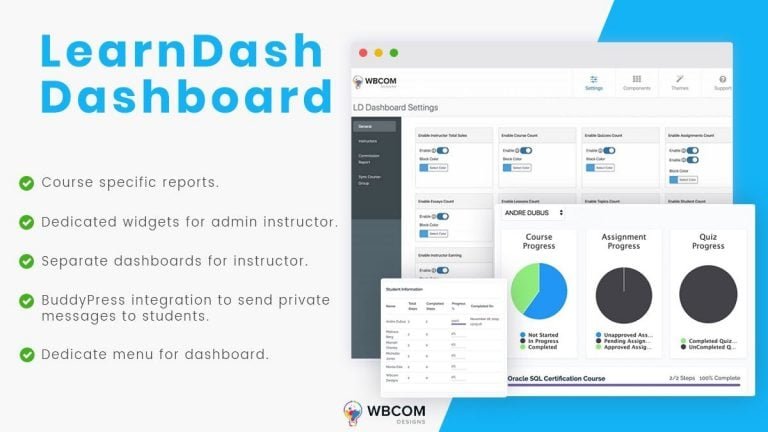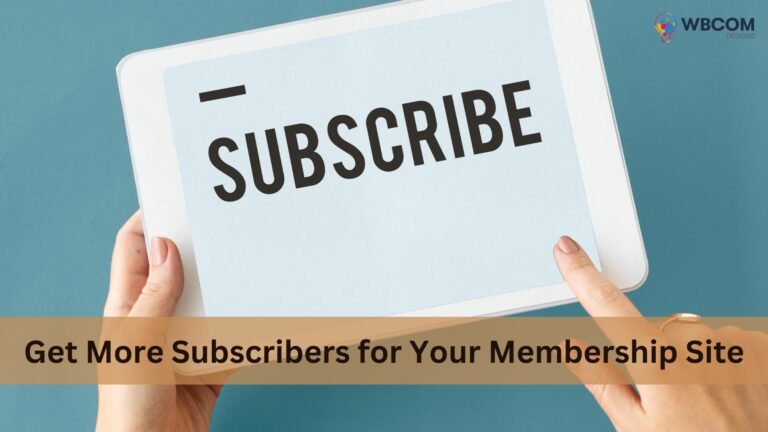In the ever-evolving landscape of web development, mastering the intricacies of CSS (Cascading Style Sheets) in WordPress is paramount. One common challenge users encounter is the need to hide URLs when printing pages. This seemingly simple task can prove elusive without the right guidance. In this comprehensive guide, we’ll delve into the nuances of achieving this goal seamlessly.
Table of Contents
ToggleUnderstanding the Why: Importance of Concealing URLs in Print
Before delving into the technicalities, let’s grasp the significance of hiding URLs in print pages. This practice is often employed to enhance the aesthetics of printed materials, ensuring a clean and professional appearance. In scenarios where URLs might clutter the visual appeal, such as when generating hard copies of articles or documentation, concealing them becomes imperative.
Also Read: Top 17 WordPress Themes for Auto Repair Services in 2024
Initiating the Process: Crafting the CSS Magic
Identifying the Target URL Elements
To commence the process, we must pinpoint the specific URLs we aim to hide. This could include links within paragraphs, images, or any other elements that contain URLs. In the CSS, we’ll selectively target these elements to ensure precision in our approach.
Utilizing Display Property
The cornerstone of our strategy lies in leveraging the display property in CSS. By strategically modifying this property, we can control the visibility of elements when the page is in print mode. The display: none; declaration will be our ally, ensuring the discreet concealment of URLs without compromising their functionality.
Implementing the CSS Code: A Step-by-Step Guide
@media print
{
/* Hide URLs in paragraphs */
p a {
display: none;
}
/* Hide URLs in images */
img {
display: none;
}
/* Additional customization based on specific elements */
/* Add your custom CSS rules here */
}
Adopting this code snippet within your WordPress theme’s CSS file will seamlessly hide URLs during the print process.
Testing and Validation: Ensuring a Flawless Execution
After implementing the CSS code, rigorous testing is imperative to validate its effectiveness. Print previewing your WordPress pages across various browsers ensures a consistent and polished output. Be meticulous in your approach, checking different scenarios where URLs may appear.
Also Read: WordPress Full-Site Editing: A Deep Dive Into The New Feature
Common Pitfalls and Troubleshooting
1. Overlooking Specific Elements
A common oversight is neglecting certain elements that may contain URLs. Ensure a thorough audit of your content to identify any potential omissions.
2. Compatibility Issues Across Browsers
Divergent browser behaviors can pose challenges. Addressing these discrepancies may involve browser-specific CSS rules to guarantee a uniform user experience.
Conclusion:
Mastering the art of hiding URLs in print page CSS for WordPress is an invaluable skill for web developers and content creators alike. This guide empowers you with the knowledge to achieve this seamlessly, ensuring your printed materials exude professionalism and sophistication.
Interesting Reads:
WordPress Full-Site Editing: A Deep Dive Into The New Feature
Elementor Vs Beaver Builder: WordPress Page Builder Comparison
Divi Vs Elementor: WordPress Page Builder Comparison