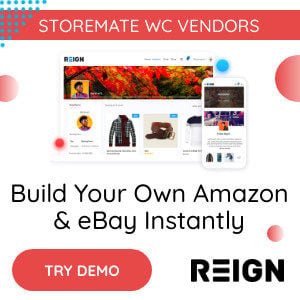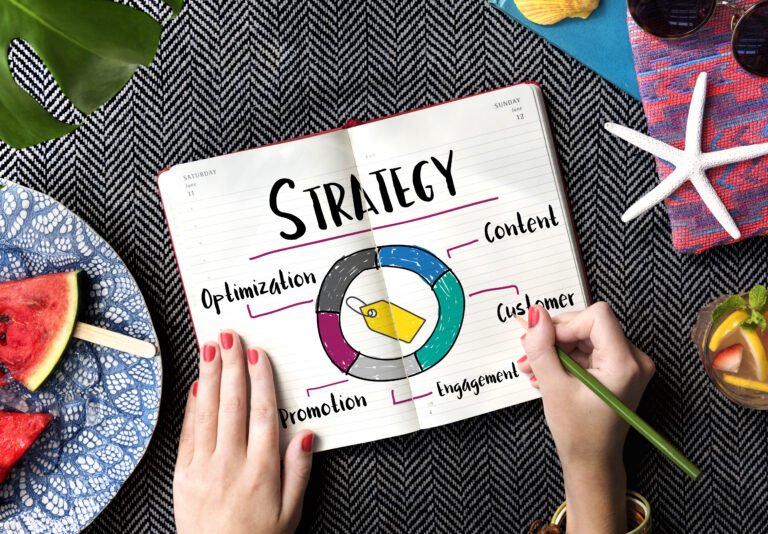Online WordPress Marketplace is a great option to allow your users to buy and sell items by setting their store on your online eCommerce website. This means if you are a seller and do not want to indulge in creating your online store, you can easily register as a vendor in such marketplaces. Moreover, if you want to create your store, you can also convert it into a marketplace for other vendors to join and sell their items. Therefore, today, we will tell you how you can create a Marketplace website using the famous WordPress platform.
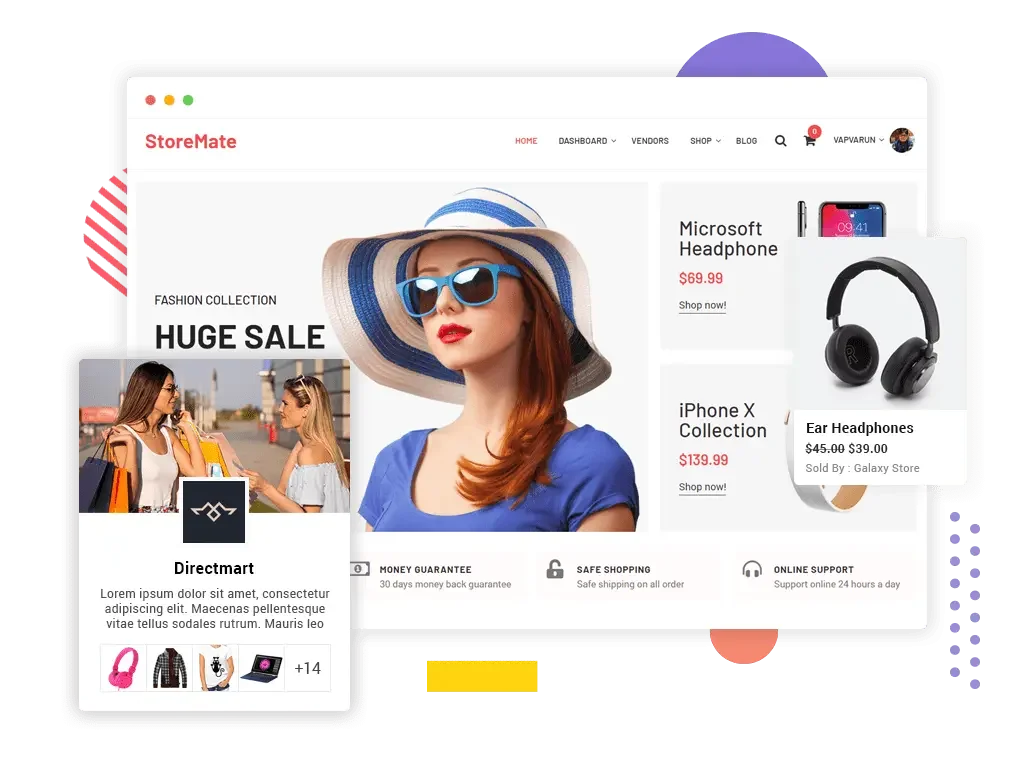
Table of Contents
ToggleWhat is WordPress Marketplace?
Almost every WordPress user is aware of the fact that WordPress as a CMS is wide and offers endless possibilities to create almost any type of website including an eCommerce website. But they are usually not aware of differences between an online store and an online marketplace.
An online store, on one hand, is typically made for one vendor to sell his products or services, while on the other hand, the marketplace is a collection of various online stores with many vendors selling their products and services.
With a marketplace creation, one sets up a system in which vendors can create their accounts, sell their products and services, make sales and earn income upon each sale. A huge marketplace having various vendors such as Amazon can reap massive revenue. Let us now start with setting up your marketplace website.
Pros and cons of creating an online WordPress marketplace
Pros
- WordPress can be used to build your website without any assistance from a WordPress web development company. This doesn’t require any technical knowledge. It’s quick. There are many themes that you can choose from, even if you start from scratch.
- Most CMS developers focus on WordPress jobs. It has more extensions and themes than any other platform. If you are looking to add additional features to your website, there may be an extension that is already available or in development.
- WordPress websites come pre-optimized to SEO. WordPress also supports eCommerce. WooCommerce is available to convert your WordPress-based online store into a multi-vendor marketplace.
Cons
- WordPress regularly updates its software to fix bugs and prevent malware. All extensions running on your WordPress website must keep up with the latest version. This can cause problems for your website’s usability.
- Your website may need to be updated more frequently than you think. Images, text, and videos may not align correctly due to technical glitches you don’t know about. This can be annoying, especially if your website is down frequently.
- You can’t choose from any of the themes available on WordPress. Each theme is programmed differently, so be prepared to spend both time and money to modify the main website.
- It could be affecting the user experience of your website. You will need to pay for subscriptions to gain access to additional features. Or your website could lose its purpose.
- WooCommerce slows when there are more operations. It can’t handle large databases. Before you decide to use WordPress for your eCommerce site, consider how large it will be.
Step 1. Set up Your Ecommerce Website With WordPress
Firstly, you will be required to purchase a domain name and hosting account. You will not need regular web hosting but a service that offers WooCommerce hosting as WooCommerce is the core plugin that will be used in creating a store.
Fortunately, many WordPress hosting services offer flexible and incredible hosting solutions. You can check a list of the Best WordPress Hosting Services Here.
Once you have purchased a hosting account and set up WordPress and WooCommerce plugin installed on it which your hosting provider will do.
By default, WooCommerce offers settings for a single vendor website, so with just one plugin installed you cannot allow more than one vendor to create his store and add their products and services to your store.
So, now let’s move forward with converting your online store to a marketplace website.
Step 2. Convert Your WooCommerce Store into an Online Marketplace
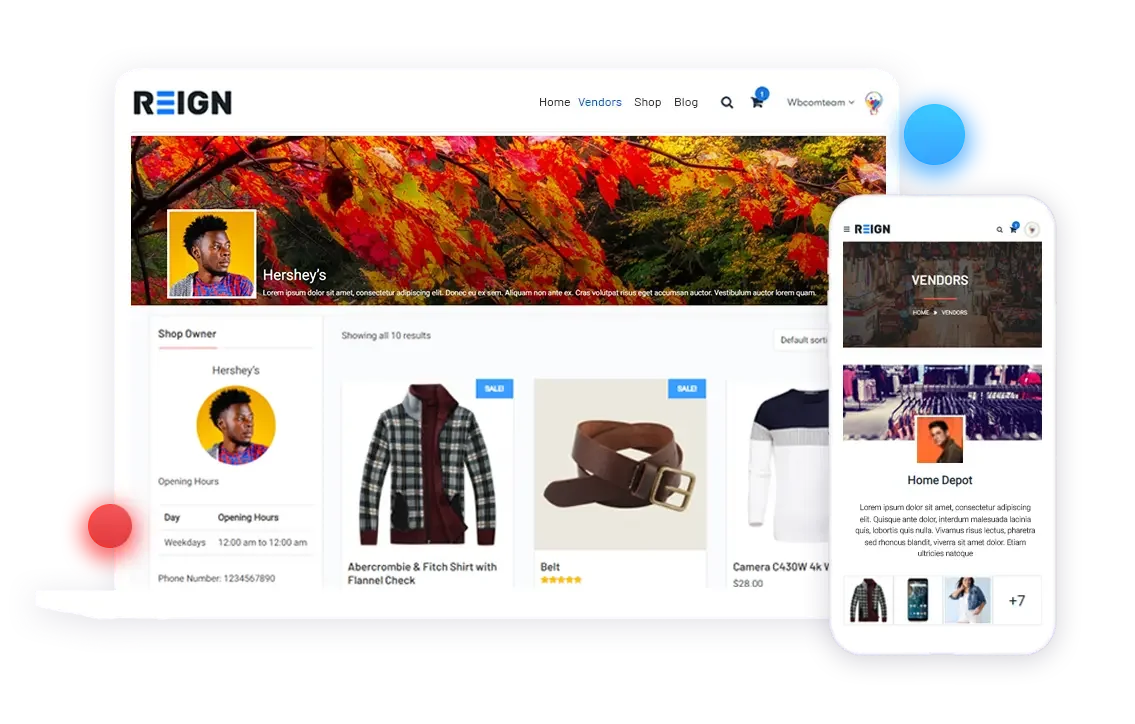
Firstly, you need to install and activate the WC Vendors plugin. First, you need to install and activate the WC Vendors plugin.
Once the plugin has been activated, head over to WooCommerce » WC Vendors page to configure plugin settings.
In the General Settings of the plugin, you will be required to set commission rates that you will have to pay to each vendor. You can also override this rate for each product or vendor. Click the ‘Save General changes’ button to save your settings.
Now, you need to go to Products settings. Here you can choose which items to hide from vendors when they will be adding a product. This plugin offers you features to set up vendor capabilities and permissions. Now, go to the Capabilities tab on the WC Vendors settings page.
The next setting is pages where you can set or create pages. WC Vendor will automatically create pages for vendor dashboard, shop settings, and orders page. With shortcodes offered by the plugin, you can also use a different page.
The terms page is automatically created by the plugin. These refer to the terms that a vendor has to agree to while submitting their application.
Once you have created a terms page, you can return to this section and select your newly created page here. The final setting on the WC Vendors is the most important one, the Payments. By default, WC Vendors offers PayPal Adaptive Payments to pay commissions to vendors.
You will see a link to set up PayPal adaptive payments. After you have set it up, you can decide when you want to pay the vendors. Now that WC Vendors is all set up, let’s set up WooCommerce to offer a marketplace an environment.
Step 3. Account Management Feature in WooCommerce
To enable the account management feature in WooCommerce, visit WooCommerce » Settings page and select the ‘Accounts’ tab. Here you will be required to checkmark the boxes in the customer registration setting.
You can now save your changes.
Step 4. Navigation-Menus Settings
Once your marketplace setup is done, you will be required to set up navigation menus to help your customers find their way towards your website.
Now, Visit Appearance » Menus page. Here you will be required to add the My Account and checkout page option in your menu structure.
If you don’t have a My Account page, you can create a new page in WordPress and add this shortcode in the post editor. [woocommerce_my_account]
Step 5. Test Your Marketplace Website
You can now test your Marketplace website. You can visit the homepage on your website where your vendors can create an account.
Here, both customers and vendors can create a new account as well as can log in to their account. Users can create a new account by clicking on Apply to vendor box. Once users create a new account, they will receive an email notification.
By visiting the Users > All users page. Here you will find all new vendor requests as ‘pending vendor’. You can approve or deny the applications from this page only.
Once approved, vendors can log in to their respective accounts by visiting their vendor dashboard. They can also view their orders and sales reports from their Dashboard itself. The first thing your vendors need to do is to set up their shop settings by clicking on the ‘Store Settings’ link.
To receive payments, vendors will be required to provide their PayPal email addresses. Then, they can enter the name of their shop and its description. As soon as a vendor will add a new product, you as an admin will get a notification email along with the product menu. You can then edit a product, approve it, or delete it.
Your shop page will clearly show the products sold by the vendor’s shop name.
Conclusion on Online WordPress Marketplace
We hope this article helped you learn how to create an online marketplace using WordPress. You may also want to see our pick of the best WooCommerce themes, best WooCommerce plugins, and the ultimate WordPress SEO guide for beginners.
Interesting Read:
10 Essential BuddyPress plugins For a Community Website
The Best Premium WordPress BuddyPress Themes
Useful Hacks And Customizations For Your BuddyPress Powered Website Via Reign Theme