Reign Theme & Addon
Reign Dokan Addon
Reign Dokan Addon is a premium plugin optimized for creating WooCommerce online stores that provide a super-fast interface for the ultimate user experience. This plugin is suited for multi-vendor marketplace, electronics store, furnitures store, clothings store, hi-tech store, organic/food store, cosmetic store and accessories store… With the theme, you can create your own marketplace and allow vendors to sell just like Amazon, Aliexpress, eBay.
Reign Lifter LMS Addon
Reign LifterLMS addon has been designed to enable you to create, sell, and protect engaging online courses in a distraction-free environment.
Reign Theme
Create your social community website with WordPress, BuddyPress, and Reign Theme. The Best white-level community solution to build your brand and sell memberships, products, online courses, services, events, and much more. https://youtube.com/playlist?list=PLlkJGdi68l-9eWBbEwNFUQciw15x4bR5n&si=1NxFtlyegzI5WTmb
Reign LearnDash Addon
Reign LearnDash addon comes with some important and extensive features to make e-learning more easy. Reign LearnDash addon has been designed to enable you to create, sell, and protect engaging online courses in a distraction-free environment.
Reign WP Job Manager Addon
The plugin has been developed from the ground up to extend WP Job Manager Plugin and all of its extensions. Perfect for recruiters, employment agencies, and any kind of job office you can think of. The plugin provides a responsive view, you can view it also in mobile/tablet devices and it looks very on more devices.
Reign WC Vendors Addon
Reign Wc Vendors add-on is for modern woocommerce Multivendor websites. We have created the plugin very carefully from the design, coding, and testing process to make everything will work in the way it should. You can customize every part/element, and our powerful theme options will help you to build your site very easily. In addition, Reign WC Vendors comes with custom designs for Single Store page layout, including a clean & modern WC Vendors Store extra widget. https://youtu.be/vyRJkfa4yOk?si=J6w7YmQhKx4SaFMC
Reign TutorLMS Addon
Create and Manage your Learning Management System on WordPress using our advanced and feature-packed Reign Tutor Lms Add-on. It is a complete and full-fledged WordPress plugin for the Reign theme buyers. Now you can create manage and sell courses online, engage your instructors, Monetize your students easily.
Reign WCFM Addon
Build Run and expand your marketplace with Reign WCFM Addon. This addon ensures you to have each and every functionality of WCFM and WooCommerce. Interact your sellers and buyers to make better purchase options with this feature-packed addon.It’s an addon plugin for current Reign theme Customers.
BuddyPress Paid Add-ons
BuddyPress IdeaPush Integration
The BuddyPress IdeaPush Integration is an addon of IdeaPush that helps you manage your created ideas through the BuddyPress Profile. It also allows you generate a buddyPress activity every time a new idea get posted.
BuddyPress Business Profile
BuddyPress Business Pages enable your members to connect with their customers, fans, and followers within your social community. You can engage with your page followers by sharing relevant content, creating events, showcasing your products, and posting jobs to build and grow your community.
BuddyPress Contact Me
The BuddyPress Contact me plugin lets you offer your members a contact form on their profiles so that site visitors can contact them. It works well in instances where anyone wants to be able to reach your members. All members have a contact form which can be enabled or disabled by members themself. Members will have logs of all contacts from submission at their profile tab along with email and buddypress notifications. Plugin also has support for the BuddyBoss Platform.
WP Stories
Social Stories offer a more personal way to interact with your audience. It also allows brands, influencers, and community users to communicate without interrupting their main feed or timeline.
BuddyPress Giphy
Make your activity stream even more tempting and interesting to attract members by adding GIFs. A community for members to express their feelings simply and effectively by using GIFs. BuddyPress Giphy allows adding animated GIFs to your BuddyPress activity post.
BuddyPress Profile Pro
BuddyPress Profile Pro gives you the power to extend BuddyPress Profiles with repeater fields and groups. You can easily add multiple field groups and display them on a member's profile. These groups can be repeater groups like Education, Work History, and a lot more.
BuddyPress Resume Manager
BuddyPress Resume Manager adds a separate BuddyPress Resume menu at a user's BuddyPress Profile Page to display individual member resumes. In addition, we have added predefined fields for the resumes, and the site admin can easily enable and disable them.
BuddyPress Private Community Pro
BuddyPress Private Community Pro offers privacy control for profiles. In addition, it provides a feature to lockdown BuddyPress Component and asks users to log in to go further to check the profile or any other protected details. Profile lock, Profile Progress, Fore Profile Completion, Membership Restrictions, etc., are some highlighted features of this plugin.
BuddyPress Polls
BuddyPress Polls allows you to create polls inside the activity, letting your members respond. Members can create polls inside activities, and it works similar to the twitter polls. It also allows others to vote under a deadline. After the poll is complete the poll result will be visible to all.
BuddyPress Profanity
BuddyPress Profanity plugin helps you to keep your BuddyPress community safe and secure. You could use it to filter and replace inappropriate keywords in your community, making it more welcoming to everyone. It lets you quickly restrict words in your BuddyPress activity updates, BuddyPress activity comments, BuddyPress private messages, and much more. BuddyPress Profanity Filter provides a number of options that allow you to simply control the content that is censored in your community.
BuddyPress Moderation Pro
BuddyPress Community Moderation offers a solution for site owners to keep their communities straight. With a community policing strategy, members of the community have an option for moderation sitewide by attaching flags to content created within the various components.
BuddyPress Hashtags
BuddyPress Hashtags for BuddyPress and bbPress. It allows adding hashtag links to BuddyPress activity and bbPress topics. Hashtags turn into links that are used to search items based on topics.
BuddyPress Quotes
BuddyPress quotes plugin comes with the feature to let users post their activity updates with interactive backgrounds selection such as colors and images set by the site administrator, so they can tell a more expressive story.
BuddyPress Sticky Post
As its name suggests, BuddyPress Sticky Post lets admin pin-up site-wide and groups activities to the top of BuddyPress activity list. Admin pin any number of activities to the top of a activity and groups page, helping him surface important activities at a glance.
BuddyPress Auto Friends
The new BuddyPress Automatic Friends plugins makes your new users feel a little more at home upon signing up to your community. It automatically creates and accepts friendships for specific users upon new user registration.
BuddyPress Newsfeed
Create A Customized Newsfeed Experience Just Like Facebook By default, BuddyPress offers separate type of activities for your BuddyPress Activity Stream. This makes all the activities happening in your community to be shown under different respective activity options.
BuddyPress Status
Now, allow your members to set a status icon and tagline beside their profile header and show their status icon on all posted activities using this BuddyPress addon. This plugin allows your community members to update their status with what they are doing at that moment and give reactions on all activity actions.
Shortcode for BuddyPress Pro
Shortcodes for BuddyPress Pro come with Elementor page builder widgets offering you the opportunity to display activities, member directory, or group directory as per your choice with simple options. Also, allow you to use shortcodes to display activity streams, members, group listings, and user notifications on any post or page on your community website.
BuddyPress Member Blog
BuddyPress Member Blog is a free plugin that allows users to create/manage their blog/posts from the profile. The plugin also allows you to moderate user-submitted posts. Allow members to display their submitted blogs at their BuddyPress Profile
BuddyPress Friend & Follow Suggestion
BuddyPress Friends and Follow suggestions plugin assists you with improving your BuddyPress or BuddyBoss Platform-based community website by providing profile matching features to your members. It shows profile matching percentages in the member header area. If you are looking for a friend’s suggestions widget similar to Facebook’s “People you may know ” widget, this plugin is best for you. You can create suggestions based on member profile data. The plugin provides you with options to create one or more rule sets for matching. These rules are based on member profile field data. The plugin suggests friends/followers by matching the current logged in member’s profile data with the other member’s profile data.
BuddyPress Check-ins Pro
BuddyPress Check-ins Pro Plugin allows your members to post check-ins like other social media platforms, on your website activity stream. Members have a mashup of their check-ins on their profile. The plugin also provides BuddyPress Members mashup on the member directory and BuddyPress Groups mashup on the group directory.
BuddyVendor
Quickly turn your BuddyPress community into a social marketplace. It works like a bridge between the multi-vendor plugin and BuddyPress or BuddyBoss, and it allows vendors of your community to display a shop on their Social Profile. In addition, the BuddyVendor plugin supports Dokan, WCFM, or WC Vendors using WooCommerce.
Who Viewed My Profile
The Who Viewed my profile Plugin helps you to know about your profile visitors in the past few days. It displays the count of the profile views on the member profile header as well as on the members directory.
BuddyPress Stats
BuddyPress Stats plugin creates an activity log of everything that happens on your BuddyPress-powered community site and keeps all counts on the user profile that displays a range of statistics
BuddyPress Free Add-ons
BuddyPress Check-ins
This plugin allows members to share their location when posting activities; you can add places where you visited, and nearby locations using Google Place API.
BuddyPress Activity Social Share
BuddyPress Activity Social Share plugin allows users to share activity “Post Updates” to their social networking profiles. This plugin adds the option ‘Share’ to BuddyPress Activity in the post updates section parallel to the ‘Comment’, ‘Favorite’, and ‘Delete’ options.
BuddyPress Group Review
BuddyPress Group Reviews allows BuddyPress members to add group reviews & give multi-rating to given criteria(s). After posting reviews, all reviews will be displayed in the Manage Review section of the group. Admins can approve or deny review. When the admin approves the review they will be published. All published reviews will be shown in the reviews tab on the single group page. Admin is allowed to add as many criteria for the rating as he wants.
BuddyPress Favorite Notification
By default, BuddyPress does not inform the poster when someone Favorites their content. BuddyPress Favourite Notification plugin adds a functionality to notify the poster when someone Favorites their content.
BuddyPress Job Manager
Incorporates BuddyPress with the WP Job Manager plugin by creating specific tabs in employer’s and candidate’s profiles.
BuddyPress User To Do List
BuddyPress Todo List plugin allows BuddyPress members to add tasks to their to-do list and allows them to ‘edit’, ‘delete’, ‘mark-complete’ their task. Members can create the category for to-do and add to-do according to category wise.
Shortcodes For BuddyPress
Use shortcodes to display activity streams, members, group listings, and user notifications on any post or page on your community website.
BuddyPress Redirect
Redirect members to a different location after they logged in or logged out from your site based on their user role.
BuddyPress Birthday
BuddyPress Birthdays is another BuddyPress add-on by Wbcom Designs to add little but important feature enhancement for BuddyPress. Know the upcoming birthdays of the site’s members. Wish them and make their day special. A little effort to greet the members of the site on their special day to keep up the saying “community that celebrates together stays together”. The plugin will also provide an essential ability to the admin whether he wants to show the member’s age or not.
BuddyPress Member Export/Import
Easily import/export your BuddyPress members. Small but an important features.
BuddyPress Modify Member Header/Directory
The plugin provides you with the ability to display important profile fields on the BuddyPress Member directory and on member profile header.
BuddyPress Member Review
BuddyPress Member Reviews plugin allows only site members to add reviews to the BuddyPress members on the site. And if the visitor is not logged in, the visitor can only see the listing of the reviews but can not review. The review form allows the members to even rate the member’s profile out of 5 points with multiple review criteria. You can add multiple criteria for review. And you can change the positions of those Criteria. The review form shows on the member’s profile but you can show the review form on another page just by using shortcode.
BuddyPress Post from Anywhere
This plugin provides a shortcode to add a “what's new activity post box” to any page or template file that lets you post updates from anywhere on BuddyPress activity.
BuddyPress Activity Link Preview
BuddyPress Activity Link Preview generates the link preview. Once you place the link inside the activity stream it will display the image, title, and description from the site.
BuddyPress WooCommerce Integration
BuddyPress WooCommerce Integration Integrate your WooCommerce store with your BuddyPress community to provide a smooth customer experience and increase site engagement.
BuddyPress Activity Bump
BuddyPress Activity Bump is used to bump activity when anyone likes or comments on activity. BuddyPress activities display the most recent activity first. When any member comments on an existing activity or mark them favorite, it comes on top of the newsfeed.
BuddyPress Member Blog
BuddyPress Member Blog is a free plugin that allows users to create/manage their blog/posts from the profile. The plugin also allows you to moderate user-submitted posts. Allow members to display their submitted blogs at their BuddyPress Profile
BuddyPress reCaptcha
Buddypress reCaptcha is the best solution that provides an all-in-one captcha for Buddypress, WordPress, and WooCommerce. This plugin provides to check reCaptcha in WP Login page, WP Registration, WP Lost Password, BuddyPress Registration, WooCommerce Login, WooCommerce Registration, WooCommerce Lost Password, WooCommerce Order Page, BBPress Topic, And Reply pages. There are easy settings given with on/off captcha on required places.
BuddyPress Search
The BuddyPress Search lets your site members search every BuddyPress profiles from created fields in profile like age, name and all Xprofile Fields components. It allows you to enable search components of BuddyPress and WordPress user fields along with WordPress Post, Pages, and Custom Post Type. It also offers a widget and BuddyPress global search shortcode to display the global search form.
BuddyPress Ads
Integrate your BuddyPress community to provide a smooth customer experience and increase site engagement. Display Ads at the different BuddyPress locations like activity page, Group Page, and member page. The position of the displayed ads can also be chosen according to the requirement.
PeepSo Add-ons
PeepSo WooCommerce Integration
It will help to integrate WooCommerce with PeepSo. Sell your physical or digital products using WooCommerce in your social community website.
Peepso wpForo Addon
PeepSo wpForo Addon provides WpForo integration with PeepSo that allows site admin to enable forum, topic and reply activity sync. Easily setup discussion forums inside your PeepSo powered community website. You can have many forums within your community using wpForo. With PeepSo wpForo addon, you can sync your forum discussion with PeepSo Activities.
Peepso bbPress Integration
bbPress is forum software with a twist from the creators of WordPress. Easily setup discussion forums inside your PeepSo powered community website. You can have many forums within your community using bbPress. With PeepSo bbPress addon plugin, you can sync your forum discussion with PeepSo Activities and Groups.
PeepSo LearnDash Integration
PeepSo LearnDash Integration plugin allows LearnDash students and instructors to view information on their PeepSo Profile section and share their progress with community members. It will help to create a competitive environment for them and learn more and share their achievements. You will get the option to share your progress for Courses, Lessons, Topic, Quizzes and Comment Information as community activities.
Peepso LifterLMS Integration
LifterLMS Student Dashboard page content will be added as custom endpoints on a user’s PeepSo profile. Allow your students to share their progress with community members. It will help to create a competitive environment for them and learn more and share their achievements. You will get the option to share your progress for Courses, Lessons, Quizzes, Certificates and Achievement as community activities.
PeepSo Dokan Integration
PeepSo Dokan Multivendor add-on lets your users manage the stores with their profile directly. It displays Dokan Multivendor options at PeepSo member Profile. You are required to install Dokan. Addon gives you the functionality to mark products as favorite and lists all those on a separate tab to make their purchase much better. Engage your vendors by giving a feature to make an activity on product creation. This plugin works with both Dokan Lite and Dokan Pro difference is that with the Pro version you can access Dokan Pro’s most important feature ‘Become a vendor’ and some others directly via the user profile.
PeepSo EDD Integration
Now integrate EDD with PeepSo and create new digital product activity. Create social marketplace solution using PeepSo and Easy digital downloads and its Frond-end submission addon. Allow all vendors to have have social profile and digital stores and create modern Market solution with WordPress.
PeepSo Activity Social Share
PeepSo Activity Social Share plugin allows users to share activity post updates to their social networking profiles. This plugin adds the option ‘Share’ to PeepSo Activity. It will also provide the option to share group activities too (needed core PeepSo group add-on).
Peepso WC Vendors Integration
PeepSo WC Vendors add-on lets your users manage the stores with their profile directly.It displays WC Vendor options at PeepSo member Profile. You are required to install WC Vendors Plugin. Addon gives you the functionality to mark products as favorite and lists all those on a separate tab to make their purchase much better.
Peepso WCFM Integration
If you are looking to sell your products like amazon and ebay, Peepso WCFM addon can be a best solution for you. PeepSo WCFM integrates with a popular plugin WCFM.This add-on displays WC Vendor options at PeepSo member Profile.
PeepSo Activity Bump
PeepSo Activity Bump is used to bump activity when anyone likes or comments on activity. PeepSo activities display the most recent activity first. When any member comments on an existing activity or mark them favorite, it comes on top of the newsfeed.
PeepSo Member Blog
Peepso Member Blog allows users to create and manage their blog posts from the front end of their social networking profile. In addition, the plugin allows users to moderate their posts and also display their submitted blogs at their PeepSo Profile.
LearnDash Add-ons
Learndash WPforo
Set up a forum on your WordPress LMS to create a social learning website using our feature-packed LearnDash add-on— LearnDash wpForo
LearnDash Notes
LMS Notes will extend the your LMS plugin functionality to create real-time notes for courses, lessons, and topics. Using shortcodes, students’ notes will be displayed on specific pages such as LearnDash Profile. It also have support for our LearnDash Dashboard plugin to display notes on Student Dashboard. Notes will also be visible to their instructors and admin respectively. It will also allow the instructors to add their feedbacks in those notes.
WooCommerce Add-ons
Woo Audio Preview
WC Audio Preview plugin will add an extended feature to the big name “ WooCommerce ” that will allow you to add Audio Preview feature in single product page.
Woo Document Preview
Woo Document Preview will allow you to add a document preview to a single product page. This helps to offer a better idea when you are selling ebooks, pdf, or some documents.
Woo Price Quotes
Woo Price Quotes plugin allows users to send a quote for a product to purchase. The customers will not be able to view the purchase details of the product. Rather, they can send an inquiry regarding the product.
Woo Custom My Account Page
Navigating multiple pages on the WooCommerce based store to view usable information is quite frustrating for a customer. Here’s the solution — Woo Custom My Account Page Plugin.
Woo Open Graph
The Woo Open Graph plugin will add an extended feature to the big name “ WooCommerce ” that will add well executed and accurate Open Graph Meta Tags to your site with title, description, and WooCommerce featured image.
Woo Pincode Checker
Allows the site admin to add the pin code availability feature on their sites with woo pin code checker plugin. If you are starting your online shopping site, the Woo pin code checker is a perfect option for you.
WooCommerce Price Enquiry & Quote Pro
Woo Price Quotes plugin allows users to send a quote for a product to purchase. The customers will not be able to view the purchase details of the product. Rather, they can send an inquiry regarding the product.
WooCommerce Email Customizer
With an easy-to-use template builder, the Email Customizer For WooCommerce plugin allows you to personalize your transactional emails. The plugin allows you to insert various elements into the template, such as text, images, Header, Footer, and much more. It makes your template precise and simple to understand, with a layout that matches the style of your brand.
Woo Document Preview Pro
Woo document preview pro plugin will allow you to add the document preview to a single product page, It also supports all the major multi-vendor plugins like Dokan Multivendor, WCFM, and WC Vendors marketplace. You have complete control over positioning the player on the product page through the smart built in hooks Woocommerce offers you.
Woo Audio Preview Pro
The Woo audio preview is an extension for WooCommerce that enables your customers to preview music or audio files before they purchase them. You simply upload a sample file in the backend and Woo Audio preview will take care of the rest. You have complete control over positioning the player on the product page through the smart built-in hooks Woocommerce offers you.
Popular Articles
No data found.
Recent Articles
Quick Link
Follow the necessary links below to go straight to the pages you desire.Learn Wbcomdesigns more and be a part.
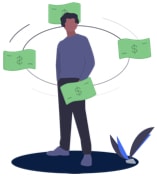
How to Join Our Affiliate Program?
Earn up to 300 USD with each referral!
Join the affiliate program
Our Refund Policy
We offer a 7-day refund with no questions asked policy.
Read the full refund policy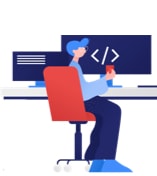

Anything Else?
Can’t find what you’re looking for? We’re here to help!
